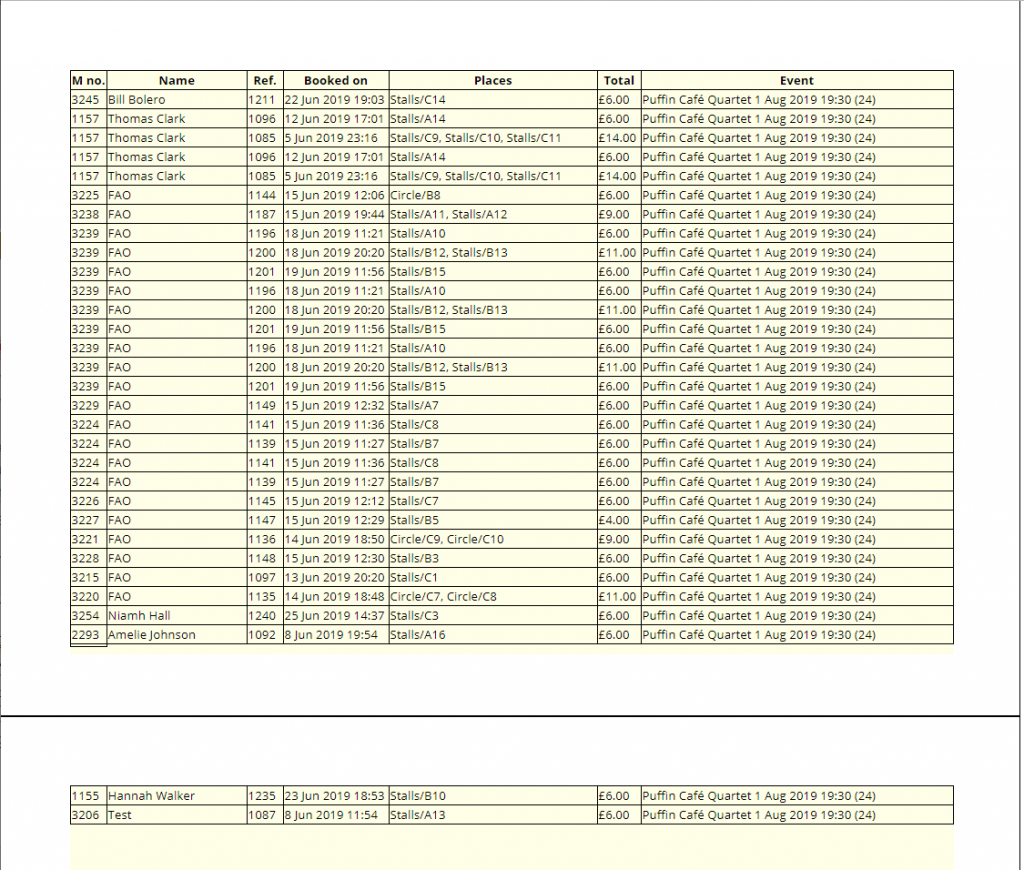When merging membership data with letter templates, it is now possible to generate tables of record data (one table row for each membership record). This adds to the existing methods of paginating stationery: letters (or letter-like material, like invoices: one or more pages for each membership record) or labels (and similar, e.g. name badges: one or more boxes on the same page for each membership record).
Contents
The stationery
Stationery provides the places on a page where content flows when merging records with a letter template, along with fixed content like page backgrounds (e.g. letterhead). (It’s a bit like how frames work in Adobe InDesign).
The stationery pagination control says what should happen when starting to merge a new membership record. You can start the new record:
- on a new page (a typical one page or single-sided letter, or structured page like an invoice)
- on a new odd-numbered page (so that doing double-sided – duplex – printing, you don’t end up with the one person’s first page on the back of another’s last page)
- in the next available box on the same page (repeating the layout in additional pages as required), and now, additionally,
- in the next, new row of a table in the same box on the same page (again adding pages as required).
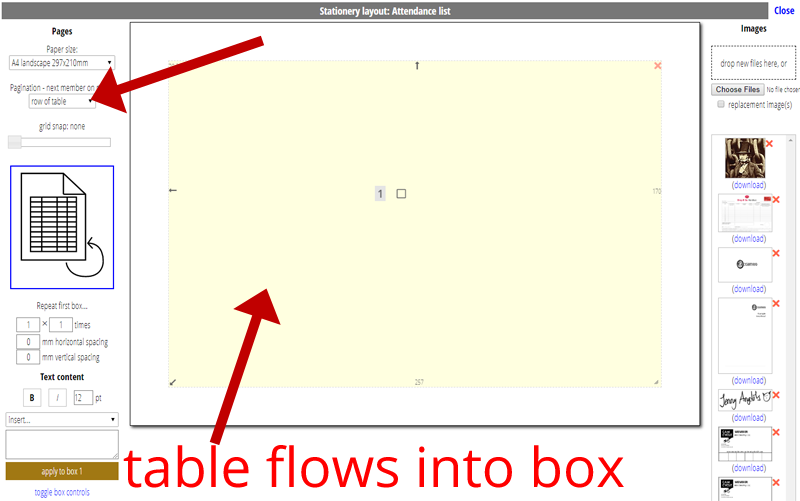
When using the new table row option, you would set up a box on the page in the usual way, but chances are it will be big and cover most of the page. This will accommodate the table. You can have other fixed text boxes and images around it in the usual way. (You could, in fact, have more than one box for the table – if the table is not very wide you could have two boxes side-by-side so the table runs in two main columns. However I expect such uses to be very rare).
It is also likely you would want to use a landscape format paper layout for tables with many columns (chosen from the paper size menu immediately above the pagination control)
The template
The template that uses this stationery should just contain a table with one row (with a header row, if wanted). Put the substitutions you want to merge in the cells of that row. Each cell is no different conceptually from a paragraph in a letter: the content of the cell can have verbatim text and more than one substitution, and conditional substitutions to show data or not depending on the content.
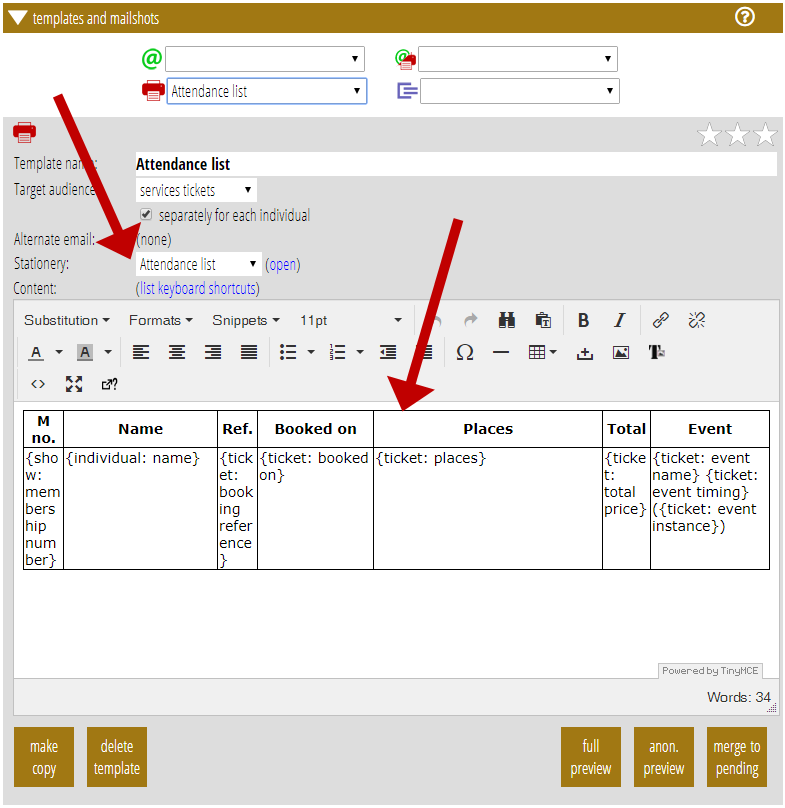
A control for building tables has replaced the rather primitive one provided by the tinymce editor menu. This provides the necessary controls to set exact widths and heights in millimetres, borders and spacing among other table layout settings.
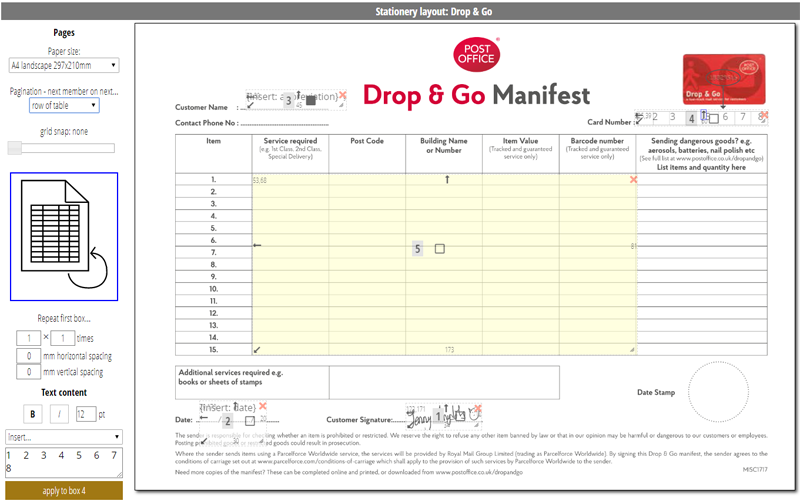
Event attendance lists
While tabular data is useful in many contexts, the main reason for introducing it now is to support attendance lists for events. From the Reservations section in the Events menu, you can produce a table of either people who have booked so you can check them in against it on arrival, for example, or of those who actually did attend (who were checked-in on arrival, either manually or by scanning tickets).
When the event is set up (in the Events section), you can choose which template (and therefore stationery) to use to produce the attendance list. These use the table style described in this article. One of the options, however, is to generate both a new template and stationery as a starting point or this. You can then amend the template to add or remove columns depending what you want to show, and add headings and decoration to the stationery, and so on.