Cameo’s questions form type, for collecting questionnaire and petition responses, now supports multiple steps each with as many custom questions as you want at each step.
Contents
Background
Until now, the questions form only had two steps (or three if you verified the email address given by the respondent) – the fields to identify the respondent and all your questions together in one step, and then confirmation on the last step. If there were many questions this was rather unmanageable. Now, however, you can divide up your questions among multiple steps, pressing the submit button to move from one step to the next.
The recent addition of arbitrary formatted text in-between parts of forms also applies to the additional steps of the questions form, so you can add additional explanation and other content between questions as you wish.
Adding extra pages
Each step in the form has a control in settings (Fig 1, Fig 2) where you set the number of extra steps you would like (that is, in addition to the first step and the last, confirmation step).
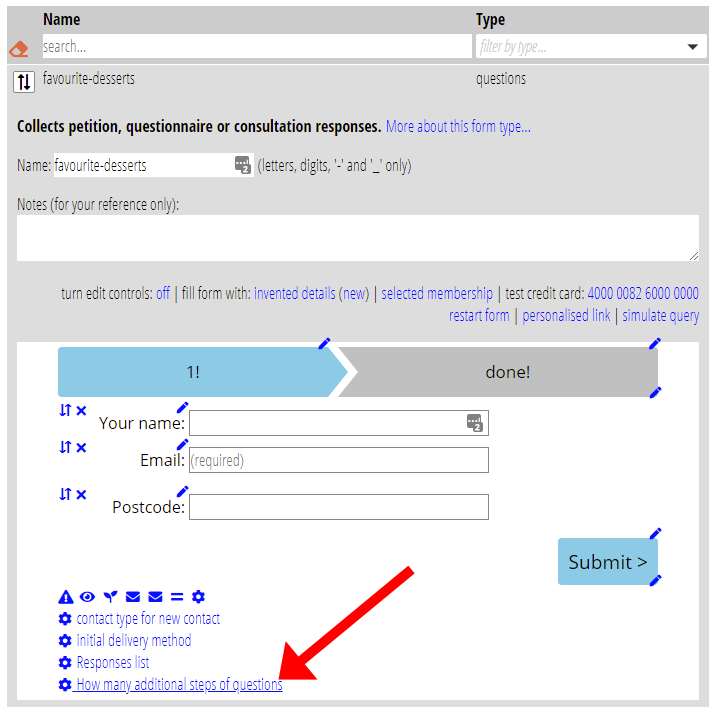
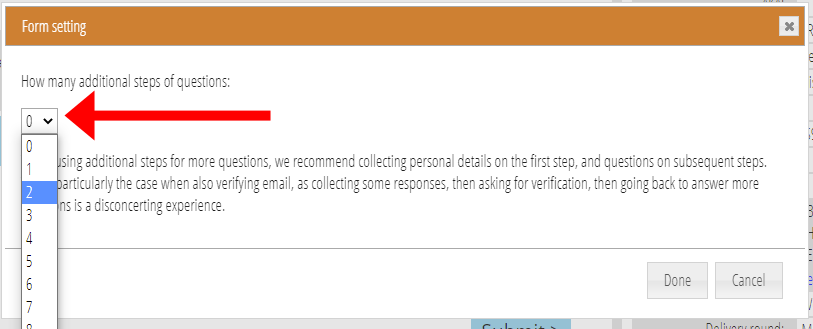
On each new step, you can then add as many custom fields as you like for questions in exactly the same way as you would on the first step (Fig 3). See the original article about the questions form type for how to do this.
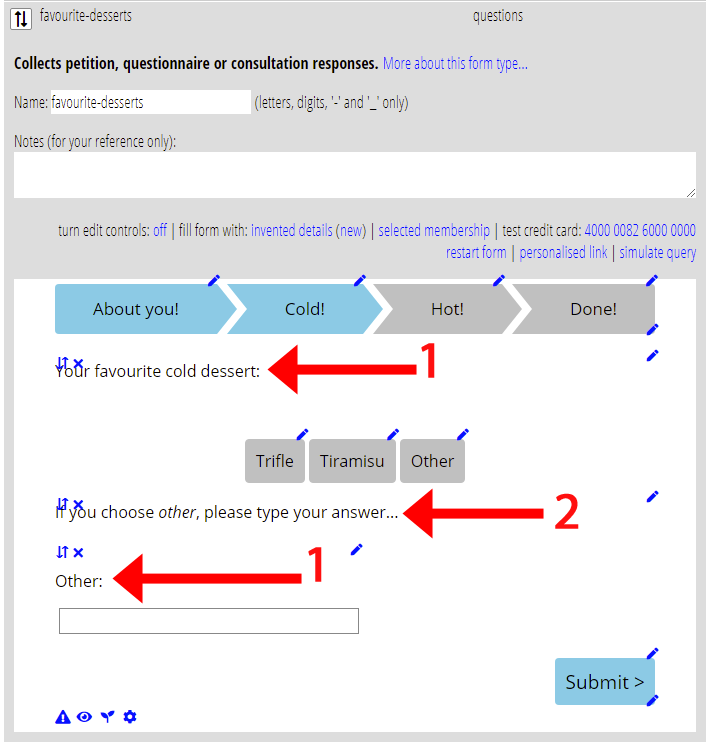
When you do add extra steps, depending on what you want to ask, it may be better not to include any custom questions on the original first step, or perhaps to limit them to just identification questions.
Responses
The responses, in member info → questionnaire and petition responses are unchanged. Responses for all steps are listed together.
