Cameo now offers a button in the template editor’s toolbar to customise a link to a web page embedding one of Cameo’s increasing number of personalised forms.

Contents
Background
You can personalise many of Cameo’s forms by including a customised link to the page embedding the form. From this, the form can work out the identity of the person who was sent the email.
For most forms, customisation of the link involves adding a so-called query parameter to the URL of the page embedding the form. For example, if the page
https://example.com/conference-booking/
embeds a booking form, you can send a personalised invitation to the form by adapting its URL like this:
https://example.com/conference-booking/?msg={insert: email identifier}
It is fiddly to construct this URL in the editor’s link box because the substitution button is not available in that box. Cameo’s new button makes this a lot easier.
Personalise Link button
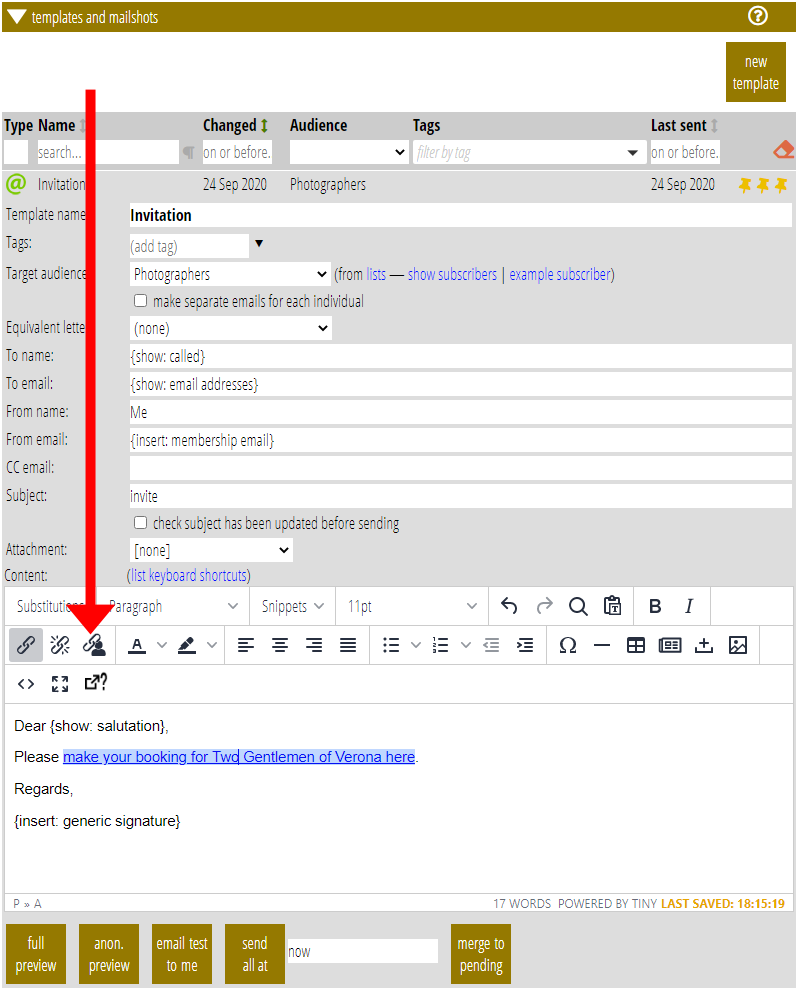
To make a personalised link with the new button:
- Make an ordinary, non-customised link to the page containing your form using the editor’s ordinary link button in the usual way.
- Then, with the cursor somewhere within the link (or with the text of the link selected – as it normally is immediately after adding the URL for the link), click the Personalise Link button (Fig 1).
- Cameo adds the necessary query parameter to the link for you. It also confirms what it has done. (Fig 2).
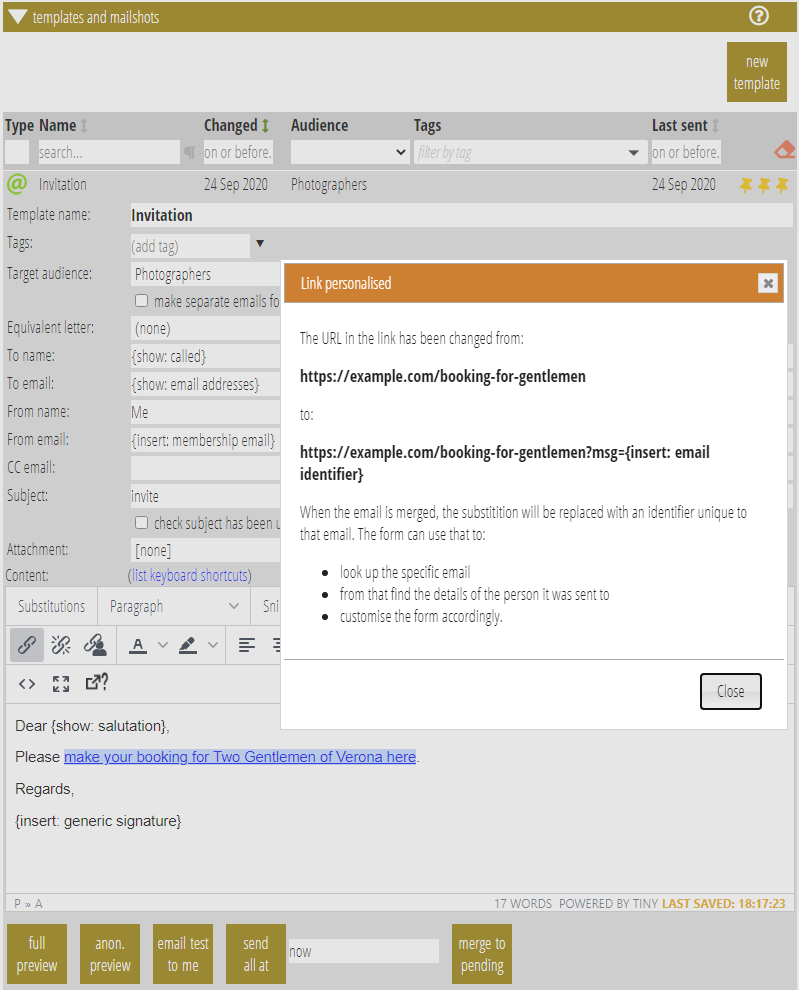
Note that the Personalise Link button only adds Cameo’s default query parameter name msg. If you have set up your form to use a different name, you can still use the button. However, you would then need to edit the link to change the parameter name.
