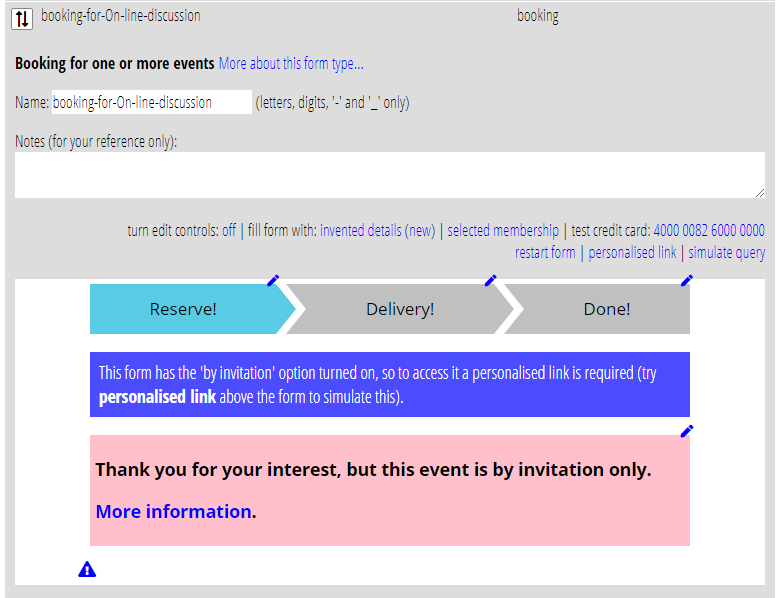The booking form can now accept bookings by invitation via a personalised link. This means the contact details on booking are already filled in. The form also now has an option to limit bookings only to those with an invitation.
Contents
Background
While the booking form already matches the email address provided with existing membership records, these details have had to be entered by the customer even when you already know who they are.
Making an invitation
To make an invitation, prepare a personalised link in the email template you’ll invite people with to the page. The link URL should include a query parameter which identifies the email.
By default, the query parameter name is msg. Substitute the message identifier with the {insert: email identifier} substitution. So if your booking form is at https://example.com/special_event, then the URL for the personalised link would look like this in the template:
https://example.com/special_event?msg={insert: email identifier}
When merged, the substitution produces a string of letters and digits which identifies the email. Cameo can work out who they are from this. The substituted URL will look something like this:
https://example.com/?msg=5cffe3e7c48296da557f720533c6fb8c
Rather than being presented as a bald URL in the message, the text of the link would usually be something friendlier, like Book Now. It could even be a button.
Query parameter name
If msg clashes with a parameter your website already uses for something else, you can change the name of the query parameter with the ![]() button in the form definition.
button in the form definition.
By invitation only
The booking form options ![]() now include the selection only permit the form to proceed if opened from a personalised invitation (a valid email message identifier in in the URL).
now include the selection only permit the form to proceed if opened from a personalised invitation (a valid email message identifier in in the URL).
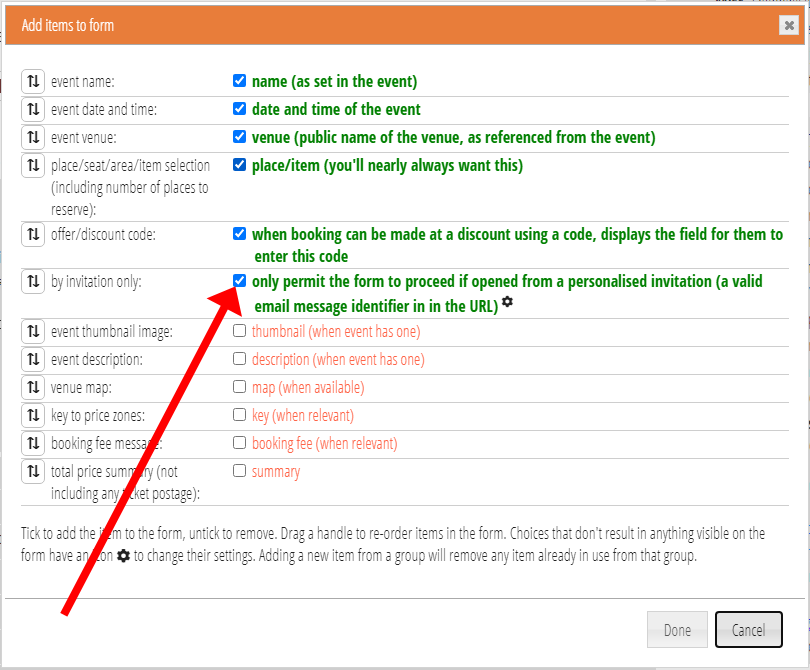
If this is turned on, then a (customisable) error message is displayed instead of the booking places part of the form.
Once you have turned this on, you then need to use the personalised link button above the form editor to see anything other than this error message.
The error message uses formatted text, so you could include a link which says how to sign up for an invitation, for example.