Query parameters have their own button (![]() ) and box for controlling them when managing a Cameo form.
) and box for controlling them when managing a Cameo form.
Contents
Background
Query parameters are the parts of a URL after a question mark. If you aren’t familiar with how these work in URLs and web pages in general, read this article about query parameters.
Generally, the names of query parameters don’t have to be changed. You can simply take what Cameo gives you. Some websites in which forms are embedded use the same names for their own purposes, though, so it is necessary to change them to avoid a clash.
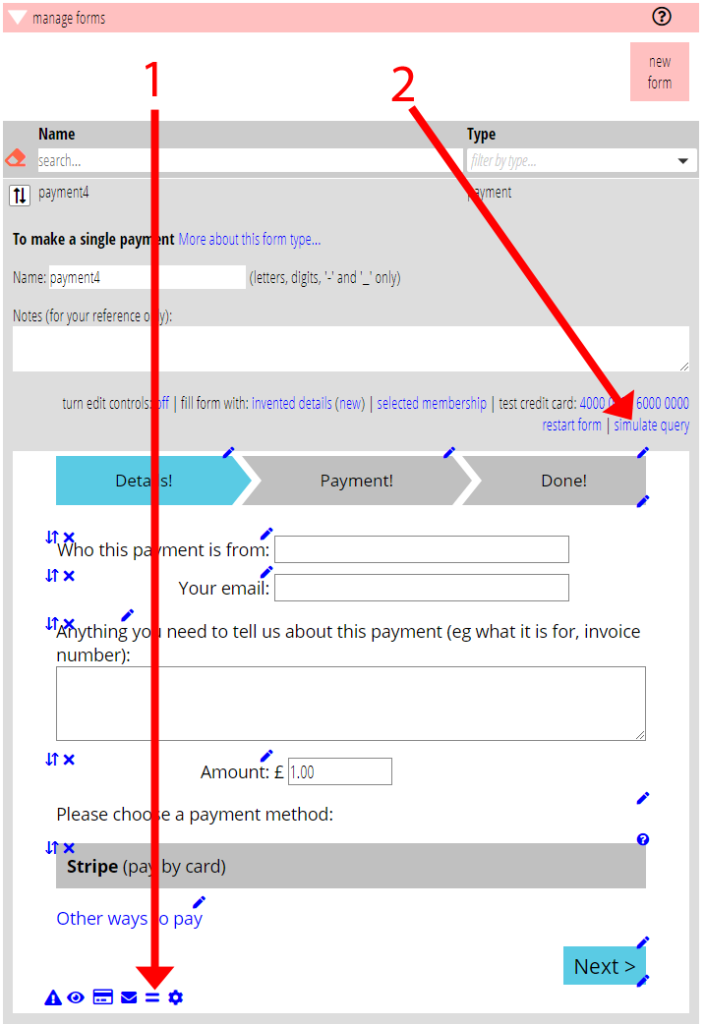
Forms which change their behaviour based on query parameters offer controls for the names of those parameters.
Query parameters now have their own button
The ![]() button (next to the settings button,
button (next to the settings button,![]() ) is specifically for managing query parameters (Fig 1: 1).
) is specifically for managing query parameters (Fig 1: 1).
This opens a box which lets you see and set the query parameter names appropriate for the form and explains what they do. It also lets you set a default for when the query parameter isn’t present in the URL of the page embedding the form.
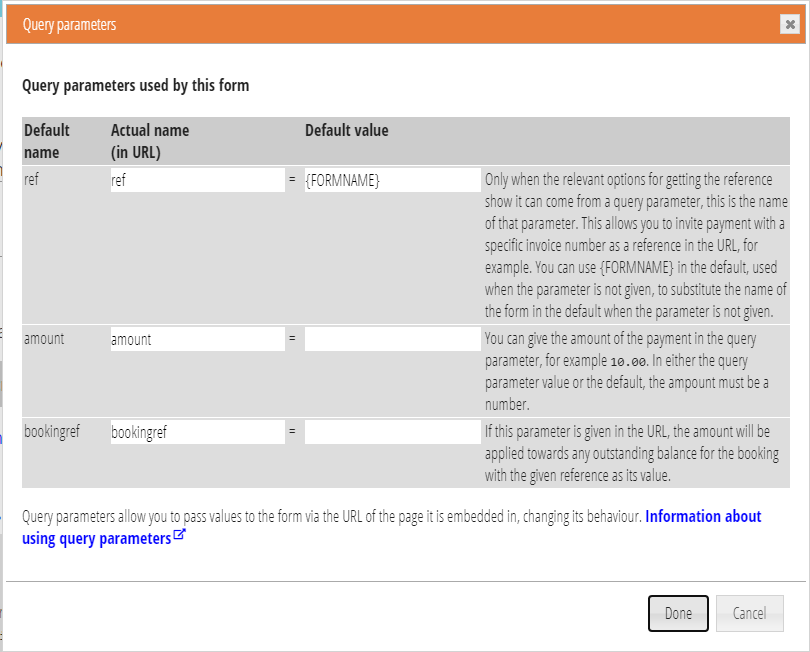
Simulate queries
In the forms management section, the Simulate queries button above the form lets you display the form as if it had some or all of the query parameters provided. This hasn’t changed. But it now corresponds with the query parameter controls.
Personalised forms also understand which query parameters provide the personalisation and set them accordingly.
Particular forms
Booking form
The Booking form reserves places and takes payment for events. It has six possible query parameters which control which event and occasion the form should allow booking for. If these specify more than one event, the first step of the form is an event selection page. For example, the query parameters may select an event which has several performances, and the customer would select the date/time of the performance they want. Or, the query parameters may select a particular set of different events from which the customer can choose. Event selection is skipped when the query parameters identify a single event occurrence.
Previously it was over-complicated to change the query parameter names, and the defaults were set separately. Now, however, the parameters are set independently in the query parameter box. The default is set alongside each query parameter name.
The new personalisation for Bookings form invitations (which uses a further query parameter called msg by default) also appears in this box.
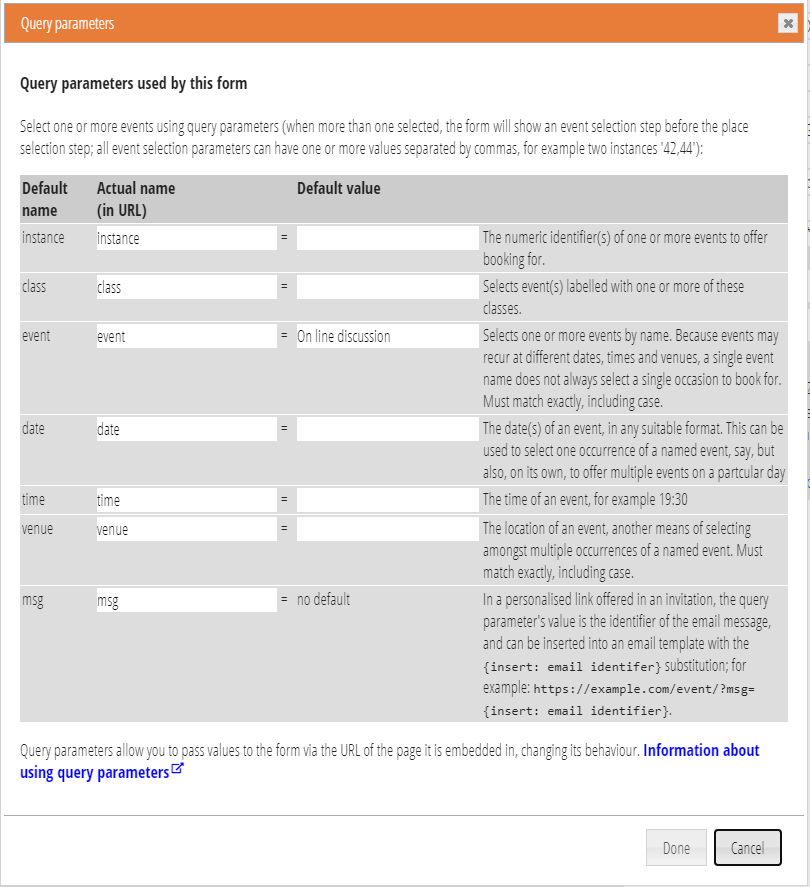
Optout and Email forms
The optout and email forms work a little differently. Organisation settings includes example URLs of showing where to find the pages embedding these forms. This is so that the form and email messages generated by a template agree on the name of the query parameter used to personalise the form. Both the forms and the template substitutions for inserting links to them decide what the query parameter is called by looking at these URLs.
Next steps
Several of the other forms could usefully include personalisation (or better personalisation than they already have). This common framework makes it easier to do this in the future.
