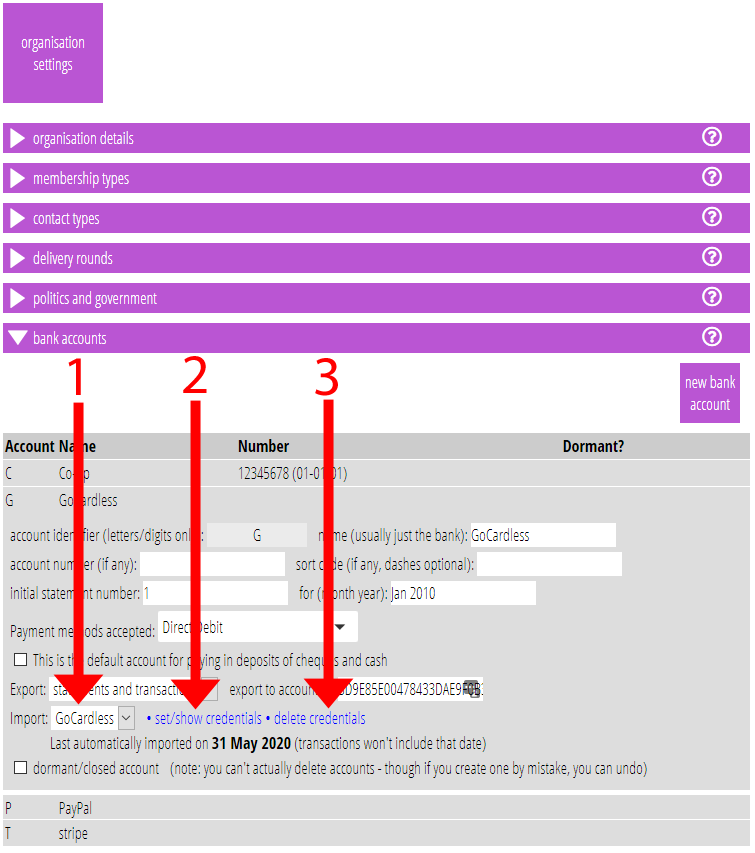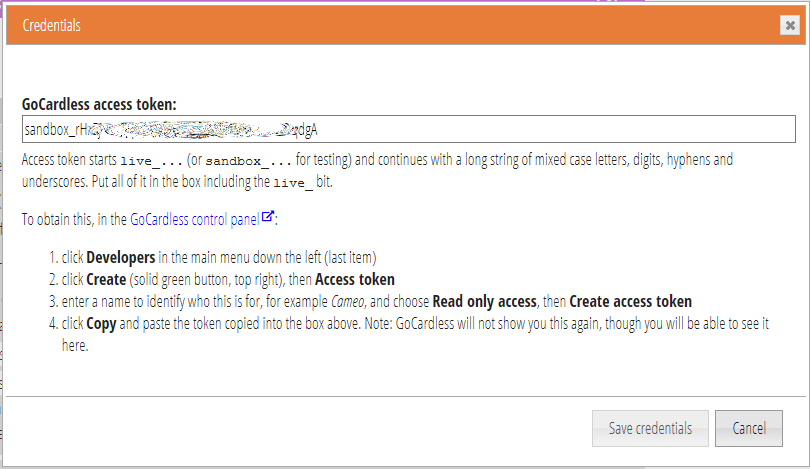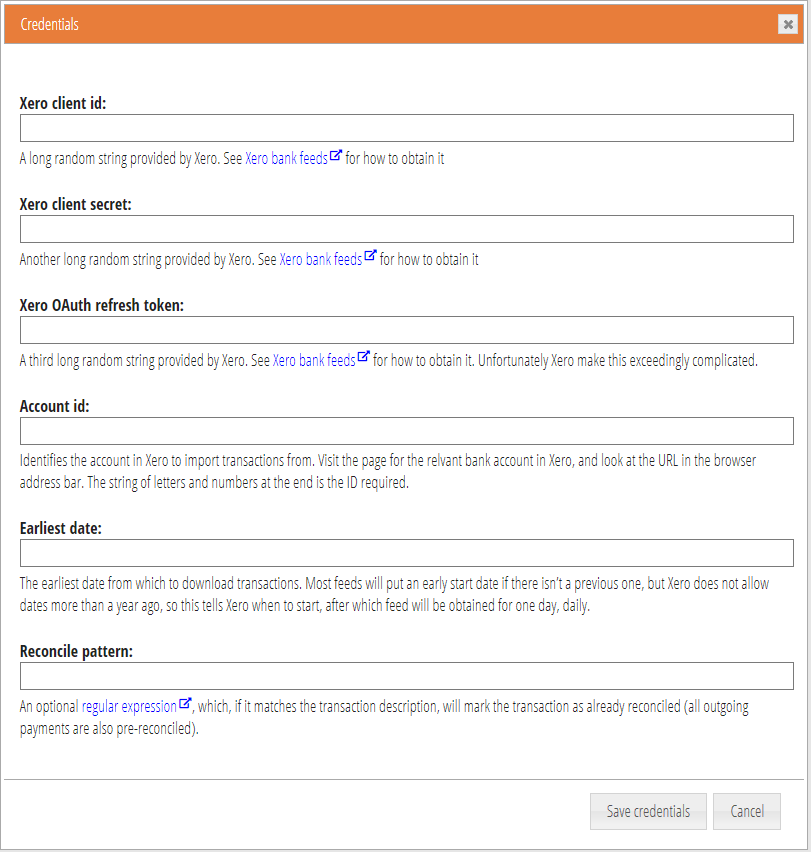A pop-up box, specific to each service provider, now collects credentials for accessing third-party financial services. These describe each item of information required separately and where to get it from.
Contents
Background
Credentials for financial services are needed in three places:
- setting up automatic import of bank account statements (Stripe, PayPal, GoCardless and via Xero – see article about Xero bank feeds), provided in the Bank Accounts section of Organisation Details.
- making payment methods (Stripe, ApplePay (via Stripe), PayPal, GoCardless, vouchers), in the Payment Methods section in Organisation Details.
- automatic publication of accounts (sending transactions to an accounting system; currently only Xero is supported) in the Publish Accounts section on the Accounting Tasks menu.
Previously, a single text box in the relevant section collected the credentials needed, with items of information separated by semicolons. The help page described what these should be.
Pop up box
Now, however, each credentials text box is replaced with a link (Fig 1: 2 [update 2024: the link is now manage credentials and delete is available in the box that pops up]) which pops up a box (Fig 2, Fig 3) setting out what items are required for each service and where to get each from. (The service provider is selected in the menu alongside the link, Fig 1: 1).
This means it is much harder to make a mistake, things like email addresses and format of API keys can be checked, and the information about what’s needed is in context.
Some services may require you to log in and authorise Cameo’s access. Where this is the case, Cameo pops up a separate window afterwards to do this. You will usually need to log in to them in any case to obtain the credentials required, it’s just a question of whether it is a formal part of the authorisation process or not.
[update 2024] Because these third-party credentials give access to your finances, you now need to give your Cameo password or second-factor authentication before manage credentials will let you proceed.