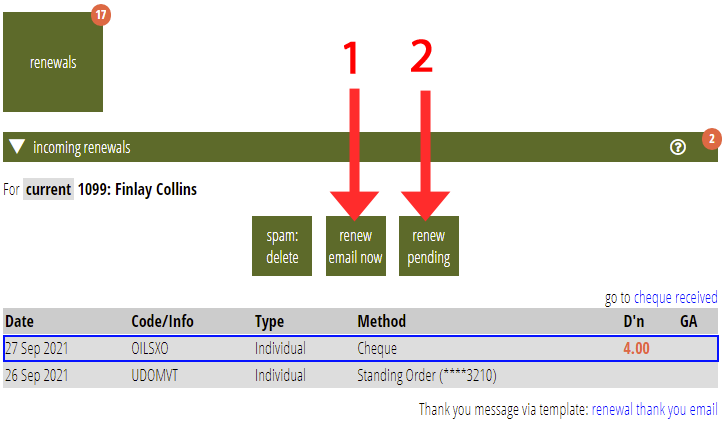In renewals → incoming renewals:
- Cameo now detects the need to Confirm Renewal automatically. That button no longer exists.
- Direct renewal (to deal with renewals made outside the renewal form) no longer exists. Cameo now lists all renewals explicitly.
- You can choose whether to send the renewal confirmation email immediately or add it to pending email.
Contents
Background
Previously, Cameo offered the Confirm Renewal button as a way of handling renewals for people who had an automatic payment method. In that case, you would already have incremented their renewal date by sending them a reminder of their forthcoming renewal. Occasionally, though, you would advise them to also use the renewal form (to change payment method, for example, or perhaps to increase a standing order). In that case, the renewal should recognise the already incremented date and not repeat it. That is what the Confirm Renewal button was for.
Cameo also offered a Direct entry in the list of renewals to allow renewal of memberships not originating from the renewals form. For example, someone might hand cash to you at a meeting or send a cheque in the post. Cameo now always handles these through an entry on the pending renewals list.
Automatic renewal confirmation
To deal with the special case of manual renewal for automated payment methods, Cameo now detects this automatically based on payment method and expiry date. If the renewal just requires confirmation, Cameo now explains this, and lets you choose to proceed or not. This provides the opportunity to explain the difference, something not possible just with a button caption (Fig 1).
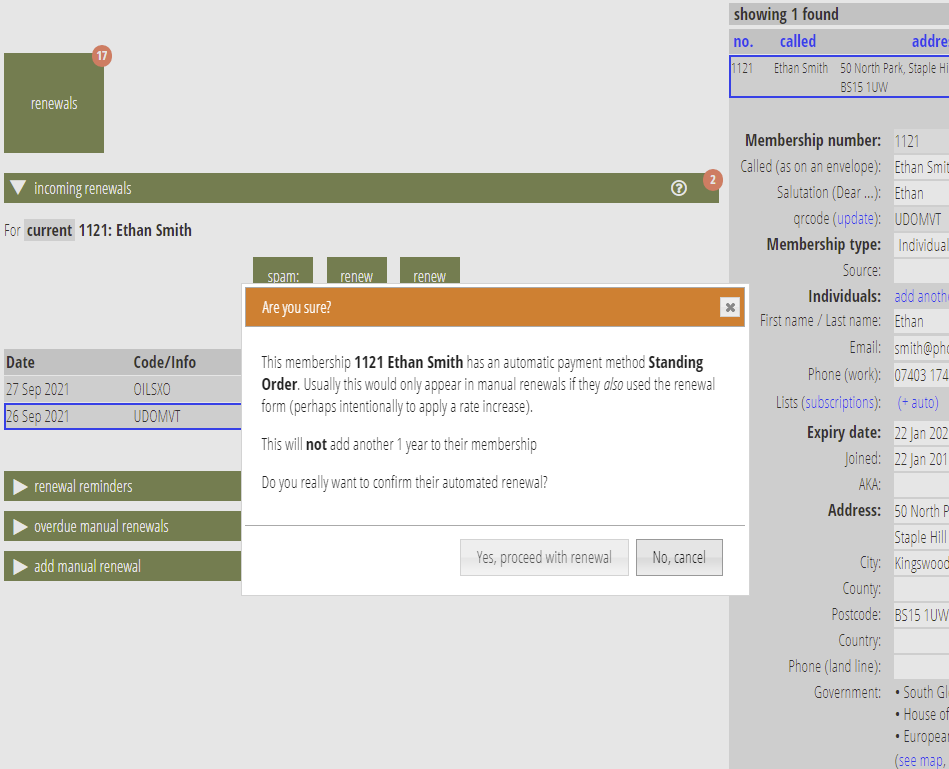
Renewals not made through your online form
Cameo now handles these direct renewals, by cash for example, the same as form submissions. These renewals appear in the list by:
- Adding a cash or cheque ready for deposit, in accounting tasks → deposit cheques/cash. When you add a cheque or cash using the add & renew sub button, Cameo also posts a renewal to incoming renewals, as if they had filled in the online form.
- For the rare case when you cannot manage renewal by either form or deposit, Cameo now also provides a section renewals → add manual renewal (Fig 3). This lets you post an entry to the renewals list explicitly, for the currently selected membership, again as if they had filled in the form. The most likely scenario needing this is when someone by-passes the renewal form. For example, they send you an email which says I just made a bank transfer for my subscription to your account (often also accompanied with I couldn’t find a renewal reminder from you!) rather than telling you via the renewal form.
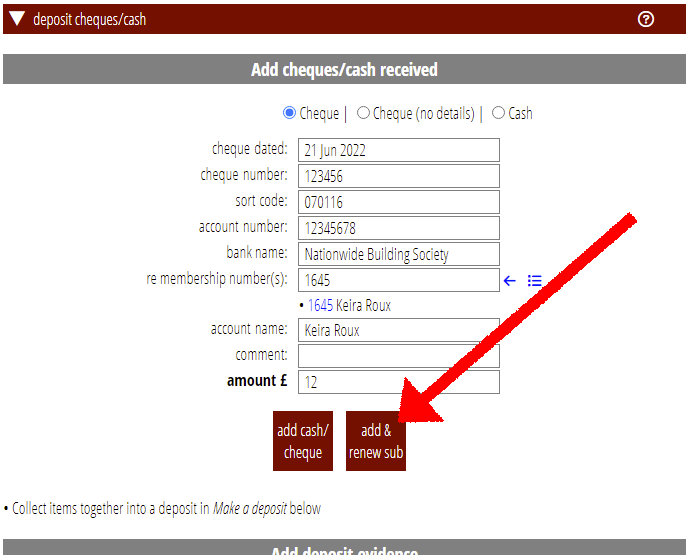
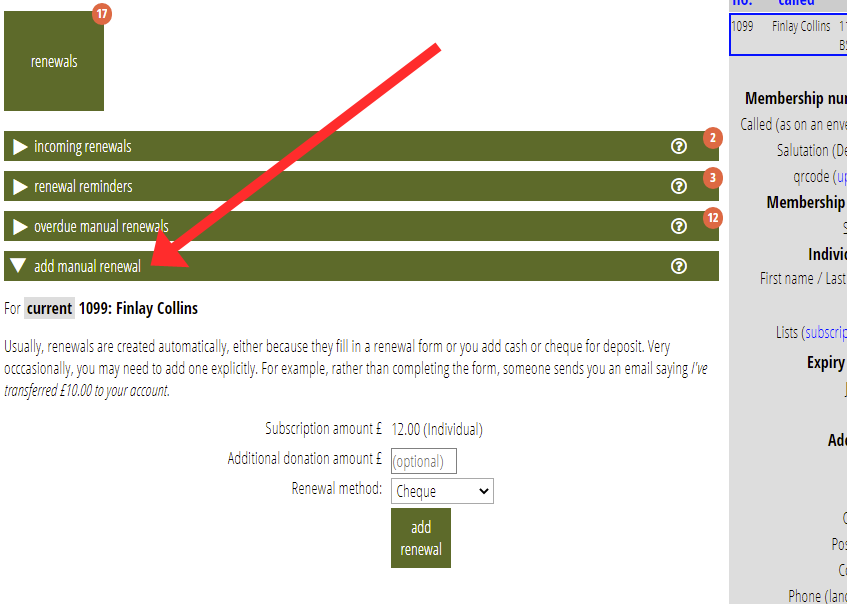
Email confirmation
[UPDATE October 2023: the two buttons referred to here are now offered as a single button plus a pair of radio buttons to say how email should be sent].
Cameo now offers two buttons for processing the selected renewal: renew, email now (Fig 4: 1) and renew, pending (Fig 4: 2).
Renew pending works as before. Renew email now, however, also schedules the email generated to thank them for renewing to send immediately.
Cameo’s intended workflow processes a batch of renewals together. You then send the email from communications → pending email at the end. That also offers you the opportunity to add a note to an email manually should you need to.
However, if you always jump on a renewal as it arrives, you often only have one outstanding. You would most often want to send the email anyway. The renew, email now button sends the email for you. This saves having to go to pending emails every time.