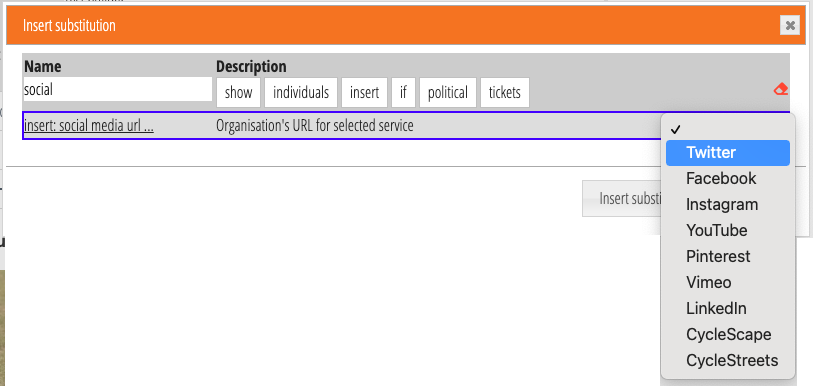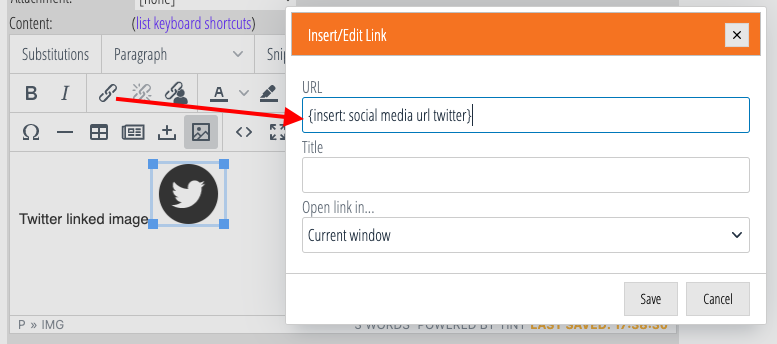Administrators can save your organisation’s social media account URLs in the Organisation Details section on the Organisation Settings menu. These are then available as template substitutions and, in particular, in News Builder social media blocks.
Contents
Services available
You can currently save URLs for:
- X (
Twitter) - YouTube
- Vimeo
- Linked In
- Spotify
- SoundCloud (added February 2021)
- Bluesky (added October 2023)
- Mastodon (added October 2023)
- and (recognising Cameo’s origins), CycleStreets and
- CycleScape
Adding a new link
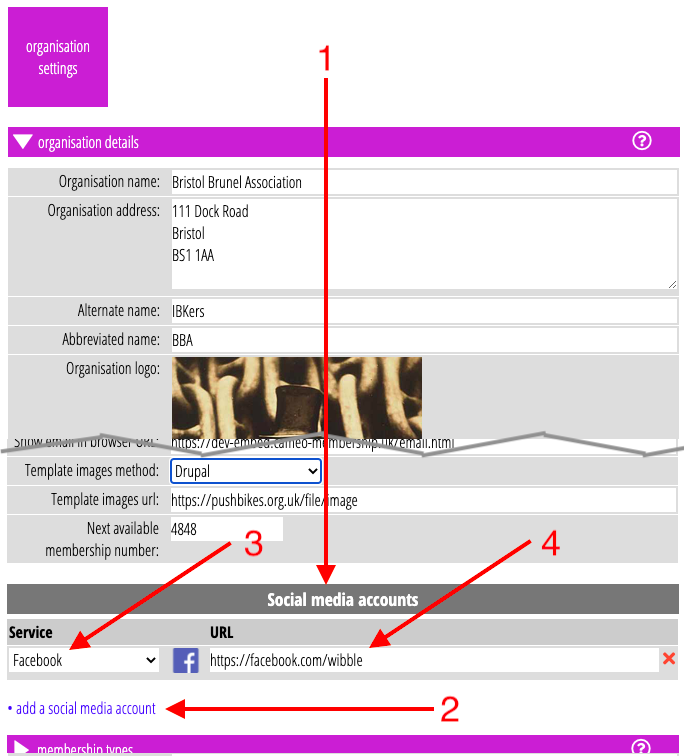
In the new panel for social media accounts at the end of Organisation Details (Fig 1: 1), click add a social media account (Fig 1: 2) to add a new one. Select which kind of social media the link refers to from the Service column (Fig 1: 3) – an icon for that service will appear alongside – and paste the URL for your account page for that service in the URL column (Fig 1: 4).
Using social media links in News Builder
News Builder currently includes two footer blocks (a single column and in two columns) which include social media icons, and a separate social media block.
When sent as email, the social media icons are live links to the social media account pages you have entered in Organisation Details. They also include an icon and link for your website and generic email (also obtained from Organisation Details). Once you have added one of these blocks to your template, you can choose to omit any accounts you don’t want to include in the specific template.
Each set of icons is available in four different styles which would depend on the block’s background colour as well as preference:
| circle |  |
white icons in a black circle |
| white | 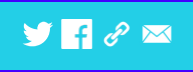 |
plain white icons |
| badge | 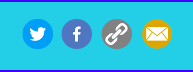 |
white icons in a circle coloured with the services’ corporate colours |
| colour | 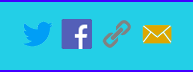 |
coloured icons, no circle |
Adding social media links manually
There’s a new substitution {insert: social media url ...} you can use in the URL of a link in a template. This is exactly what the News Builder social media links do for you.
The service name (lower case, no spaces) goes in place of the ellipsis, for example {insert: social media url linkedin}. However, it is probably easier to select the substitution and then the service from the substitutions menu (Fig 2), and cut and paste it into the link URL (Fig 3).
You can use the same icons as News Builder if you wish. They are available at:https://icons.cameo-membership.uk/sm/service?style=style
where service is the name of the service (again, lower case, no spaces) and style is the style name as shown in the table above.