Any Cameo user can now choose to receive emailed reminder messages, with much finer-grained control over which kinds of message (so you don’t get swamped with things that aren’t relevant). Previously, only nominated Cameo users received these emails, and for all messages.
Contents
Background
Reminder messages are posted when:
- a reminder was set manually for some date and that date has arrived
- something happens behind the scenes that you might need to know about, such as a new membership application arriving
If you used to get email, you will still do so unless you change your settings (see below), and those who didn’t won’t, again unless settings are changed.
Everyone continues to see all the messages in the Reminder Messages section in Library, but you can also now filter this list in the same way as deciding which to receive by email.
Tags
Messages can now have (twitter-like) tags:
- Built-in messages (of which there are currently about 30 different kinds, around half of them only posted when there is a problem of some kind) have tags added automatically.
- Messages set manually in Add Reminder (in Library) have controls to select existing tags and/or add new ones.
- The Request form (which posts a message when someone fills in the form, as a key part of its function) can be set up to use tags you specify
Tags assigned to a message are listed in the Reminder Messages and Past Communications And Change History sections, and in any reminder message emails.
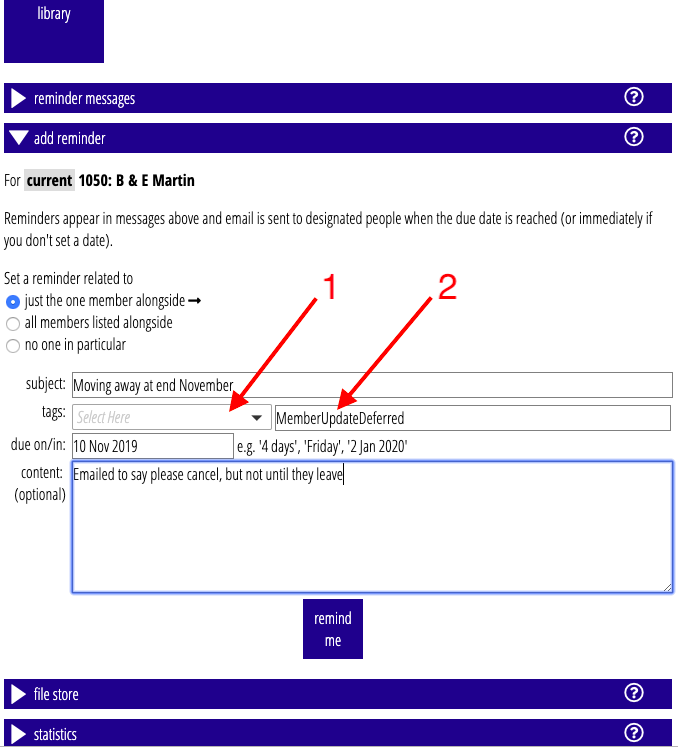
2. or add one or more new tags here
If you provide a reminder message by emailing it to Cameo’s incoming email address, you can also provide tags on the subject line preceded by a hash, just like emailing file store attachments.
Subscribing and filtering with tags
You can then do two things with tagged messages:
- subscribe to one or more tags, in the Profile section.
There are two special tags you can subscribe to:*All*: you will get email for all messages posted if you select this. People who were receiving emails already have had this set in their profile. There is no point selecting anything else as well as this.*New*: you will get email for a message which has a tag not seen before, but only the first time. This means you can get to know about new kinds of message and decide if you should subscribe, but if you do nothing, you won’t get more like it.
UPDATE 11 Sep 2019: these special tags have been replaced with a set of separate choices, that also allows the option to receive all messages except those with the selected tags.
UPDATE 1 April 2020: you can now also subscribe and unsubscribe from message tags by clicking them in the reminder message itself, without going to your profile.
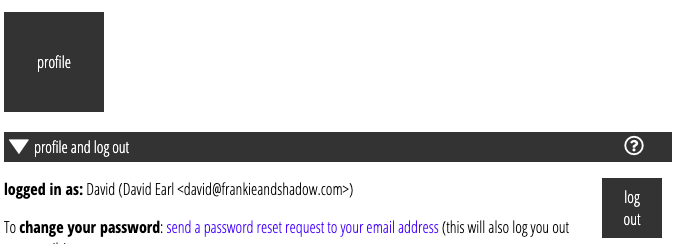
•
•
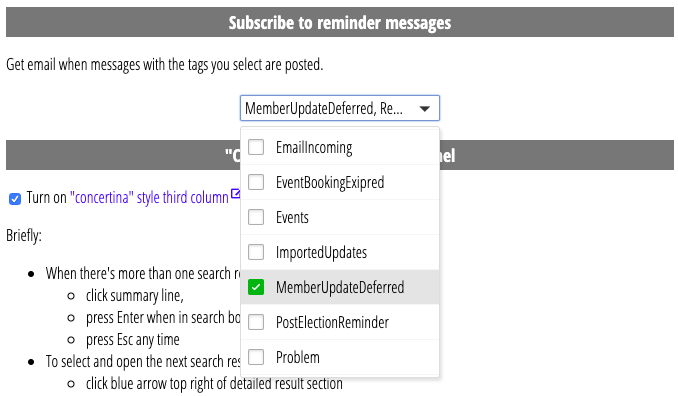
- filter the list of messages in the Reminder Messages section according to their tags (only messages not marked as dealt with are ever shown here, whether filtered or not). There is also a link alongside the tag selector at the top of the section which lets you filter by the tags you have subscribed to on one click.
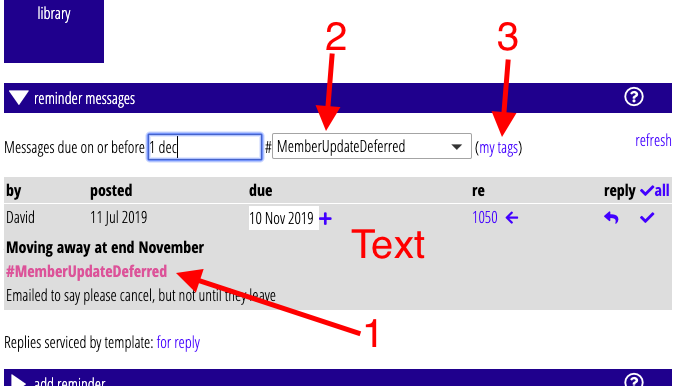
2. Select tags to filter display by
3. Quick select, those tags you have subscribed to
