In addition to the Substitutions menu, you can now insert substitutions into templates by clicking on captions in member and contact records.
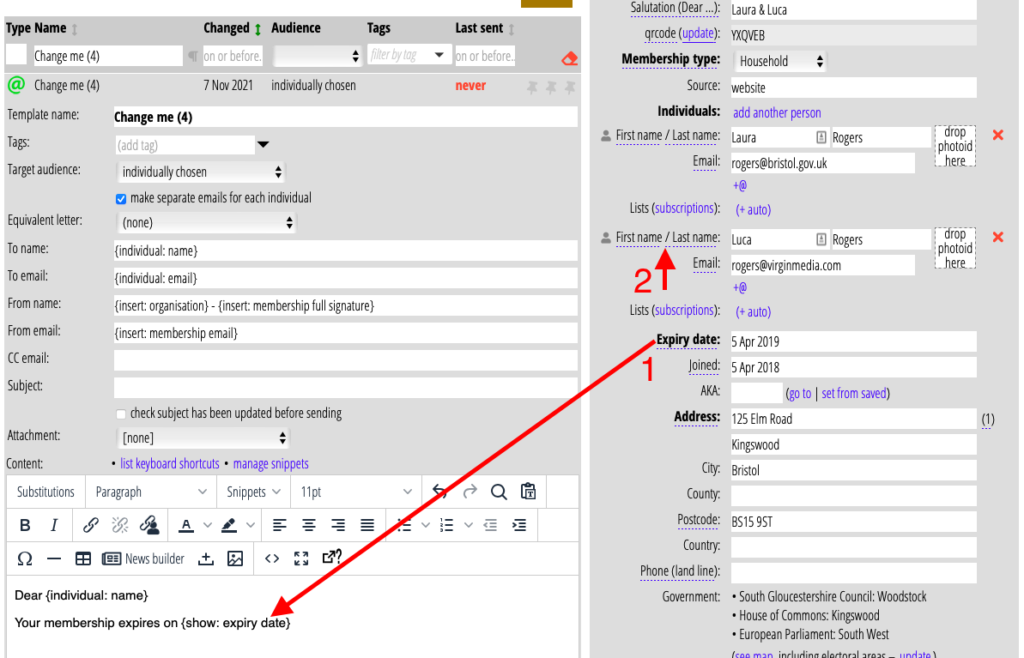
When you are in communications → templates Cameo gently underlines most of the captions in the adjacent membership record in blue. When you hover over the caption the cursor also changes to a pair of curly brackets. This indicates that, when you click one, you insert the appropriate substitution for that field. The substitution goes into either the content editor at its insertion point (Fig 1: 1), or one of the header fields of the template, depending on where you have focus.
A few cases deserve special mention:
- You can substitute addresses in two ways: single or multiple line (like an envelope). The address caption inserts the multi-line substitution. The (1) icon to the right of the field inserts the single line address.
- Individual’s first name and last name captions substitute
{individual: first name}and{individual: last name}respectively. However, if you click between the captions (on or close to the “/”) you will insert the full, combined name,{individual: name}(Fig 1: 2). - Where appropriate, if you CTRL+click, you will insert an
{if: ...}substitution. For example, CTRL+click the Gift Aid caption and you will get{if: gift aid}, which an ordinary click gets you{show: gift aid}.
