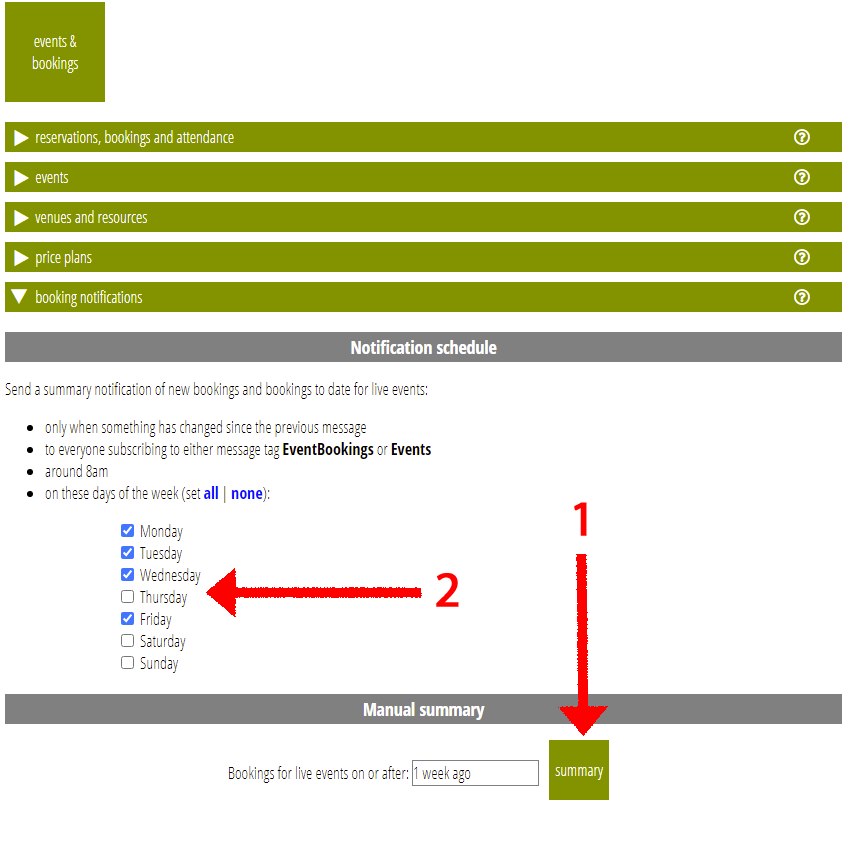Cameo has several new features for scheduling and reporting on event bookings:
- Each occurrence of an event now has a date box to choose when the event automatically becomes available for booking.
- In addition to the existing ticket type for early bookings, you can now also choose later bookings in an event’s price plan. The booking form only offers that ticket type on or after the date you choose.
- The daily report of new event bookings (sent as a reminder message) now includes a summary of all bookings to date for live events (similar to what you can obtain manually in the reservations, bookings and attendance section).
Contents
Turning on booking automatically
[March 2022: Updated to include time for opening bookings as well as date]
When you fill in the bookings open on field in an event definition, Cameo automatically changes the status to bookable shortly after the day and time you specify, so that:
- any relevant booking form will include the event after that time
- event listings which request it will include a link to the booking form
As with event badges, the event definition has one box for this date, shown when there is only one occurrence of an event, or when all occurrences have the same date (Fig 1: 1). The event also has a second box, shown for each occurrence when there is more than one (Fig 1: 2). That allows you to include different booking start dates for each occurrence.
When Cameo opens booking automatically, it posts a reminder message.
To change status automatically, the event (or occurrence) must not be cancelled. It must include a date, time and venue. In these cases, Cameo will also post a message to let you know there is a problem. Cameo ignores any events already opened for booking manually.
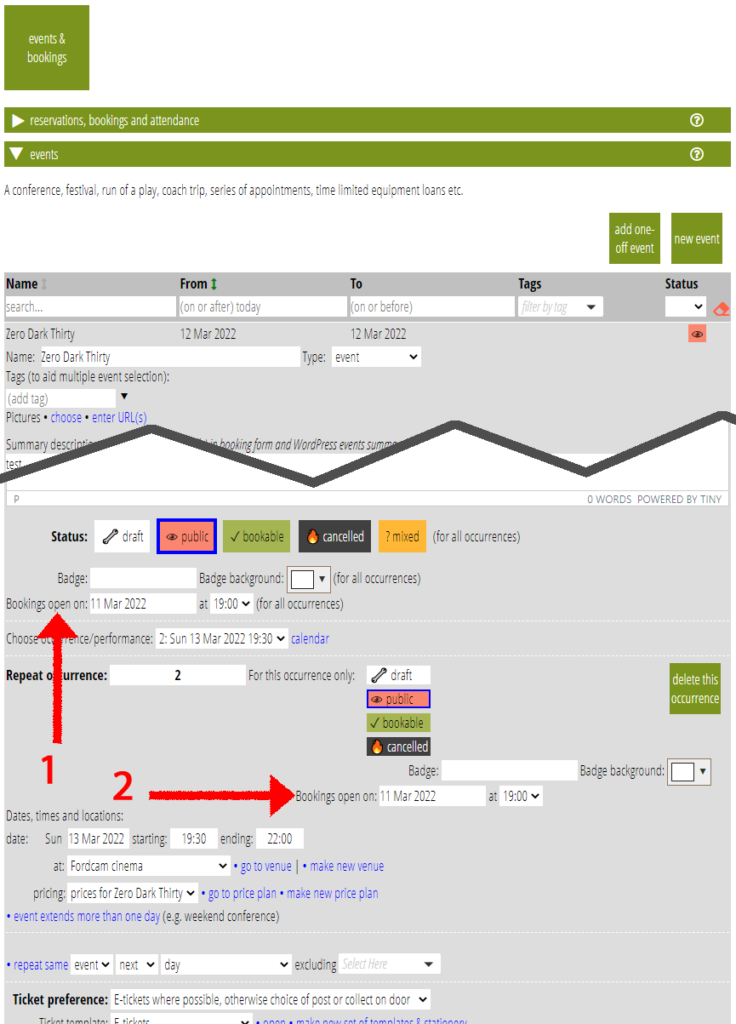
Ticket types
You can already include ticket types in the price plan for an event which have conditions attached. For example, some tickets are only available to members. These conditions already include tickets which are only available up to a specified date. This allows you to offer lower early-bird ticket prices, or, in combination with the member-only condition, to restrict early booking to members.
Now, however, you can also include ticket types only available on or after the date given (Fig 2). For the latter example, this allows you to switch to universal booking only when preferential member booking is over.
Unlike the automatic first booking date, if you end up with a combination of ticket types where none is available on certain days because of these restrictions, the booking form is still offered for the event, but says no places are available.
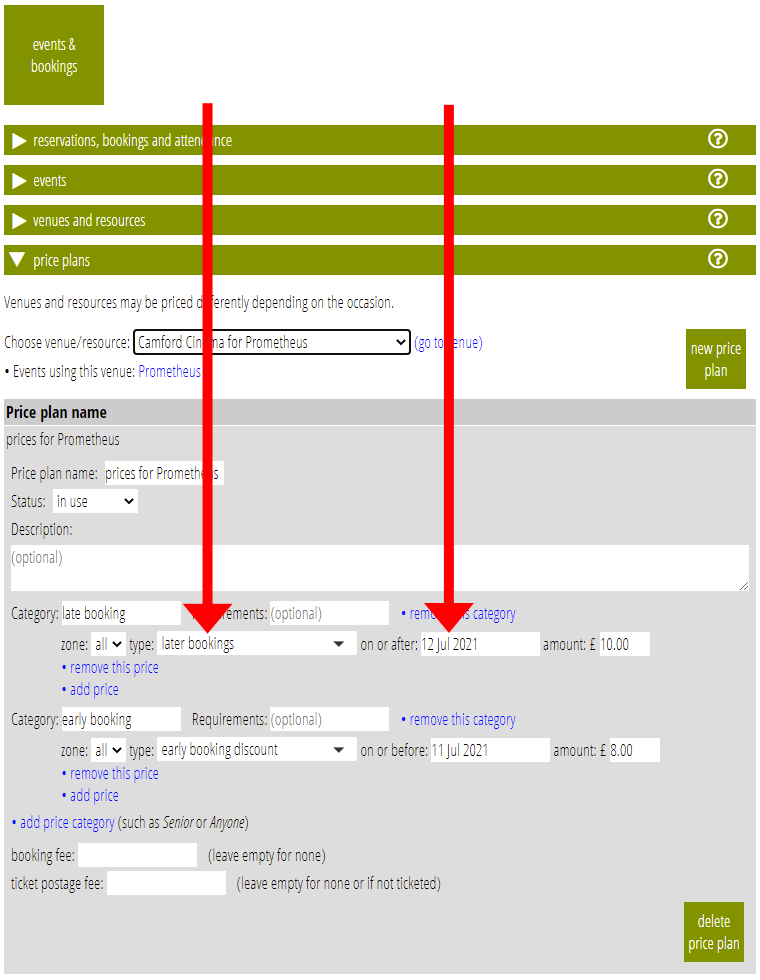
Booking summaries
Until now, Cameo has posted notifications summarising the previous day’s bookings for events, if there are any. Now, this message also includes a summary of all the bookings to date, including revenue. This lets you see how booking is going without having to check manually. The format has changed to a table to support this (Fig 3). It includes itemised new bookings as before. You can also obtain the same information on demand in events → notifications (Fig 4: 1)
Live events means occurrences that are forthcoming (or were still forthcoming at the date of the previous report, so you get one report which includes final sales), and are bookable. Cameo breaks this down by area of the venue as well as total.
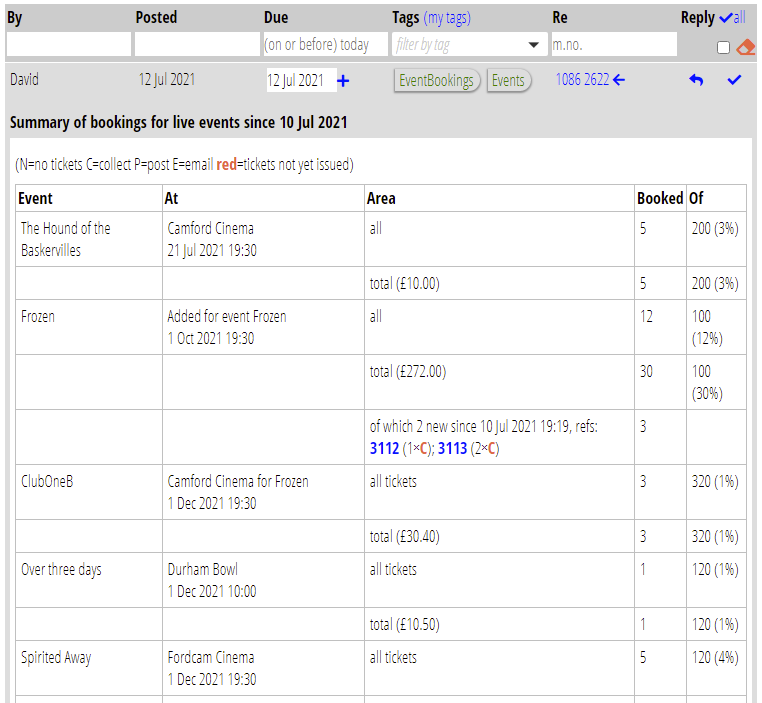
Also, you can now specify which day(s) of the week you want Cameo to post these messages. Use a new section events & bookings → notifications (Fig 4: 2) to do this. If you opt not to receive one every day, the summary will include all new bookings since the previous message. If no one has made a new booking, nothing is posted, as nothing has changed.