It is now possible to re-send an email if it fails to send (perhaps because the email address is incorrect), later bounces back (say the recipient’s mailbox is full), or indeed if it was successfully sent but the recipient has lost it.
You’ll usually be notified with a reminder message if an email fails to send. However, depending on how your email is delivered, it may just appear as a bounced email in your ordinary email inbox. Emails that Cameo can identify as failing (usually sent through Mailgun) are also marked with a thumbs-down icon and a reason.
How to re-send
Locate the email for a particular membership record in the Past Communications section on the Member Info menu (shortcut: History at the bottom of each membership record). If the email was part of a bulk mailshot, to see it you will need to tick show all (include non-transactional emails) at the end of the list.
Expand the email by clicking the summary line. Press the new Resend Email button at the bottom of the email detail.
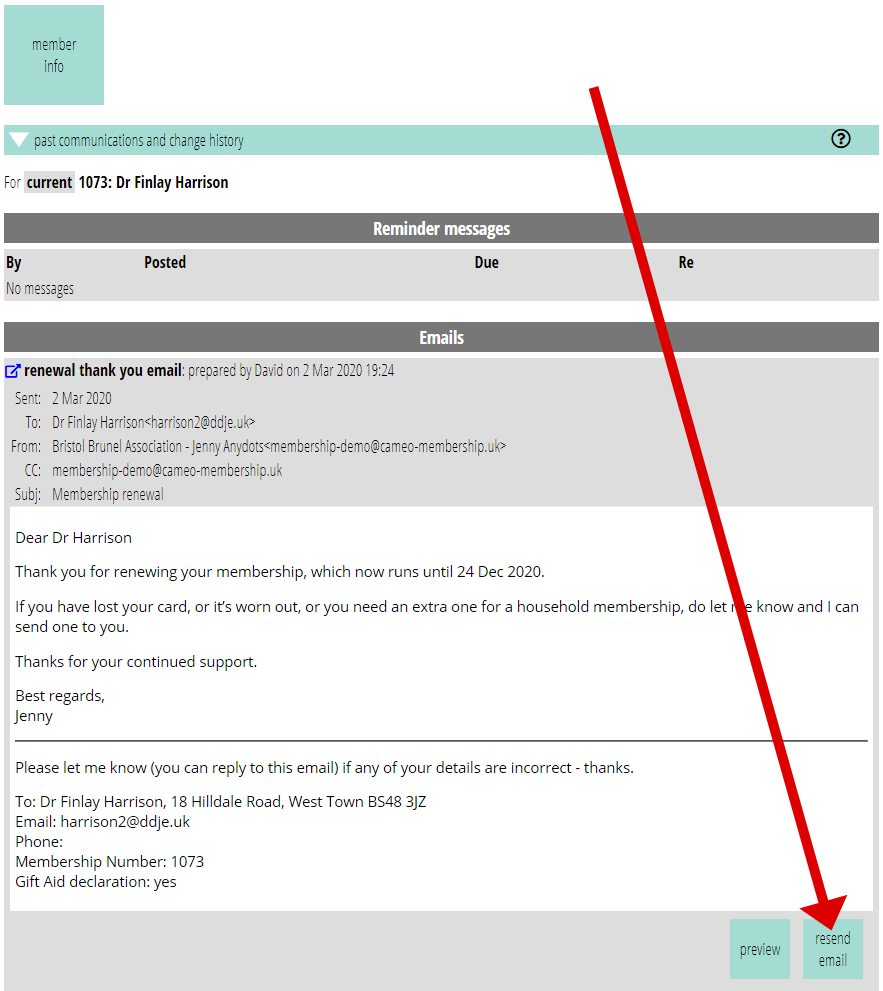
This asks you to confirm sending if there is more than one email address or any have changed. If the problem was an incorrect email address, then you can correct it in the membership record first. If any email address among the original recipient(s) of the email no longer appears in the membership record, the confirmation offers to replace the recipient email address(es) – with a choice of which when there is more than one individual.
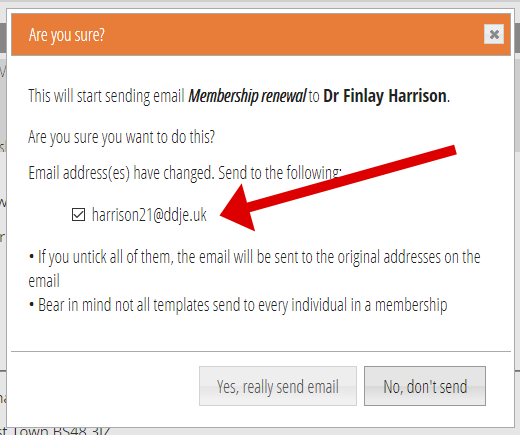
On confirming, an amended copy of the old email is made and placed in Pending Email for immediate sending (after the usual minute’s grace period). The original failed email therefore still shows on the list, and both here in History and in the Outbox section on the Library menu, shows additional information that the email was a re-send, and when.
Also, as of March 2021, you can
- re-send without opening up the email, and
- get a warning if any of the addresses are quarantined, and un-quarantine if necessary.
