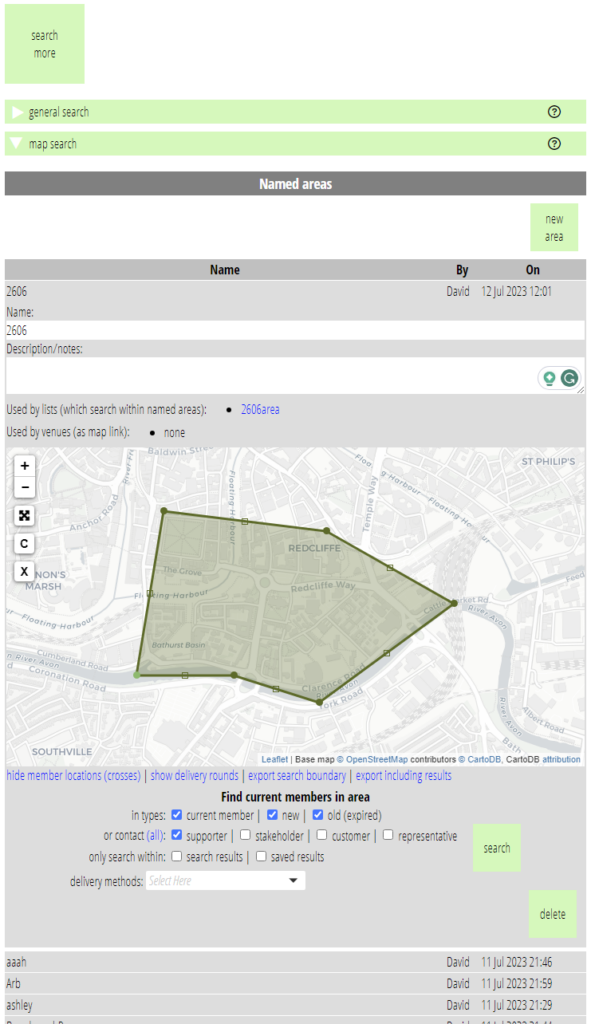There is a new presentation of named areas in search more → maps search bringing them into line with other collections of things in Cameo.
Contents
Background
The map search section lets you search for people within a geographical area. A named area lets you save those boundaries with names, for re-use. You can also use a named area as:
- a list source, so you can email people within your defined area
- a venue map, so you can give people a link to an event venue
Previously, named areas did not follow the same pattern as other collections of things stored by Cameo. They now do.
Named areas
Cameo now shows named areas in line with most other collections of things, as an accordion (Fig 1). As usual, click on the row for the named area to see more detail. In particular, the detail includes the map with the saved area shown on it. (The controls for searching under the map are unchanged. These are not saved with the area).
In common with other collections, there’s a button to add a new area at the top of the list. A delete button at the bottom right of the detail panel deletes the area.
When you change the boundary for a named area, changes are automatically saved as you work. (There are no longer separate Save and Replace buttons).
A new area starts off with any boundary already shown on the map.
The new presentation also allows for additional information:
- a description, to help you remember what the boundary was for
- links to lists and venues which reference the named area
There aren’t any filters for the collection at the moment. However, if these get used more, the layout now allows for that in future.