Membership types now support various discounts and surcharges (for example, a lower cost when paying by direct debit).
As well as reflecting these pricing adjustments, the join form now offers some optional boxes which have the effect of filtering membership type to choose. Where there are lots of membership type combinations, this reduces and simplifies the number of choices up-front.
You can also restrict the payment methods by membership type. For example, it may only be appropriate to pay monthly subscriptions by automated methods like Direct Debit.
The renew form also deals with these new membership type variations.
At the same time these two forms and others also let you offer suggested amounts when soliciting an additional donation. See the separate article about suggested donation amounts.
Contents
Background
Membership types typically offer different tiers of membership. There may be a number of dimensions to this:
- The number of people in one membership, especially individual vs joint or household membership
- The quality of membership, such as gold, silver, bronze or friend, patron, benefactor
- Payment frequency and possibly method, particularly paying an annual membership in monthly instalments or all at once.
The “number of people” dimension already has a filter. However, if you want to offer all three of these dimensions, the number of types gets quite large, and you may want to separate them out.
For example, let’s say you want to offer
- monthly payments, but only by direct debit,
- annual payments by direct debit,
- annual payments by manual methods, but at higher cost
as well as different tiers, and individual versus household membership, all with different prices. Previously, you could offer these, but only by showing all the combinations available, once the number of people was selected. The new descriptive boxes on the join form let you choose an additional dimension separately. It’s quite flexible, so you can choose whether the tiers or the payment frequency, for example, is your up-front choice, and that then limits the other choices.
Membership type options
Changes to the membership type definitions in organisation settings membership types support the additional variations (Fig 1).
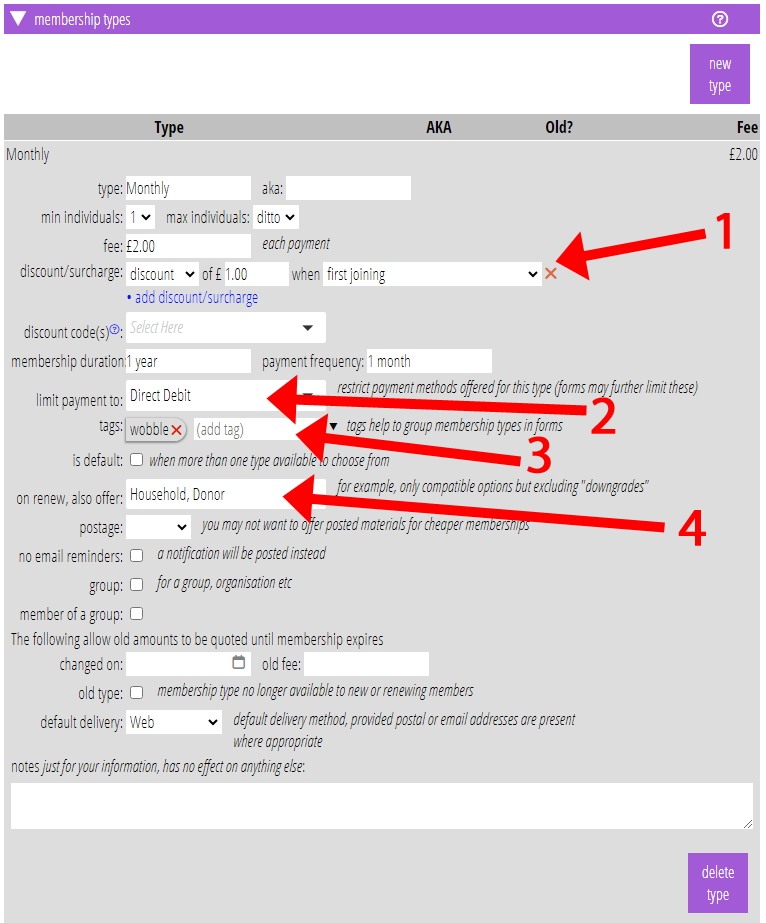
discount/surcharge
You can add one or more discounts and surcharges to the basic membership type, with amounts you specify (Fig 1: 1), to apply in certain circumstances only:
- when paying (or not paying) by automated means, such as direct debit. You can choose to do this continuously, or just for the first payment (as an incentive to use direct debit, for example)
- when someone provides a foreign address (a surcharge to cover additional postage, for example)
- when someone first joins (you could already do this, but we’ve subsumed it into the other discounts). In some cases, you might wish to include a joining fee, so it is a surcharge; in others you might offer a discount as an incentive to join (including possibly a free first term).
limit payment to…
You can say that particular membership types can only be paid by certain payment methods (Fig 1: 2). For example, if you want to offer a monthly payment option, you may require it to be available only when paid by direct debit (otherwise renewals would become unmanageable).
This is quite general though: you can choose any combination of payment methods for each membership type.
tags
You can assign a tag (or, occasionally, more than one) to each membership type (Fig 1: 3). This works and looks exactly the same as tags for other things in Cameo. The join form uses these to decide which membership types to offer when someone chooses the main selector box.
For example, you might have individual and household for each of tiers gold, silver and bronze, six in all. Tag each pair as gold, silver and bronze. Then on the join form, offer boxes first to choose between gold, silver and bronze, and the further choices are then limited to those with the corresponding tags.
Alternatively, you might make the payment frequency your main focus, and let them choose the tier as a later choice. You would then choose tags focussed around frequency, as in the example above.
renew types
You can offer people alternative renewal types when renewing manually (Fig 1: 4). You could prompt them to choose a higher tier, for example. The renew form offered a choice between all other membership types, or only more expensive ones. Now, with additional membership options, it is hard to make an automated decision about what upgrade paths to offer. Instead, you now nominate alternatives to offer on renewal for each membership type.
For example, if you have tiers for Gold, Silver and Bronze, with household and individual for each, you could choose to offer Silver and Gold to Bronze members, and just Gold to Silver members. The renew form will continue to only offer appropriate alternatives by number of members, so household Silver members would only see household Gold as an alternative, not individual Gold.
Join form
membership types
The layout of the first step of the join form was previously fixed. Now, it is divided into parts chosen and ordered by options (![]() ), just like many other forms. This allows you to choose whether to have the additional membership type filter boxes or not, the filter membership types by tag option. These boxes display text of your choice (rather than just simple buttons) so you can present more information in them, potentially including a picture.
), just like many other forms. This allows you to choose whether to have the additional membership type filter boxes or not, the filter membership types by tag option. These boxes display text of your choice (rather than just simple buttons) so you can present more information in them, potentially including a picture.
The form also now handles child data-processing consent as options, rather than settings. Using options here also now offers the opportunity to insert your own additional text anywhere in the first step.
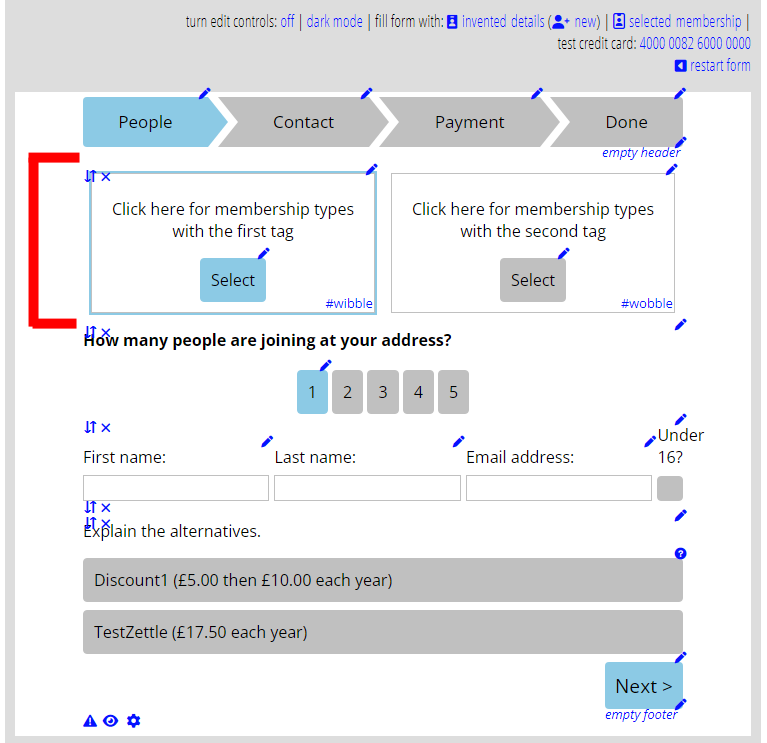
When you choose the filter membership types by tag option, you should also then use the membership type tags to filter on setting (![]() : a blue warning box tells you this is needed; Fig 2). Use that setting to decide which tag to apply to each box. When the customer selects that box, only those membership types with that tag are offered (starting with those membership types chosen in the membership types to offer, and after also filtering by number of members).
: a blue warning box tells you this is needed; Fig 2). Use that setting to decide which tag to apply to each box. When the customer selects that box, only those membership types with that tag are offered (starting with those membership types chosen in the membership types to offer, and after also filtering by number of members).
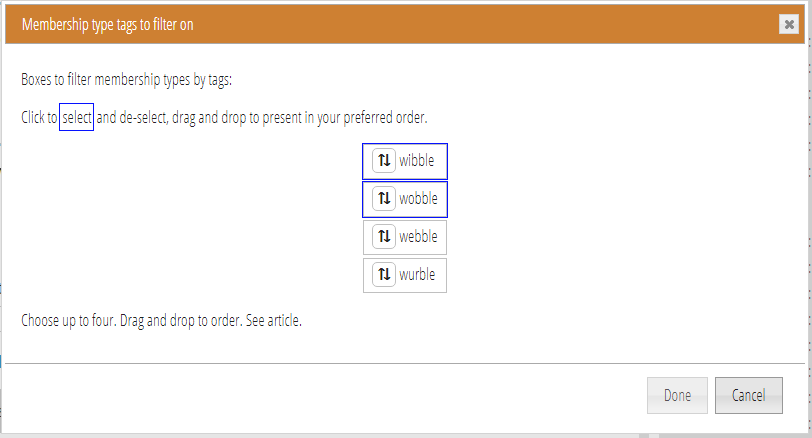
discounts, surcharges and payment methods
The total to pay on the payments step of the join form now includes discounts or surcharges (see above) when the new member’s selected membership requires them. The payment summary (when that option is selected) shows a note about each: the customer can then see what has happened (Fig 3:1).
For example, say the membership type specifies a surcharge for foreign addresses. When they provide such an address, they will see “we have applied a {SURCHARGE} of {AMOUNT} because you have a foreign address.” (by default: like all wording, you can change it).
When the membership type restricts payment methods (for example, you may require monthly payments to use direct debit), the payment step of the join form limits methods offered to the chosen membership type (Fig 3: 2). This may often mean there is only one option left. Take care not to offer only payment methods which the membership type does not allow, or there would be no payment methods left.
For recurrent payment methods, some combinations result in a different amount for the first payment from the later ones. The form sets up direct debits etc. accordingly.
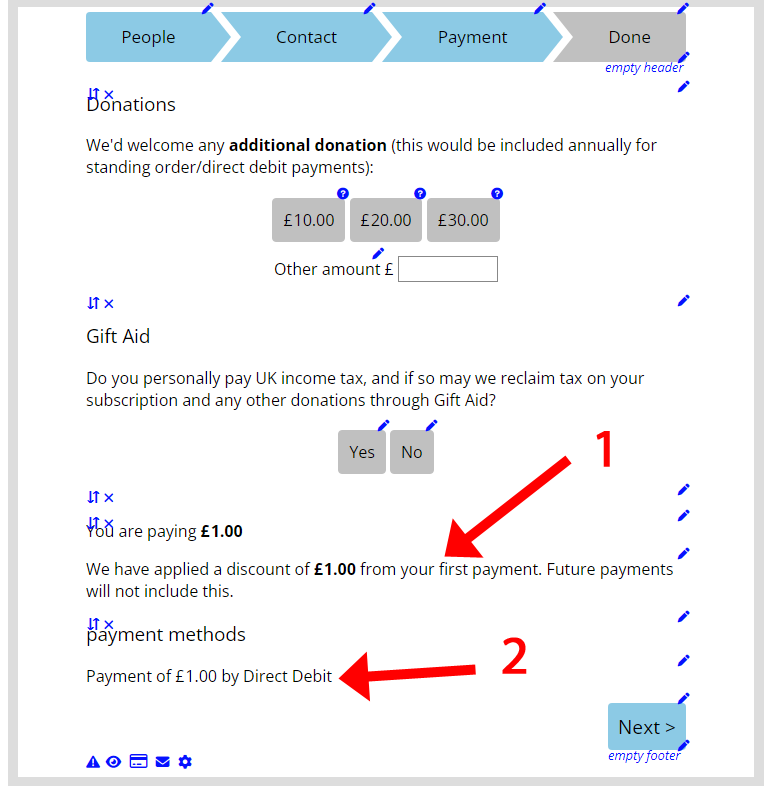
Renew form
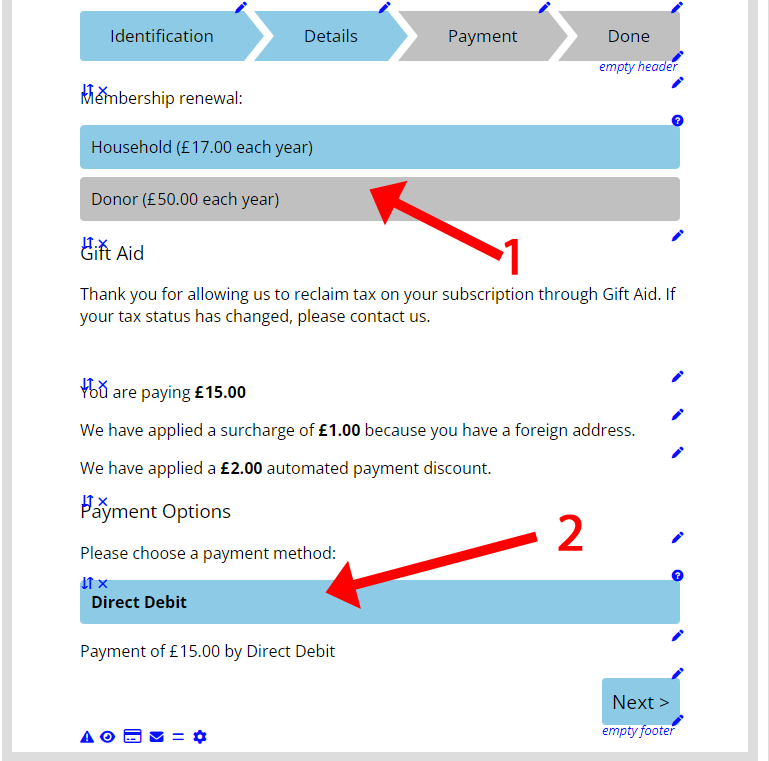
membership renewal types
The renewal form now only has two options for membership type:
- to renew them with the same type as they already are, or
- offer other membership types explicitly stated in the definition of their current membership type (see above, Fig 1: 4)
For example, here Household membership offers Donor as an upgrade path (Fig 4: 1).
discounts and surcharges
As with the join form, any discounts and surcharges arising from membership type and payment type combination are summarised.
renewal payment options
As with the join form, when a membership type is selected (or is the only one offered), and that membership type restricts payment methods (as in Fig 1: 2), then only those methods are offered (Fig 4: 2). Unlike the join form, the payment method is on the same step as the membership type selection. Because of this, the form needs to be able to switch payment methods as they select the membership type. That means there will always be a selector even if there is only one method remaining. It will be selected for them, however.
