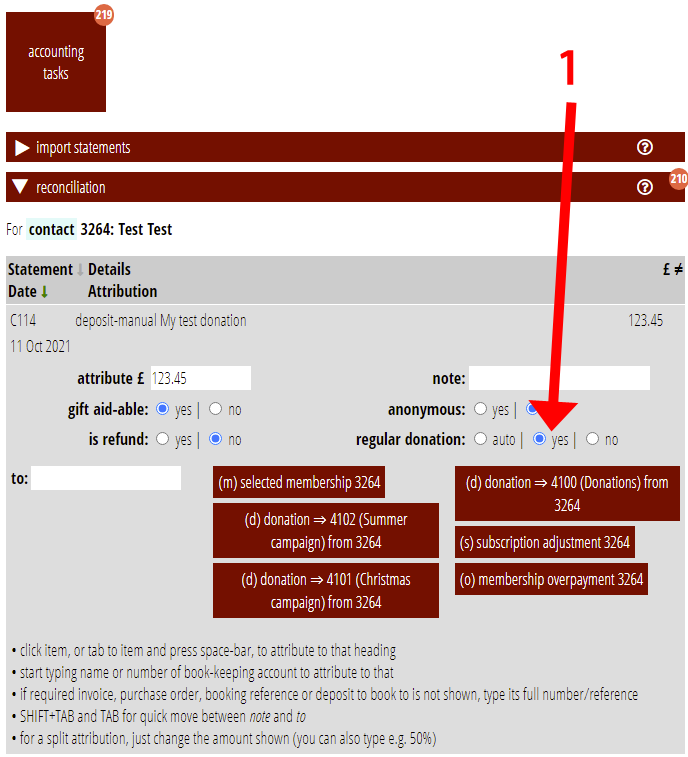- Cameo’s payment form type now offers regular as well as single payments (for example, to support regular donations by direct debit).
- A new subsection in search more → donations lets you compare donations over time, sub-divided by regular and one-off.
- To accommodate this, in accounting tasks → reconciliation you say whether a donation is regular or one-off, so Cameo can attribute it correctly.
Contents
Background
The payment form used only to accept single payments.
It is not always obvious whether a donation is regular or not. This depends largely on the payment method, and that in turn depends on the bank providing enough information to tell. Often, for example, a bank may show both a one-off transfer and a standing order as a Faster Payment.
While Cameo offers various queries about donors already, it has not previously offered information about donations over time.
Regular payments with the Payment form
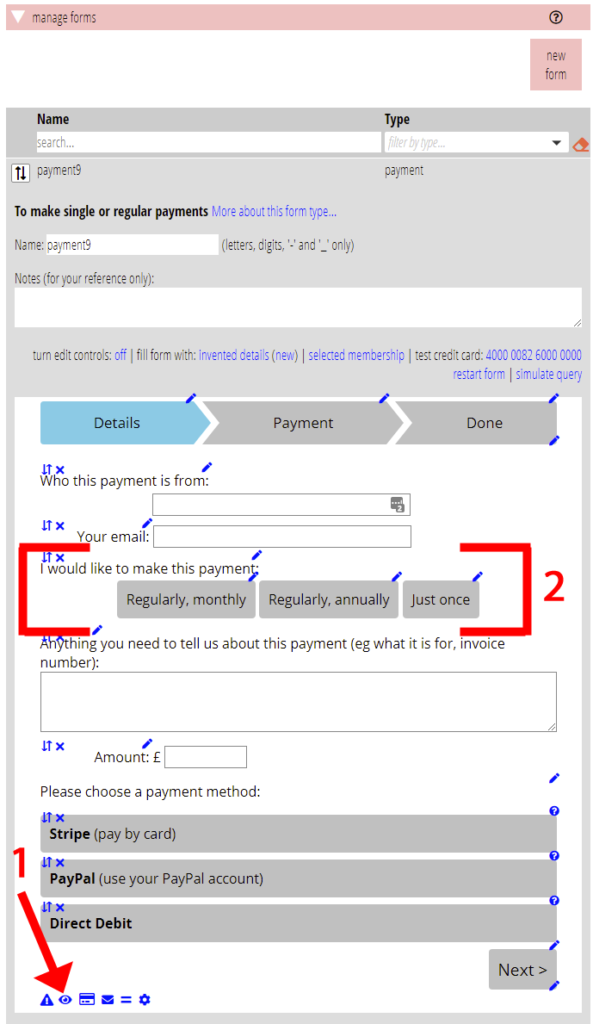
The Payment form type (forms → form editor) has a new group of frequency options (![]() Fig 1: 1; Fig 2), which let you or your customer say how often they make payments.
Fig 1: 1; Fig 2), which let you or your customer say how often they make payments.
The first three options let you choose the frequency. The others show two or three buttons in the form to let the customer choose (Fig 1: 2). There are numerous options so you can choose the order and combination of the buttons. Customise captions in the usual way once you have added the buttons.
Whether chosen by the customer or fixed in the form, Cameo only then shows payment methods suitable for one-off or regular payments according to the selection. If you are offering a choice between regular and on-off payments you must offer at least one suitable payment method of each kind (you can’t offer regular payments if you don’t provide a payment method that can take regular payments).
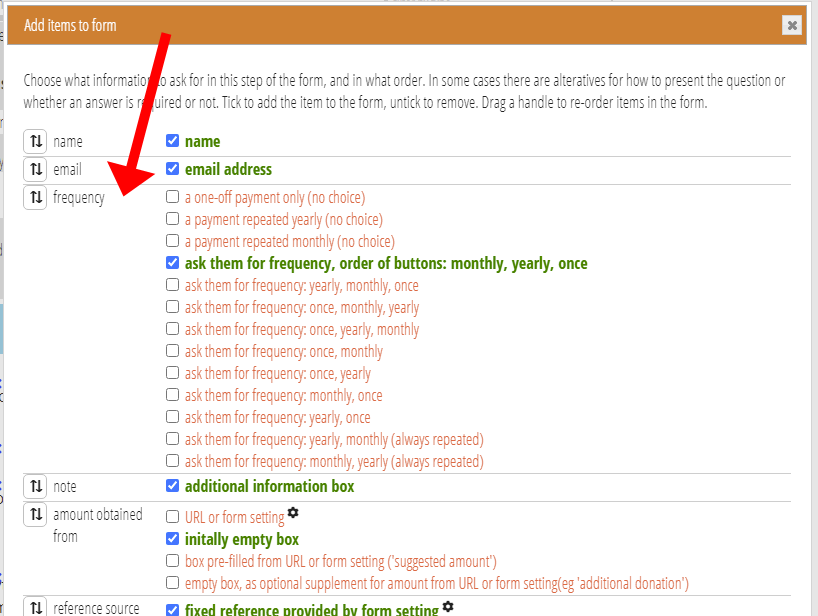
Summarising donations
The third part of search more → donations (Fig 3: 1) lets you ask for a summary of donations over time. You can look at months, quarters or years (Fig 3: 2). You can compare with the preceding months, quarters or years, or the same month or quarter in the previous year (Fig 3: 3).
Cameo presents results as a graph (Fig 3: 4) and as a table (Fig 3: 5). You can copy the table to a spreadsheet for further analysis if you need to (Fig 3: 6).
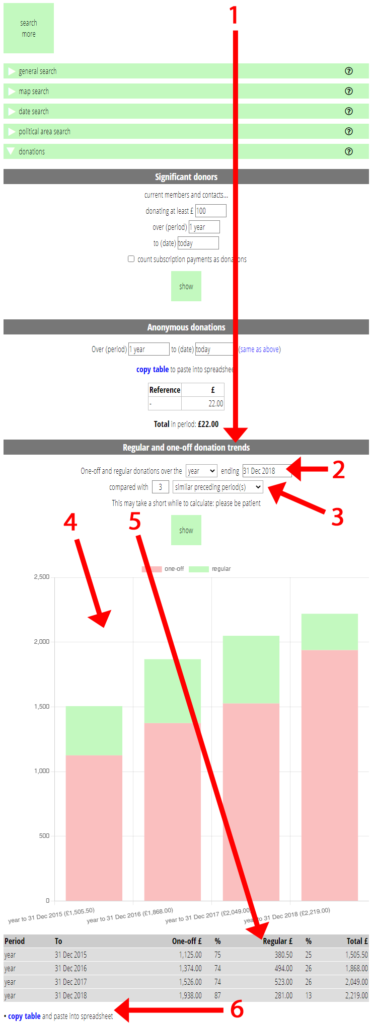
Recording a donation
During reconciliation, you will already be identifying relevant transactions (or part-transactions) as donations. On the whole, this continues unchanged. However, if reconciliation cannot determine whether or not a donation is regular, Cameo will ask you before completing the attribution.
Cameo marks donations as regular when:
- you explicitly say a donation is regular by choosing the yes option for regular donations in the reconciliation (Fig 4: 1). (The layout of the transaction qualifying controls has changed slightly to make room for the new option).
- the bank account they arrive in only accepts recurring payments (GoCardless for direct debits, for example), or
- the donation is part of a subscription payment and the member’s payment method recurs, or
- the donation is made by a contact, and their payment method recurs
and vice-versa.
If it doesn’t meet these criteria or the opposite, Cameo will ask. For example, payment is into a mixed account and the donation is not part of a subscription payment.
In adding this feature, Cameo has marked previous donations as regular according to the same rules. This may not be entirely accurate, especially the further back you go. A member may have changed their payment method since they made the donation, for example. So you should treat older data with caution in this respect.
Cameo always regards donations via cash/cheques deposit (or, occasionally, by invoice) as one-off.