Cameo offers a number of plugins for WordPress plugins that let your WordPress website connect to Cameo. This article shows you how to install them into your website.
Download these from Cameo itself, in forms → wordpress plugins. When you do this, the plugin is tied exclusively to that copy of Cameo. It won’t work with any other.
Contents
Install a plugin
Once you have the plugin file, installation is the same as any other manually installed WordPress plugin:
- Download the plugin from Cameo (a zip file) in forms → wordpress plugins (Fig 1).
- In your WordPress dashboard go to Plugins → Add New (Fig 2) and click Upload Plugin at the top of the page (Fig 3: 1)
- Click Choose File and select the zip file you just downloaded (Fig 3: 2). Alternatively, in Chrome, drag the zip file (from the finder / file explorer / downloads list at the bottom of the Chrome window) onto the Choose File button. Click Install Now (Fig 3: 3).
- Activate the plugin (Fig 4).
You can also use the same procedure to update the plugin later. There is an extra step at the end in that case: WordPress asks if you want to update an existing plugin (Fig 5).
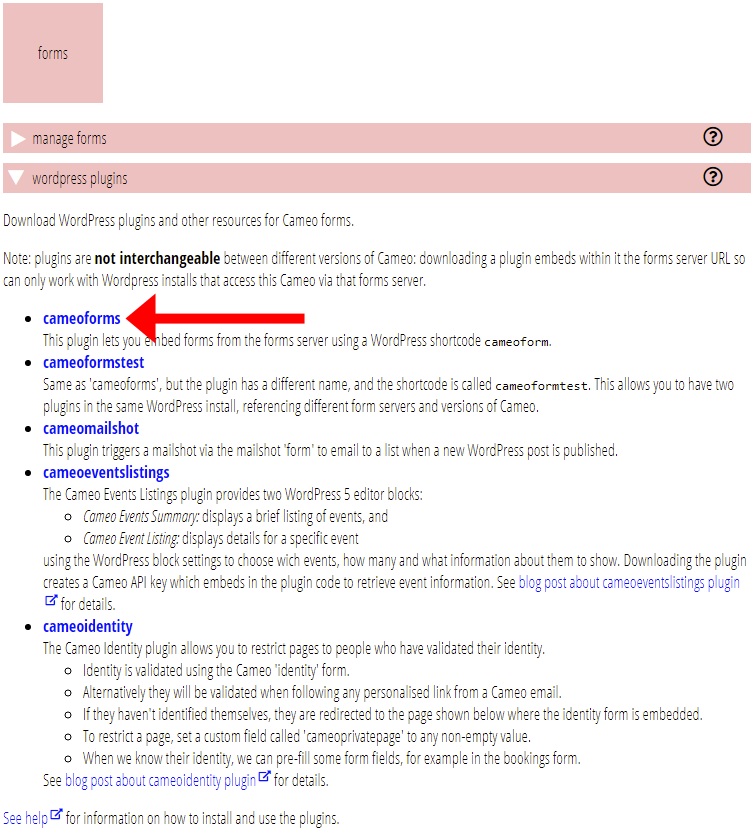
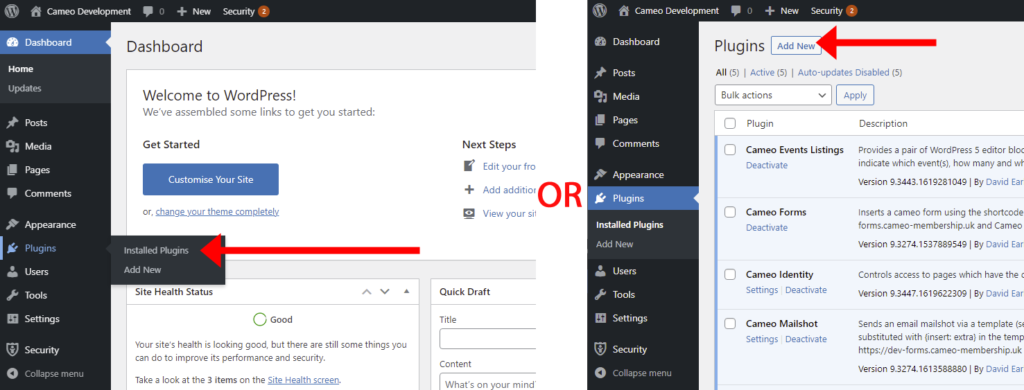
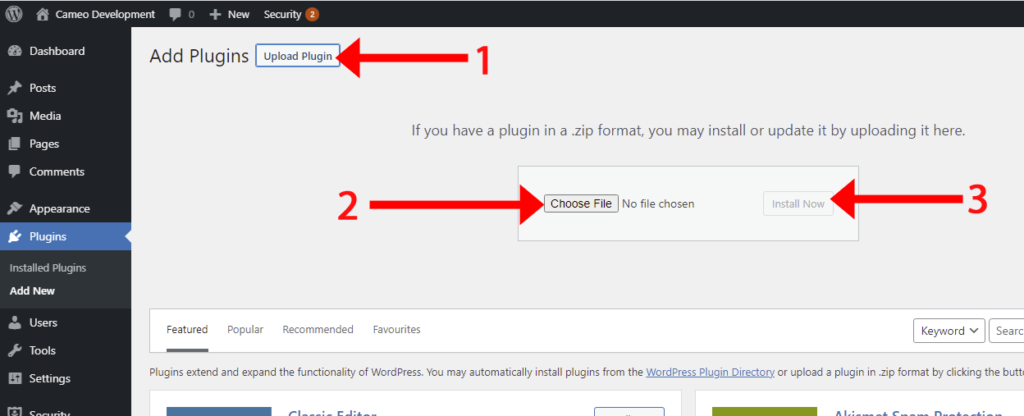
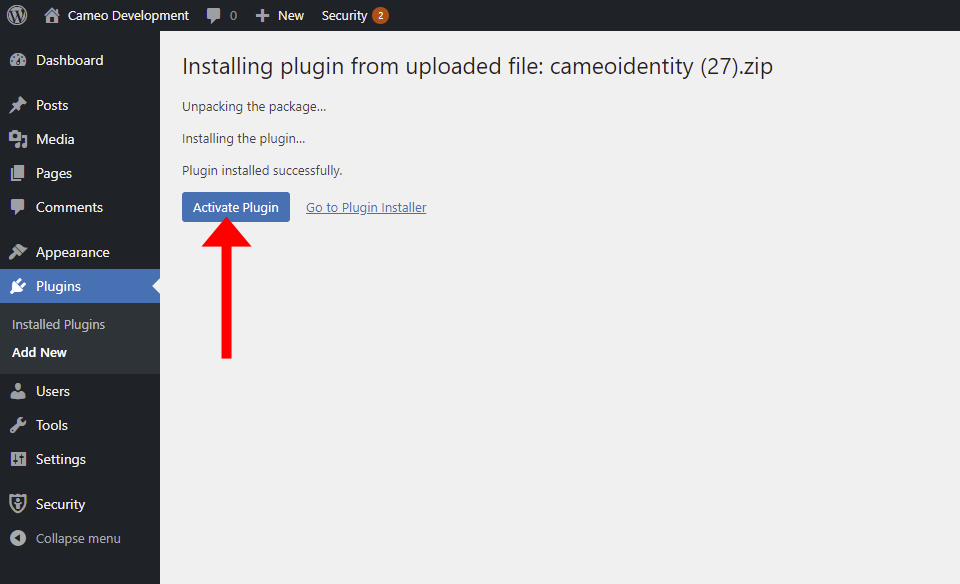
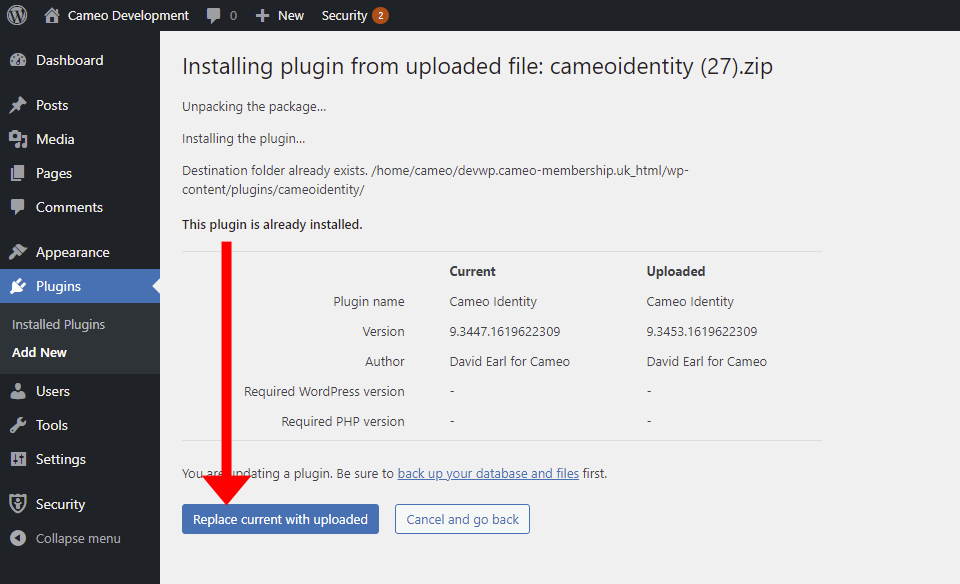
Settings
Some plugins have settings which need to be set. You can get at these from the Settings menu, or the Settings link in the Installed plugins page for the relevant plugin (Fig 6).
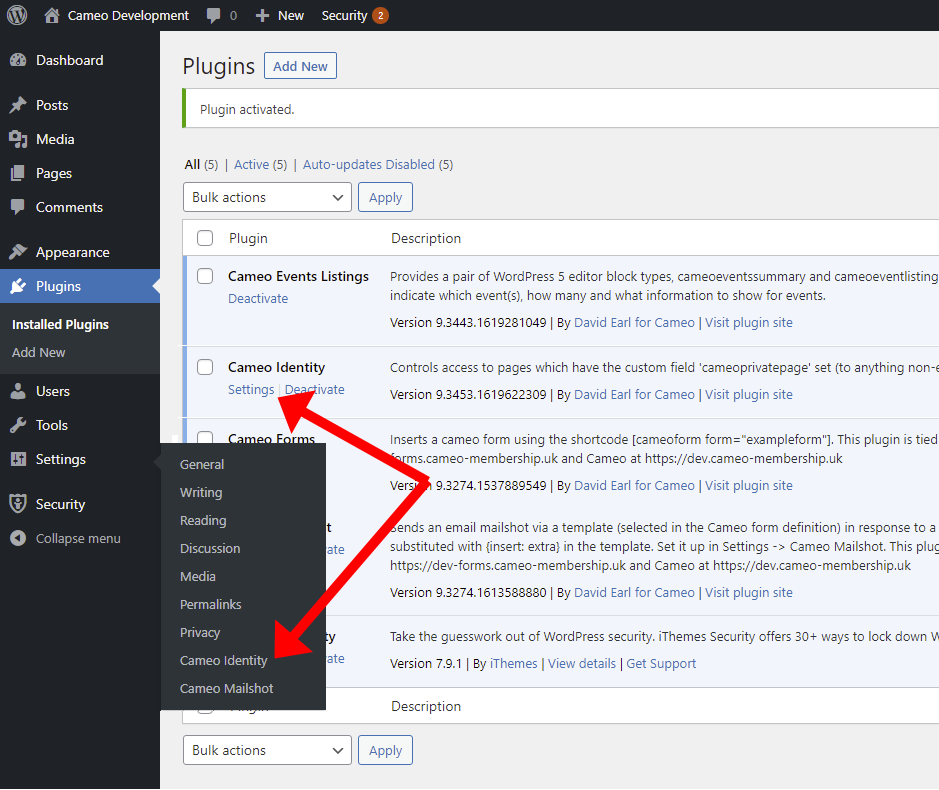
Manual installation
If WordPress gives you a message about needing to use FTP to install the plugin, that is not true. It is saying, cryptically, that the webserver is unable to write the necessary files to the server’s disk, usually because of a file permissions problem. Almost always, it is because the Apache web server is running under a different account from the one where WordPress files are stored.
If you are on a shared server and unable to correct that, you can upload plugins manually. Copy the downloaded file to your WordPress server and unzip it into the wp-content/plugins directory there. You may use a utility such as scp or sftp, or you may have a control panel for your website where you can upload files.
API key
When you download the plugin from Cameo, it automatically generates an API Key (in effect a password). It embeds this in the code of the plugin. This is what gives the plugin permission to access Cameo’s database. This means you can only use the plugin you download with that installation of Cameo. (If something compromises the plugin code, you can rescind the API Key in admin → api keys. Then just download and install a new copy of the plugin).
Bear in mind, anyone who has administrator access to your WordPress dashboard (or to the server) can, in principle at least, find out the API key and use it to get access to Cameo data (the access depends on what endpoints the API key grants access to: plugins get only the minimum access they need to do their task, but this will often include looking up membership records).
