You can now preview a form directly from the Cameo forms manager, before installing it on the separate forms server. The preview updates with customisation changes you make. Preview also has short cuts to make the form relevant to the selected membership (in the same way as a customised link in an email would – opt-out and updates, for example) and to substitute data from the membership record into the previewed form.
For more information about forms in general, see the forms tutorial video.
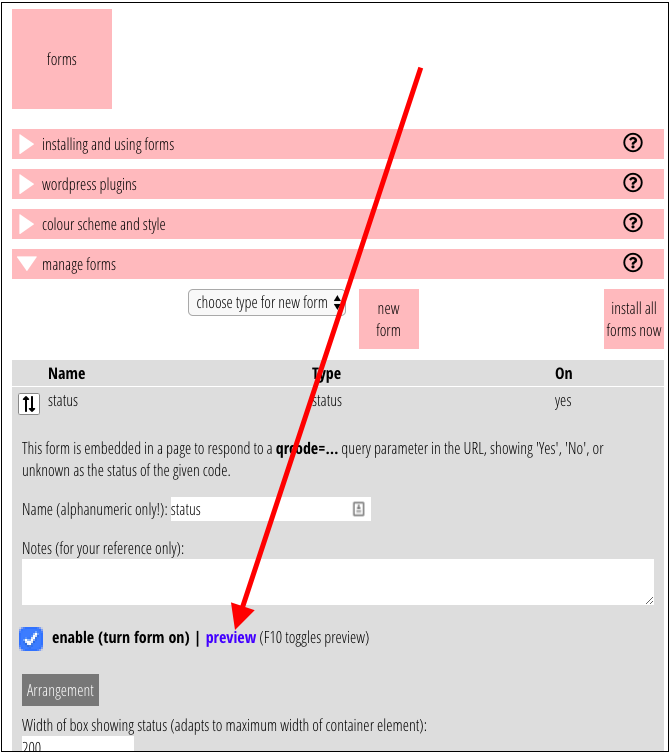
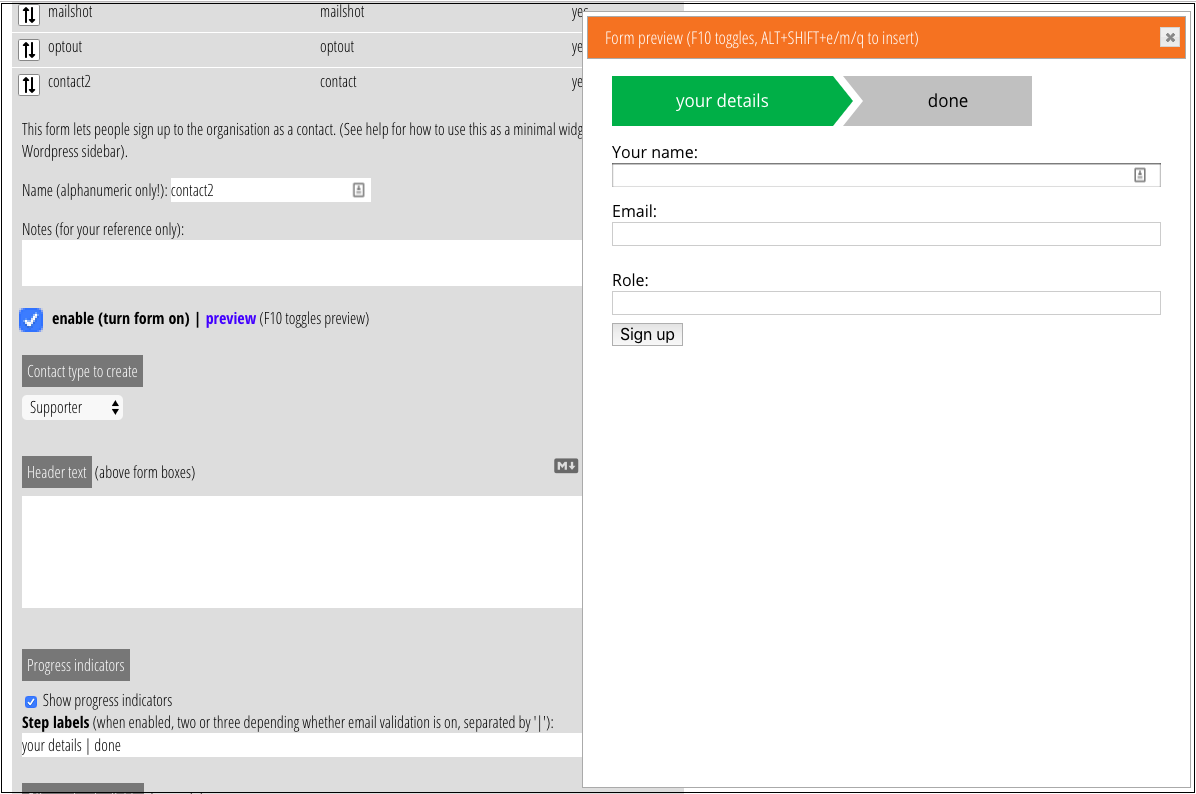
The preview link, available on all forms next to the enable button brings up a copy of the form as currently configured. This uses exactly the same mechanism as forms in general, but Cameo itself is acting as the forms server. The link also toggles the preview off again.
The F10 key on the keyboard has the same effect as the preview link.
Whenever you make a change to the form, the preview refreshes (you may have to re-enter details to get to a later step in a multi-step form).
Some forms require URLs which identify a membership (normally these would be provided by a link in a personalised email generated by a temaplate). In this case the form uses the currently selected membership as the source for this information. For email addresses, the first available is used. For list opt-outs, the first manual list subscribed to will be chosen.
When you are ready to type into an input field on a previewed form and have set focus on it by clicking in it or tabbing to it, you can also use ALT+SHIFT along with e, m or q keys. This will insert for you the email address, membership number or qrcode from the currently selected membership respectively. The first email address in the record will be supplied if more than one.
Bear in mind that in live versions any emails triggered by a form really will be sent (for example, validating an email address or confirming a form at the end) and any changes to list subscriptions will be made, and updates, new memberships and contacts, and renewals from a previewed form will be imported into Cameo as if they had been made on a live form. Therefore you should choose your test subjects carefully (yourself, for example).
