You can now collect custom fields in the membership record using the join form. This uses the same method for adding additional fields as other forms (like questions or bookings).
To better match the types allowed for additional fields in forms with custom fields in membership records, the former now also offers (all of them both optional and mandatory):
- year
- whole number
- currency amount
You can use these types anywhere the form offers additional fields, not just in the join form.
Contents
Background
custom fields in the membership record
Custom fields let you store additional structured data for each member that Cameo does not provide by default. For example, there is no Date of Birth field, but you could add your own, in admin → custom fields.
When you do this, the new fields become available in relevant places. For example, as substitutions. and in searching. You can compare date fields in search more → date search.
However, you couldn’t previously ask the member to supply content for these fields.
You give each new field a caption. Cameo derives a suitable internal reference (prefixed with cf_ to avoid any possible name clashes with existing fields). You’ll need this reference when collecting these via the join form.
additional fields in forms
Numerous form types, now including the join form, use additional fields to add extra fields you want to collect in addition to those the forms already know about. You control these using the seedling button (![]() ) on relevant form steps.
) on relevant form steps.
Requesting custom fields
Ask the prospective member for data to go into one or more custom fields in the Contact step of the join form (Fig 1).
Click the additional fields button (![]() ) to get started (Fig 1). Click add new custom field for each (Fig 2: 1). We recommend limiting how many you ask for: visitors can find many extra steps on an already complex form off-putting.
) to get started (Fig 1). Click add new custom field for each (Fig 2: 1). We recommend limiting how many you ask for: visitors can find many extra steps on an already complex form off-putting.
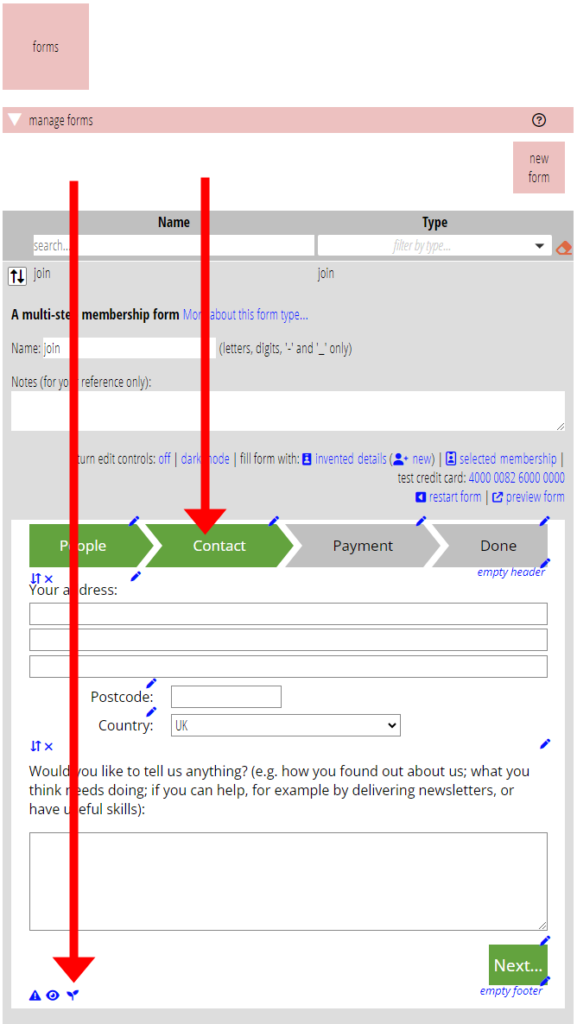
For each, name the field with the internal reference of the custom field it should apply to (Fig 2: 2). The leading cf_ is optional. This is how the form knows what field in the membership record corresponds with which field in the form.
You can choose from numerous types for the form field (Fig 2: 3). Your choice must be compatible with the type of the corresponding custom membership field. So if your membership field is a data, also choose a date for the form field. If the field is list of choices or multiple choices, you’ll want multiple choice buttons (one of the select additional field types), and so on.
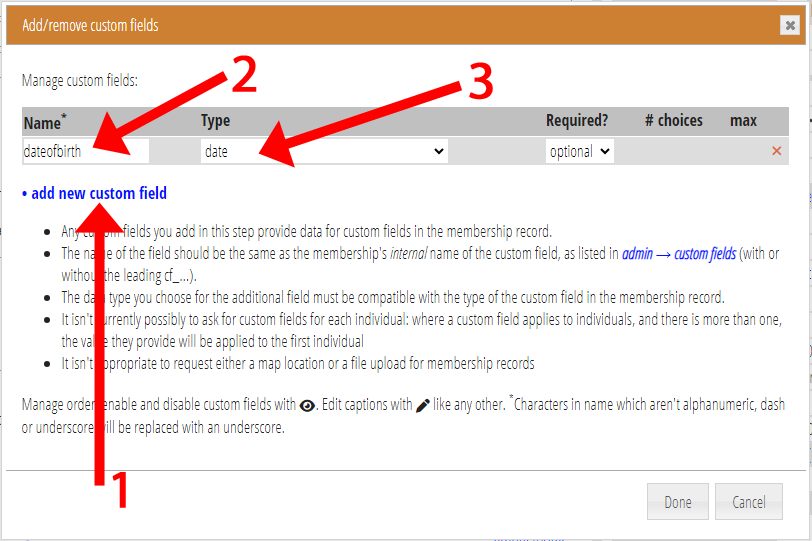
Additional types
The types allowed for custom membership fields and additional form fields aren’t exactly the same.
To provide more flexibility, this change adds (both optional and mandatory) form field types:
- year (e.g. 2024)
- currency amount (e.g. 10.56)
- whole number (e.g. 42)
While the form collects these from a text input box, it validates their format and shows an error message if the visitor enters something inappropriate. Dates are flexible: any sensible format is accepted.
You can’t collect the following custom field types through the join form:
- unique (which is for storing unique identifiers in the membership record)
- cross reference (to other membership records)
- email address (additional member handles supersede these)
Conversely you can’t use the following additional field types as a source for custom field data:
- point(s) on a map
- file uploads
