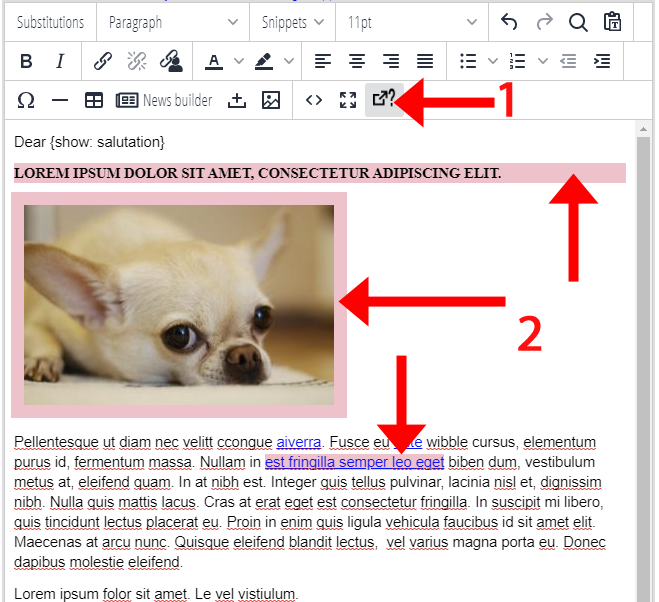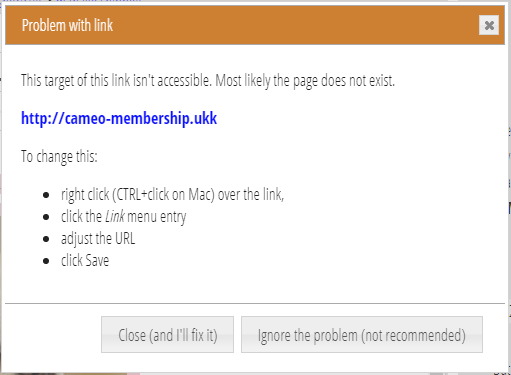The template editor checks your content in a slightly different way. Instead of popping up a box to tell you about each problem, it now highlights anything found in pink (Fig 1: 2). Click on a highlighted item to see more details and what to do about it (Fig 2).
This makes it possible to add more checks, both now and in the future.
While Cameo checks as you type, you can also run a check manually with the content check button (Fig 1: 1). This tells you the result either way. It also resets any checks you had previously chosen to ignore, so all errors are highlighted.
Currently, Cameo checks for:
- missing or redirected links
- explicit change of font (usually arising from pasting Word HTML). Font changes won’t work away from the machine where they were used, so this is not appropriate.
- missing alternative description on images (this is new, so you may see some errors highlighted when opening already used templates; we couldn’t do this check previously as it resulted in too many boxes popping up automatically).
Additionally, email preview continues to highlight text and images that won’t fit on small screens. This can’t easily be done while editing, as it needs to adjust the width to do the check.