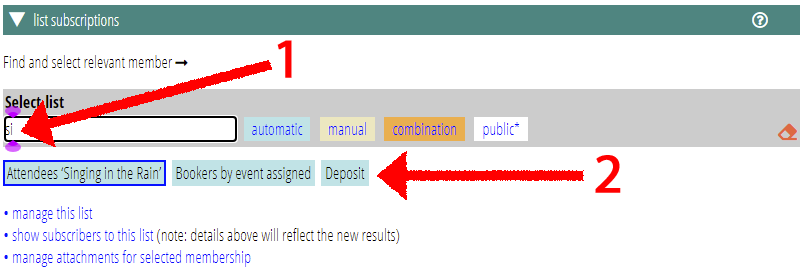In member tasks → list subscriptions, Cameo now only shows the current status of the selected memberships’ subscriptions once you select a list.
We also now provides filters for the list of lists. This makes it easier to find the list you want to work on.
The process of subscribing and opting-out people from a list remains unchanged.
Contents
Background
Previously, when opening member tasks → list subscriptions, Cameo worked out which (automatic) lists were relevant to the selected memberships. For example, if none of the memberships shown have anyone delivering newsletters, Cameo would have shown a list of deliverers as not applicable, in grey.
However, this has always been an expensive question to ask. As the number of lists has grown, it has taken increasingly longer to complete opening the section (and refreshing it when you change selected memberships).
List selection
Because of the performance issue, Cameo now only asks the relevancy question for the single list that you select (Fig 1: 1). It displays this with the people displayed, as before, but not in the list of lists.
In making this change, I have also fixed a bug which did not properly indicate the relevancy of a list to individuals into account, only the whole membership. So where a list is relevant only to some individuals, such as round deliverers, Cameo now shows the other members of the household as not applicable rather than auto-subscribed (Fig 1: 2).
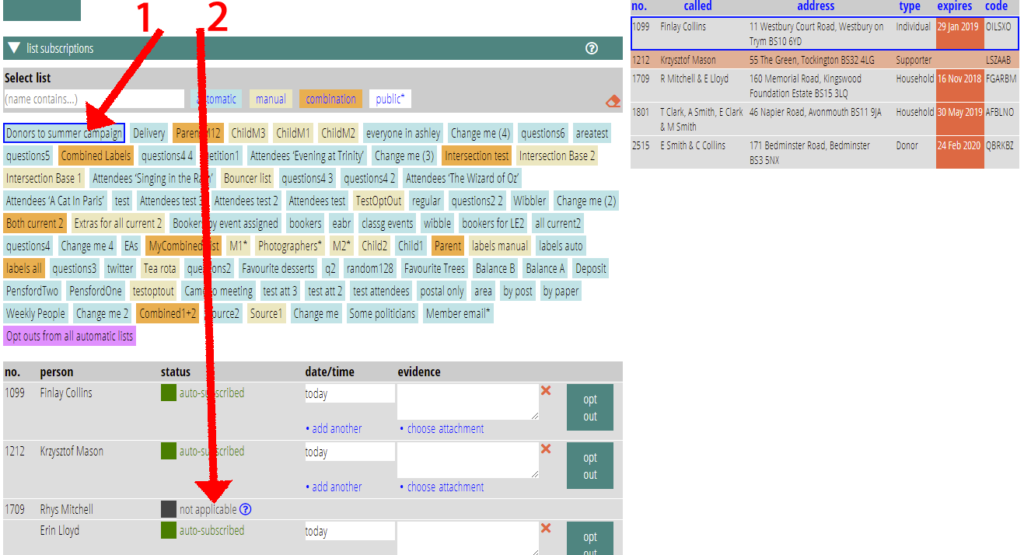
List filters
Cameo now provides filters above the list of lists. Because that list can be so long, it can be hard to located the one you want. So you can now type part of the list name (Fig 2: 1) and/or filter by type, to only display those that match (Fig 2: 2). This is much like filters elsewhere in Cameo.