- Cameo now presents bank statements a little differently in accounting info → statements and transactions.
- Manual import of bank statements has also changed, in accounting tasks → import statements.
- Also in import statements, you can now add single transactions to bank accounts directly (no need to construct a CSV for occasional transactions).
- You no longer need to align financial year with calendar month.
Contents
Statements
- The boxes where you select the period to view now respond dynamically (transactions shown change as you type dates, for example, with no button to press; Fig 1: 2)
- You can also relate the period to calendar months and your financial year (if different – see below; Fig 1: 1).
- Statements now include and keep track of balances (when you provide an opening balance in organisation settings → bank accounts; Fig 1: 4).
- Display of attributions is more detailed, reflecting the introduction of book-keeping chart of accounts (Fig 1: 3). The notation
⇒ Xmeans attributed to book-keeping account X.
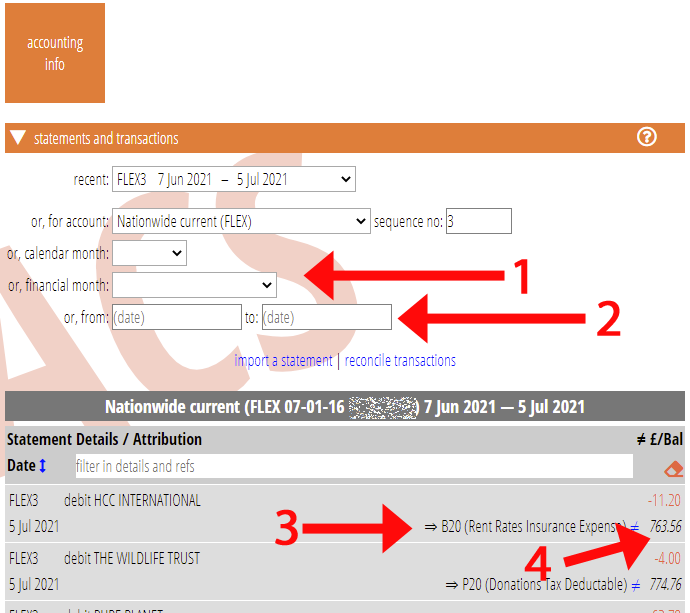
Import statements
The import statements section (accounting tasks → import statements) has a new design. Cameo now offers a separate drop box for each bank account that requires manual import (Fig 2: 1). These accept OFX, QIF or CSV files containing statement transactions and other general attachments.
This means you no longer have to name files conventionally to identify the account. File names no longer need to be unique.
The first box lets you upload unassigned attachments (where they are not relevant to any particular account, or the required statement does not yet exist; Fig 2: 2).
If you upload a general file (not ofx, qif or csv) to a specific account, Cameo attaches it to the most recent statement (numbered one less than the next required shown). Statement sequence numbers just offer convenience in identifying them: Cameo doesn’t do anything with them.
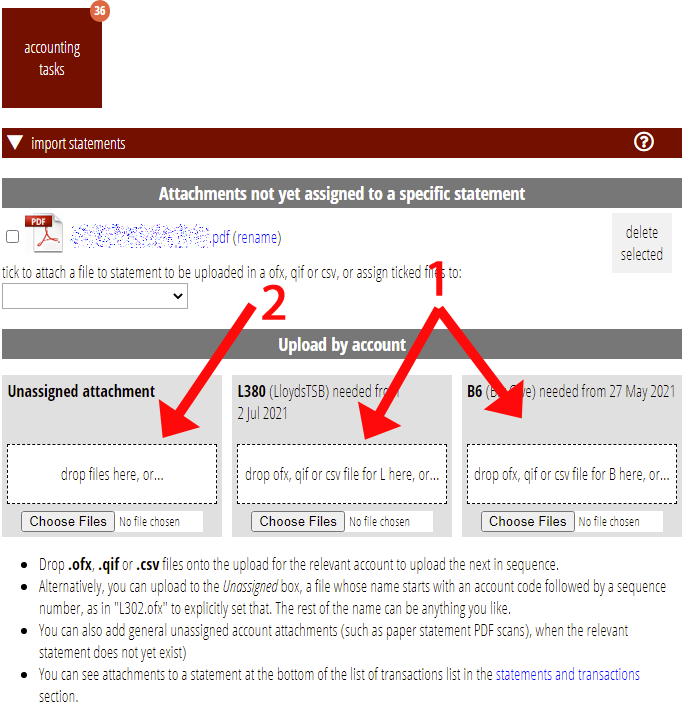
Add single transactions manually
Also in accounting tasks → import statements, you can now add single transactions manually. This is in a new sub-section add transactions manually at the bottom of the import statements section. Just complete the details and click add transaction (Fig 3).
This saves having to artificially construct a CSV file to do this for occasional additions.
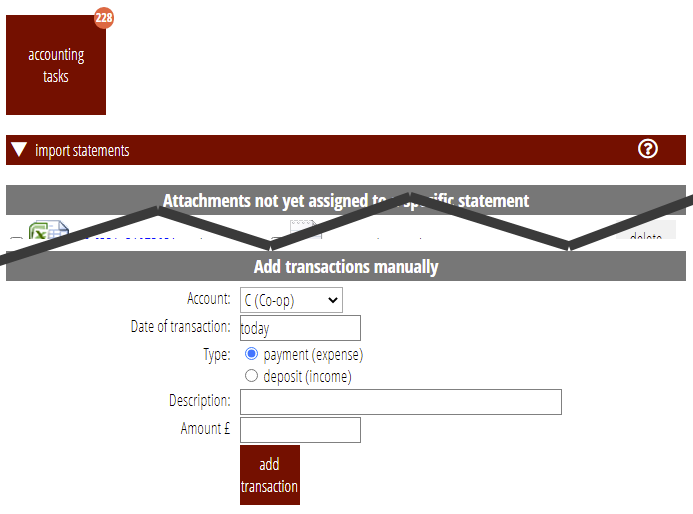
Financial year
The financial year start in organisation settings → organisation details previously was just a month. It now includes a day, recognising that not all financial years align with the first of a month.
