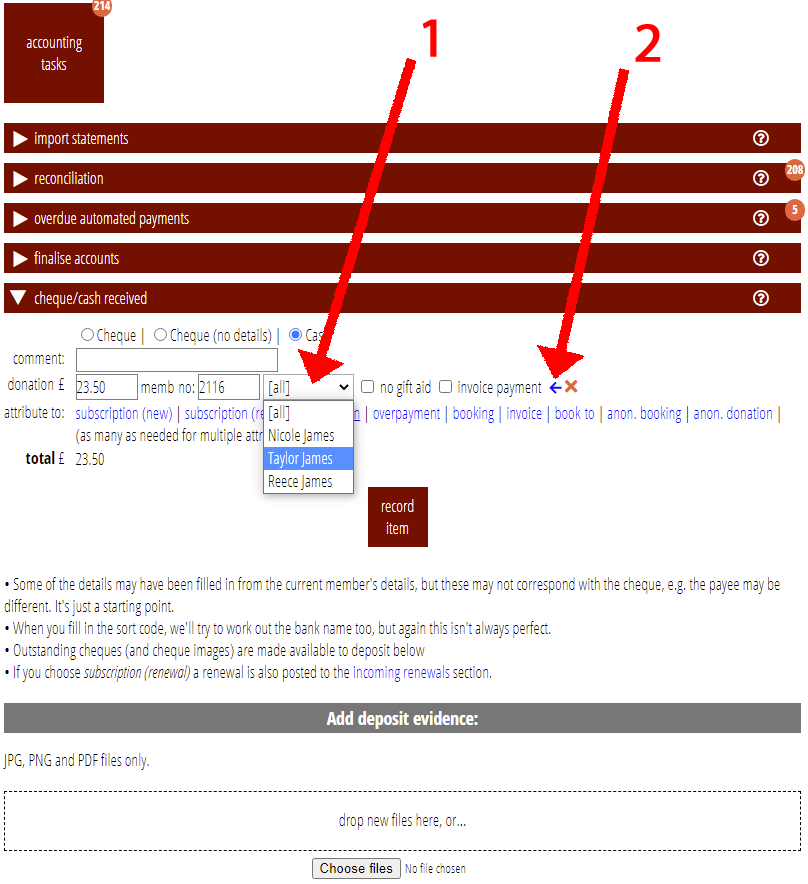When reconciling accounts, you can now attribute donations not just to a membership, but to an individual within that membership. Among other things, this means that Cameo specifically selects the individual when using a donations list to identify donors, for further contact perhaps.
Contents
Background
Until now, it has only been possible to attribute a donation to a membership record, not to an individual in a multi-person membership. This was the case both before and after Cameo introduced full book-keeping.
Reconciling a bank transaction
When there is more than one individual to choose from, Cameo shows a new individuals menu in the reconciliation area. You can choose the individual concerned (Fig 1: 2). If you leave it at [all] the attribution is made to the membership as a whole as before.
In the example in Figure 1, Cameo matched membership 2116 automatically, from the information in the transaction supplied by the bank. So, Cameo offers various options for reconciliation related to that membership. That includes book-keeping category 4101 (Christmas Campaign) (Fig 1: 1). Because there is more than one individual in that membership, you can choose which individual it applies to before making the reconciliation.
In fact, you can apply the individuals menu to any membership-related payment. So this includes subscription fees and overpayments as well as donations. However, while Cameo does record that information, it does not make use of it except for donations.
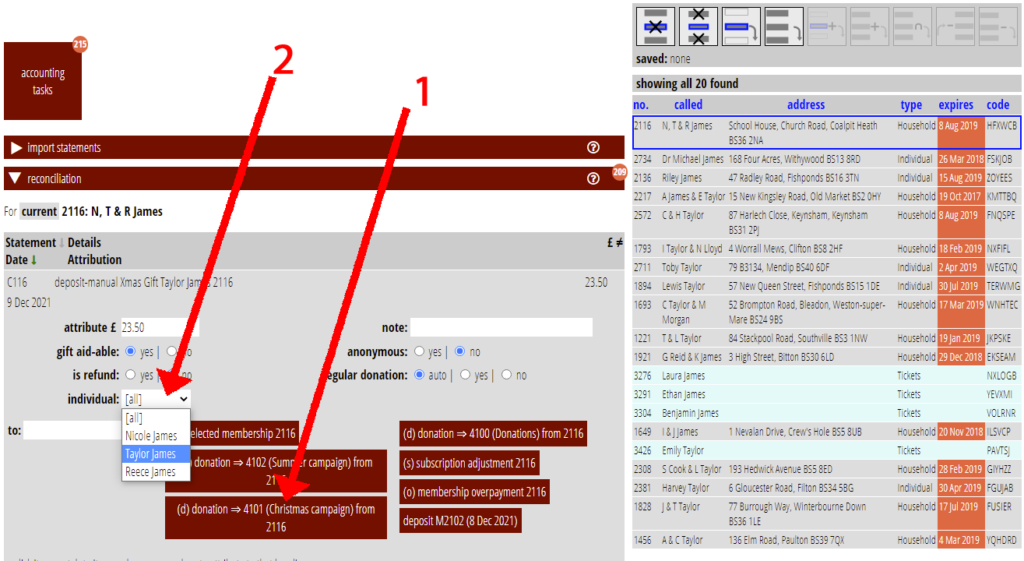
Automated reconciliations
Cameo now automatically attributes the payment to the individual concerned where someone makes a donation through Cameo’s payments form linked to a donation account, when there is more than one possible individual. It uses the email address to identify them, as it already did for the membership record as a whole.
Donations by cheque or cash
Attribute cash or cheque transactions in the accounting tasks → cheque/cash section. When you choose donation and a membership number as the attribution, and there is more than one individual in that membership, Cameo offers a menu of individuals similar to the one in the reconciliation section (Fig 2: 1).
Note also the new button ![]() to the right of all all attributions (Fig 2: 2). Use this to apply the selected membership to the attribution. This is just a convenience to save typing (perhaps more importantly, mis-typing). Previously you had to select the membership before adding the attribution line for this to happen.
to the right of all all attributions (Fig 2: 2). Use this to apply the selected membership to the attribution. This is just a convenience to save typing (perhaps more importantly, mis-typing). Previously you had to select the membership before adding the attribution line for this to happen.