You can now choose to suspend bookings for an event made using the booking form. You can suspend all bookings (manually), or all paper tickets, and/or bookings by post (automatically, some time before the event).
Contents
Background
If you do not have the ability to print tickets at an event, or do not know whether you will have an internet connection, you might want to close booking some time before an event to give you time to make a manual list. You might also want to suspend booking, perhaps temporarily, if there is doubt about the event going ahead.
If you are offering tickets by post, you may want to stop that some days ahead, to allow time for the tickets to reach the recipient, offering only collection after that. And you might want to suspend collection some time before a show, but still offer e-tickets, as a less-restrictive version of complete suspension.
Suspension vs. un-bookable
(Full) suspension differs from simply withdrawing the event from sale, or changing its status from bookable to public. By suspending an event you continue to make the booking form available, giving you the opportunity to explain and perhaps offer an alternative.
Also, suspension affects only the booking form. Use in Events → Reservations, bookings and attendance is not affected. You can continue to:
- select a suspended event exactly the same as a bookable event.
- make manual bookings within Cameo if you wish (for example to print tickets at the event or box office).
- access reservation and lists of those who have booked
Suspending an event
To suspend an (occurrence/performance of an) event completely, change the status of the occurrence from bookable to suspended (Fig 1: 1). You may also want to set some flag text to appear prominently on the booking form (and event listings; Fig 1: 2).
When an event is suspended, some formatted text is shown instead of place selection in the booking form. You can change the wording on the form in the usual way.
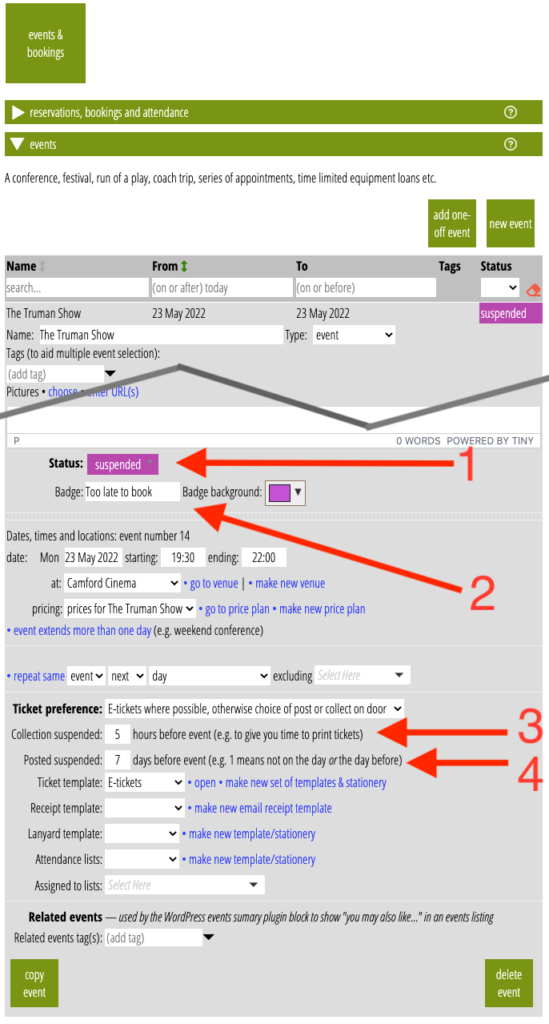
Suspending paper tickets
When you offer tickets by post or for collection (as in Fig 1, which provides both), Cameo now provides boxes to suspend these a specified number of days (Fig 1: 3) and hours respectively before the event (Fig 1: 4). If you have more than one occurrence, this applies to all of them. Leave the boxes empty not to apply suspension.
