Tickets for events can now be offered at a reduced rate for current members. To book, they have to use an email address of a member and cannot purchase more tickets than the number of individuals in their membership.
This is controlled in the price plan for the event (including in the ticket types for adding a one-off event) alongside other already-available special rates: early-bird tickets, offer codes and deposit-only bookings. You can now select more than one special rate, so it is possible to have, for example, a member rate which is only available until a certain date.
Contents
Background
When setting up a price plan – including setting the ticket types in a one-off event definition (which becomes a price plan) – you can have different prices for different areas of the venue (such as stalls and circle in a theatre). For each of those you can have different categories of ticket (such as adult or child) at different prices.
A category can have conditions attached (such as only available to under 16s). These may just be enforced informally (the form cannot check a child’s age, for example), but there are several options which can be enforced by the booking form:
- on or before: only offers the booking on or before the date given;
- offer code: allows purchase at a reduced rate if the given offer code or codes (comma-separated) is supplied by the customer in the form;
- deposit only: the price they pay is a reduced rate, but they will be expected to pay the balance at or before the event; and also now
- member rate: see below.
Previously, you chose either the standard rate or one of these special rates from a drop down menu in the price plan or one-off event definition. A further box is shown for the additional information required by special rates (such as the early-bird rate end date and offer codes).
Rate combinations
The rate conditions above are now shown as a multiple-selection menu instead of a drop-down menu, allowing you to tick more than one to apply multiple conditions. This is the case in both the one-off event dialogue (Fig 1: 1) and in the Price Plans section (Fig 2: 1).
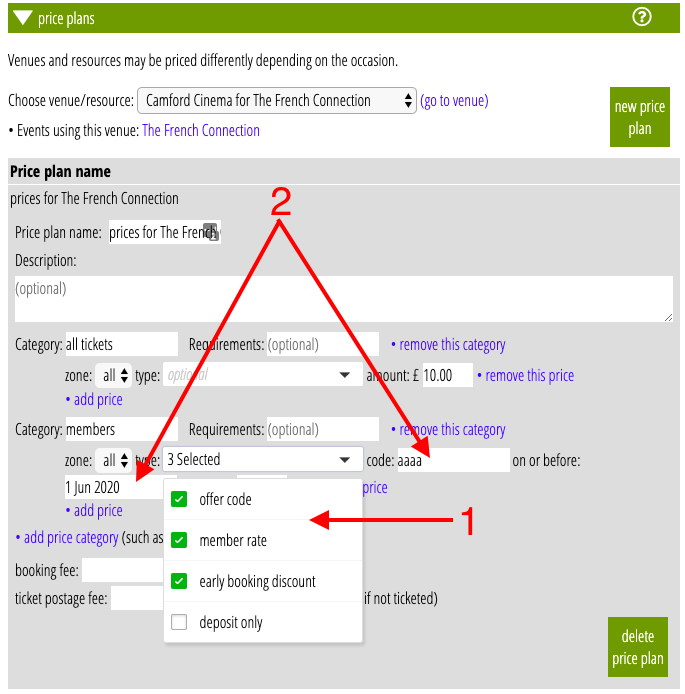
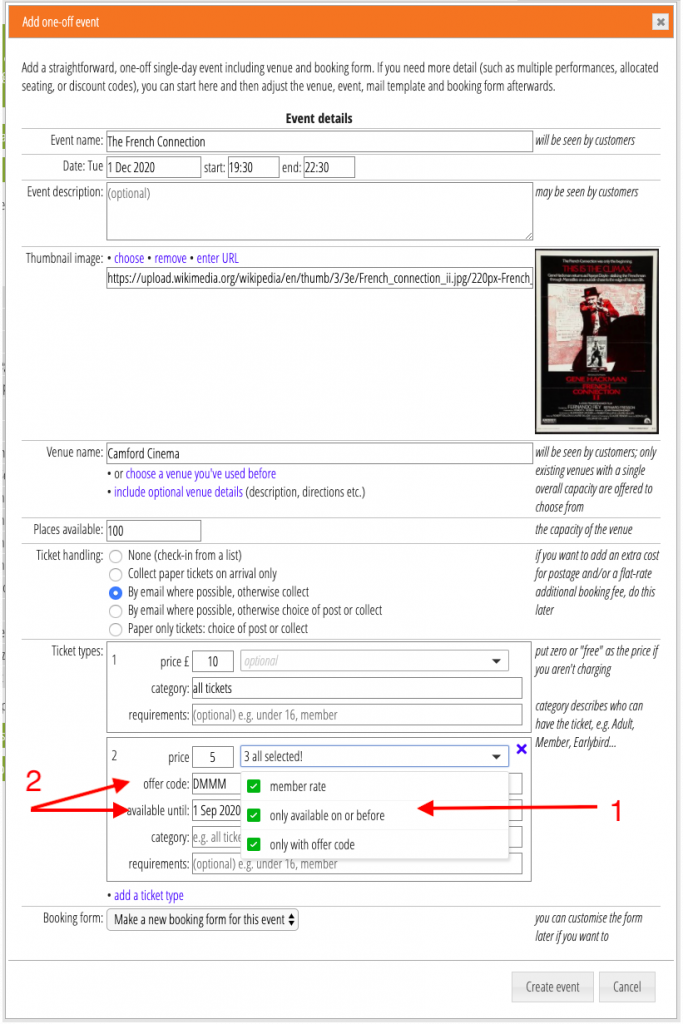
Multiple extra boxes are shown for the additional information when you select more than one (Fig 1: 2, Fig 2: 2). For example, if you want a limited time offer, choose on or before and also offer code. The category of ticket is only offered at all until the date entered in one additional box is reached, and only purchase-able if the customer enters the offer code you give in the second box provided.
When a booking takes advantage of one or more discounts, they are all now shown against the ticket in the booking in the Reservations section (for bookings made after this update).
Member rate
It was always possible to offer a discounted rate category for members, it just wasn’t previously possible previously for the booking form to enforce this.
The additional entry on the ticket type menu, member rate (Fig 1: 1; Fig 2: 1), indicates that the price is only available to current members. This requires them to enter an email address of a current member on the next page of the form, or the booking is not allowed to proceed.
There are two extra error messages on this page of the form which you might want to customise:
- their membership has not been found by the email address they gave (it may not exist, or might have expired)
- they are trying to book more places than their membership allows, that is the number of individuals in the record. This applies across all bookings for the event, not just the one in progress (otherwise they could just go round again and book more tickets at the reduced rate).
