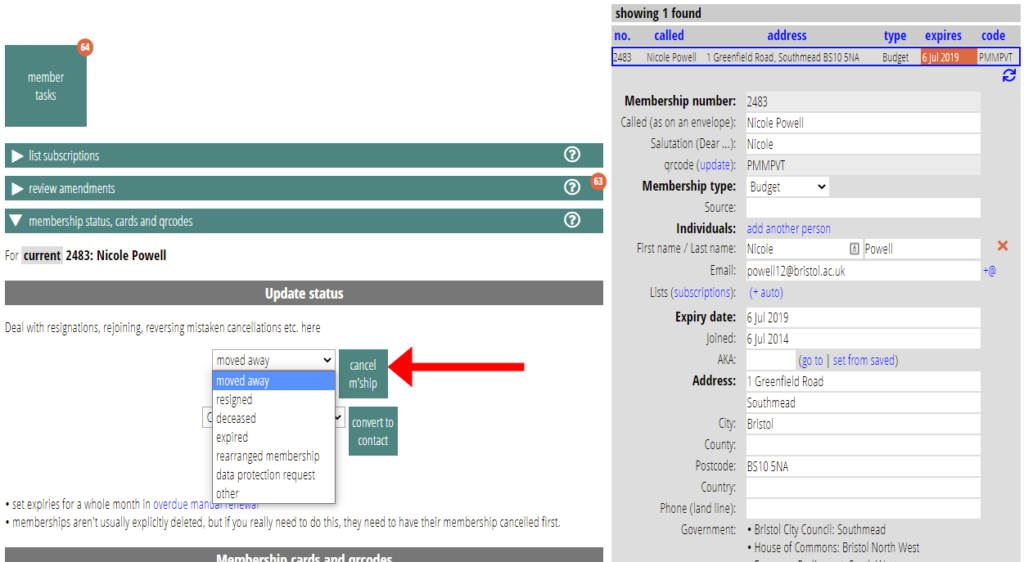Managing the life-cycle of memberships, and the workflow involved, is one of the core functions of Cameo. This article looks at how these work.
Paying members (as opposed to contacts):
- join, and are enrolled (Cameo shows new members pending enrolment in yellow)
- renew year by year (or some other period if you prefer; Cameo shows current members in grey)
- leave (either because they explicitly resign, or die, or just expire because they don’t renew; Cameo shows such old memberships in pink)
- are purged (when Cameo actually deletes the record; GDPR obliges organisations not to keep data indefinitely)
Contents
The membership life-cycle
New members arise from:
- filling in a join form
- manual addition, in new members → add membership (perhaps transcribed from a paper form)
- in a bulk import, from new members → import members (which may also directly add current members)
- explicit conversion of a contact to a member, in member tasks → membership status, cards and qrcodes
In each case, you enrol new members, in new members → enrol new members.
The future management of their renewals then depends on whether they pay:
- manually: they actively pay each year, usually in response to a reminder (for example by credit card, cheque or bank transfer), or
- automatically: by some recurrent payment method (for example standing order or direct debit).
Note that standing orders and direct debits are fundamentally different. A standing order is a customer’s instruction to their bank to make regular payments, and cannot be rescinded by the recipient, only by the member. On the other hand, a direct debit is a mandate from the member to the organisation authorising repeated payments of variable amounts, subject to certain rules; the recipient organisation can cancel these, or simply not take further payments.
A current member ceases to be current when:
- you act on an explicit resignation instruction from the member. Usually, you will cancel their membership (in member tasks → membership status, cards and qrcodes, which changes their record to old). But by law, GDPR requires you delete their information entirely if they request this, which you have the option to do after you have cancelled their membership.
- you discover they have not paid their renewal fee, and you mark them as expired old members after a suitable grace period (either in renewals → overdue manual renewals, or accounting tasks → overdue automated payments, depending on how they pay). Some people are chaotic about things like renewals (or changes of address or email, so they don’t receive reminders). They may only renew months, or even years, after lapsing (when they realise, perhaps, that you are no longer sending them anything). This is why we don’t usually completely delete lapsed members immediately: you can re-instate them from the old record (in member tasks → membership status, cards and qrcodes), and bring them up-to-date.
Finally, after some years, old memberships should be purged (see member tasks → purge).
Turning the handle
Whatever the technology, the only way to run a successful membership system (and maintain your cash-flow) is to keep on top of it.
Cameo attempts to keep you in control of everything (so it doesn’t send out emails you haven’t asked it to do, for example), but to simplify the routine processing and to embody the whole workflow so there aren’t magic instructions someone new would have to know to carry out the process.
This should leave you more free to deal with the anomalies, which experience suggests take up by far the largest amount of time: dealing with divorces, for example, where a household membership must be split in two with a variety of instructions about banking; or identifying a payee because the bank has provided the wrong reference.
We recommend at least a monthly cycle:
- around the middle of a month, send out renewal reminders to cover those expiring in the following month. Doing this too early means it’s too far in advance for those at the end of the next month; and too late, vice-versa, rather short notice for those at the beginning.
- at the beginning of the month, when you have the previous month’s income details to hand, process incoming renewals, expiries and new members and match them to transactions, a process called reconciliation.
Ideally, you would process new memberships more often – though for manual payment methods, wait until you know they have paid before proceeding. However, renewals and expiries are not usually time-sensitive, so monthly should be ample. Hopefully, you will no longer need to deal with paper bank statements, but in some cases, you have to download transactions from the bank and upload them to Cameo, so not something you would want to do every day.
A good approach might be to set aside an hour or two each week at the same time to bring everything up to date.
Workflow checklist
In brief, once set up, these steps keep the routine process running:
- accounting tasks → import statements: import any transactions for bank accounts that don’t do this automatically
- accounting tasks → reconciliation: match bank transactions to the correct memberships so we know who has paid
- new members → enrol new members: enrol new members
- renewals → renewal reminders: send renewal reminders
- renewals → incoming renewals: process all manually-paid renewals both online and by post (such as cheques)
- renewals → overdue manual renewals: expire those who haven’t responded to reminders
- accounting tasks → overdue automated payments (first month) enquire about missing payments
- accounting tasks → overdue automated payments (second month) expire those unresponsive to enquiries
- member tasks → membership status, cards and qrcodes: manually expire any resignations, deaths etc.
- member tasks → review amendments: accept or revert any self-service updates (like change of address)
- communications → pending emails and pending letters: send any correspondence generated by these actions
The enrolment process
Enrolment converts a new member (yellow) into a current member (grey). Typically, your routine communications will only target current members, not new (or old) ones.
Enrol in new members → enrol new members. When you go there, new members are all selected for you. As you process each one, you’ll see them change, and Cameo selects the next one.
Before enrolling, check and correct the membership record for errors and inconsistencies. Some people insist on typing everything ALL CAPS, and other with no capitalisation. You may get st, st., or street, in varying states of capitalisation. Managing the system is easier and neater if you are consistent.
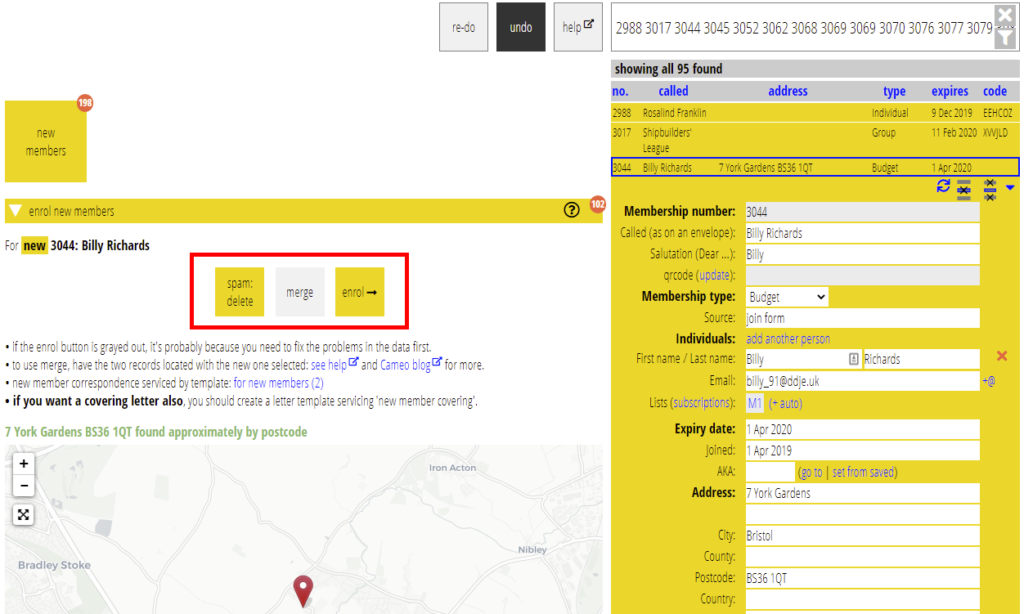
You can then do one of three things (Fig 1):
- delete (spam): someone has filled in the membership form maliciously or as a joke. They never get enrolled. Fortunately, the need to pay keeps these to a minimum.
- merge: people occasionally fill in a join form when they intended to renew (especially after having lapsed for a while), sometimes with differing details. Cameo will detect this and let you compare them. You can then merge the new information into the existing record.
- enrol: the usual action. This does several things:
- converts the membership record from new to current
- prepares a letter, email or both, to send confirmation. This might just be an acknowledgement, or could be a membership card and/or new members’ pack. You might choose to send an acknowledgement with an electronic membership card by email, and a new members’ pack with a personalised covering letter by post. Whichever of these, you can create proforma templates in the Enrol section the first time you use it, and customise them as required.
- sets various administrative fields in the record, for example, the last manually renewed date, and allocate a qrcode.
- reminds you, if they requested a CycleScape invitation.
Cameo prepares emails and letters, but does not send them: they go to pending emails and pending letters respectively, in communications. The idea is you do all the processing first (for renewals as well), then send all the emails and print the letters at the end. It also gives you the opportunity to add a note to a standard email if you need to before sending it.
The renewal process
Renewals have three parts:
- sending reminders,
- processing responses, and
- dealing with lack of responses
These differ depending on their payment method, manual or automated.
Reminders
Prepare reminders in renewals → renewal reminders. Make sure you process any incoming renewals before sending reminders, or you may send a reminder to someone who has recently paid.
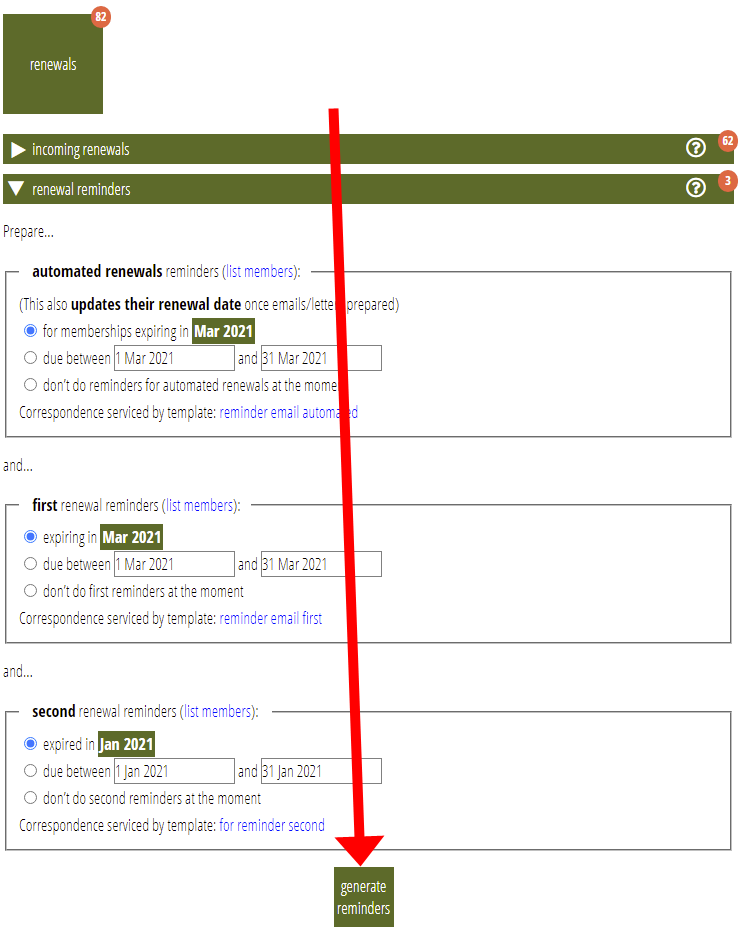
Once set up, sending reminders monthly comprises:
- just a click of a button to prepare the emails and letters (Fig 2),
- print and send any resulting letters, and send any resulting emails (from communications → pending emails). We suggest doing this along with any others after all processing is complete.
There are three kinds of renewal reminders:
- automated renewals. This uses a template that should let them (those with expiry dates in the following month) know their account is to be debited in the next few weeks and by how much. This gives them an opportunity to cancel if they need to. Sending automated payment reminders has an important side effect: it also advances their expiry date by a year, in expectation that payment will be received. How does Cameo know which are automated payment methods? There is a box to tick to indicate this when you define your accepted payment methods, in organisation settings → payment methods.
- first manual reminder: ahead of their expiry date, a different template solicits renewal, usually including a personalised link to Cameo’s renewal form, embedded in your website.
- second manual reminder: typically sent a few weeks after their renewal date, if they haven’t responded. Experience shows letters are much more likely to succeed, though they can be emails if you prefer.
Manual renewals
People may respond to a renewal reminder in several ways:
- follow the personalised link to the renewal form
- do something manual, such as sending a cheque in the post
- put it to one side meaning to deal with it, but then forget
- ignore it because they no longer want to continue membership
- reply, or otherwise let you know, that they don’t want to renew.
Self-service renewals
Those following the personalised link will find the form customised to their membership: it knows how much they should pay, their gift-aid status and so on. It is a good idea also to:
- offer higher (only) membership tiers on the form if you have them, so people can upgrade
- offer automated payment methods as an alternative to renewing manually next year. The whole process is simplified if people convert to automated payments, and are more likely to remain members.
- say in the form where they can send updates to their details, such as changes of address: for example, a link to Cameo’s updates form embedded in your website.
The result of completing the form is a new entry in renewals → incoming renewals. Process each in turn. On completion of one, it moves to the next, selecting the relevant membership. (Occasionally, you may have to search for a matching membership: this arises when they fill in the form without personalisation, and enter only a name and/or postcode).
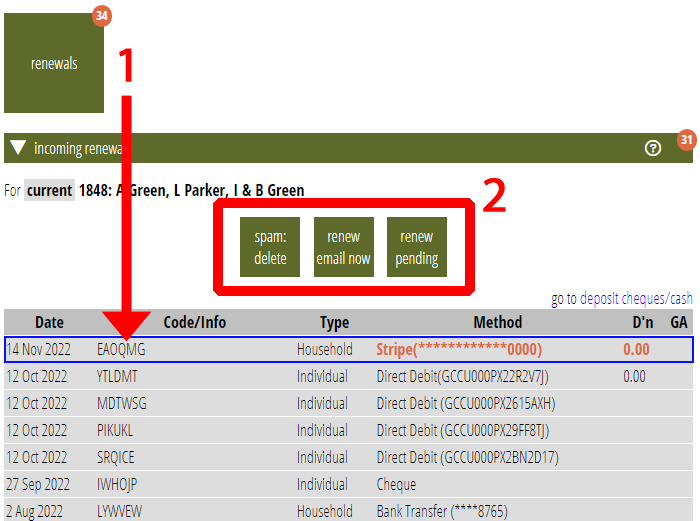
Cameo shows changes to their existing details (such as payment method) in red (Fig 3: 1). Click these to apply the changes to their membership record. Potential changes include converting to automated payments in future. Though this doesn’t need anything doing differently at this point, it has two implications for the future:
- their payment may not arrive. Cameo would pick this up later, like any other overdue automated payment.
- Cameo automatically includes them in the automated renewal reminders for the following year.
To process a selected renewal, do one of (Fig 3: 2):
- spam: delete: someone spammed your form, just delete the renewal information
- renew email now: the usual case.
This:- does quite a lot of cross-checking,
- advances their expiry date by a year (or whatever period their membership type defines)
- sends a confirmation email and/or letter, according to the template shown under the list of renewals. The first time, you’ll need to set up a proforma template and then customise it.
- renew pending: as above, but any email generated is put into pending email rather than being sent immediately.
Cheques , cash etc
Where someone renews, but not using the online form, you’ll need to add the renewal to this list. For example, they send a cheque by post or make bank transfer without completing the form.
Do this in renewals → add manual renewal (Fig 4). Select the relevant membership (it may help to ask people to put their membership number on the back of cheques), then add the payment details.
Then, process the renewal in the same way as self-service renewals, as above.
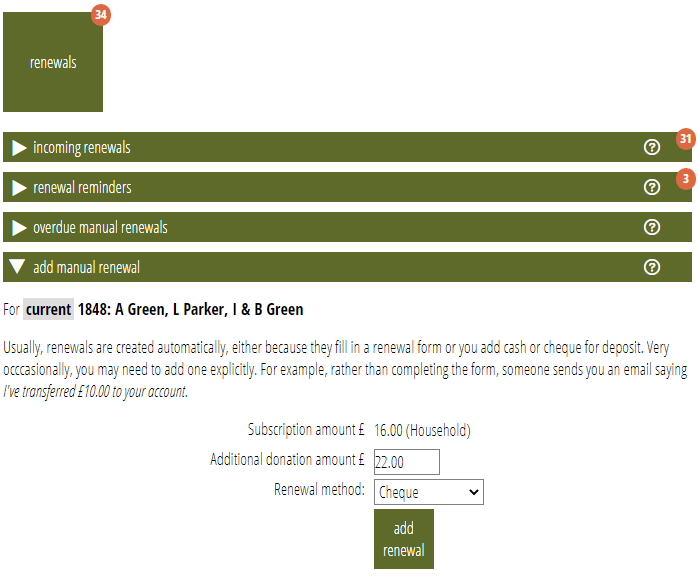
For payments by cheque, you will also need to pay in the cheque to your bank. Record this in accounting tasks → deposit cheques/cash. Ideally, record the cheque when it is received, and later make up a deposit from all the cheques. Also ideally take a photograph of the cheque and attach it to the deposit record, in case the bank fails to process it properly (experience shows this does happen sometimes and proof is invaluable in obtaining compensation). When reconciling, having a record of the deposit means the details are offered for reconciliation automatically.
Automated renewals
The expectation of an automated payment is sufficient to renew memberships when reminders are issued. Therefore there isn’t an equivalent of processing renewals for automated payments. They just happen (as a side effect of sending the reminder).
The challenge is then to recognise when payments are not made. This is the purpose of reconciliation.
Reconciliation
Reconciliation is the accountancy process of attributing actual payments shown on bank statements with income and expenses divided into various cost and income types, known as a chart of accounts.
Attribute bank statement transactions (including card payment accounts and direct debit processor accounts) to specific memberships, for subscription and donations.
In this way, Cameo can tell who has paid you, and more importantly, who has not. Most missed payments are failed automated payments. But occasionally a cheque might bounce, and if you offer one-off bank transfers, people may use the renewal form and then forget to make the actual payment.
Importing statements
Cameo automatically imports transactions from providers who have an API (Stripe, GoCardless, PayPal). However, banks do not offer this, so you must import these transactions manually:
- Download an OFX, QIF or CSV file (in that order of preference if they offer more than one format) from their website for appropriate dates.
- For CSVs, see the detailed instructions in the help for converting their CSV format into one Cameo understands (you can set up a recipe to automate this).
- Drop the file on the target for the relevant account in accounting tasks → import statements (Fig 5).
- You can also add arbitrary attachments to statements
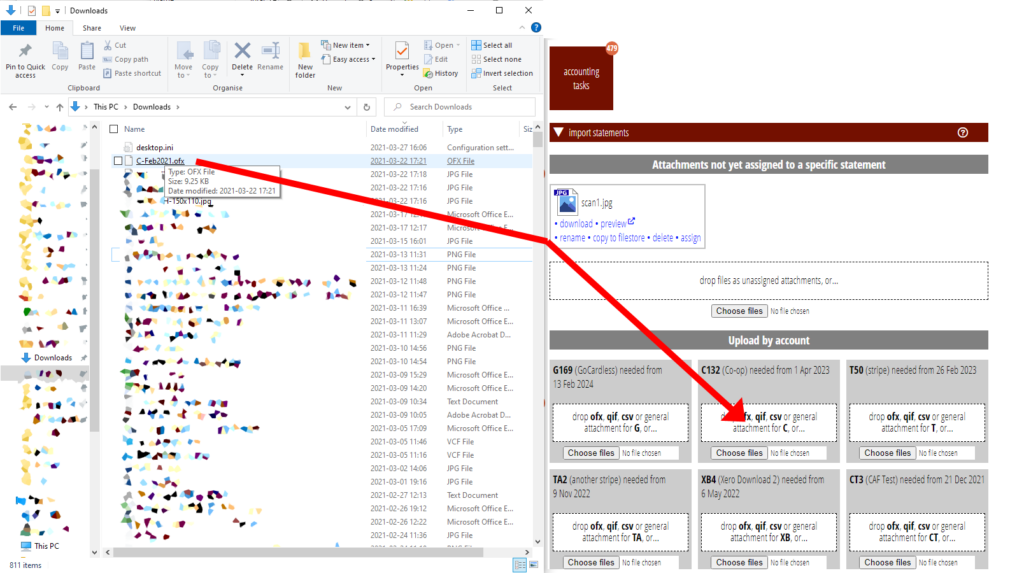
Reconciling transactions
Manual or automated statement imports will attribute some transactions for you. Mostly you’ll be left with membership renewals and deposits. You need to attribute these to memberships so we can tell they have paid. If you are using a chart of accounts, this will also attribute the correct proportions to the book-keeping accounts for subscriptions and donations.
In accounting tasks → reconciliation, step through each un-attributed transaction (Fig 6). As you select one, Cameo shows likely membership matches in the search results and possible attributions underneath the transaction. Depending on how accurate the bank’s description is, it will likely match the correct member first, but banks are not diligent about including correct names and references in their statements. You may have to select another or do some research to work out which is the correct match.
Choose the appropriate attribution. Very often this will be the first, selected membership. If the correct attribution isn’t shown, you can start typing it in the box alongside, though this is more likely for miscellaneous transactions such as purchases. Selected membership attributes their subscription according to their membership type and donation as recorded last time in their record. If the amount doesn’t match, Cameo will tell you. If this is a changed donation amount you can just proceed; or you may have to decide what to do if, for example, they have paid the wrong amount.
If the transaction includes more than one membership, you can reduce the amount being reconciled, and repeat until the whole amount is attributed. If a deposit with multiple cheques is detected, it will do this for you.
Sometimes you need to adjust the other controls: for example a subscription that is not gift-aidable when they have a gift-aid declaration (perhaps gift-aid has already been claimed elsewhere).
Ultimately, you should leave no unreconciled transactions.
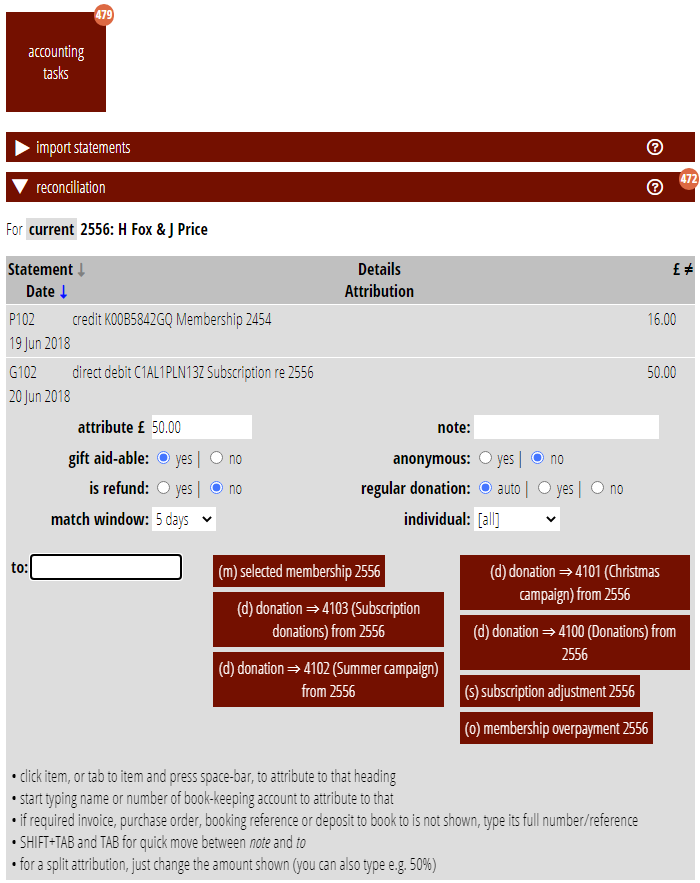
The expiry process
Overdue renewals
Once you have processed incoming manual renewals and reconciled incoming payments, you are in a position to identify those overdue.
Manual renewals
In renewals → overdue manual renewals show anyone using a manual payment method whose expiry date is more than a grace period ago (usually 4 months; this is configurable). They will already have had two renewal reminders at this point, so this is the point at which to move them to old members. Use the cancel all shown button to do that. If you need to exclude someone from a group of overdue memberships, you can remove them from the list (using the ![]() button at the top-right of the membership record).
button at the top-right of the membership record).
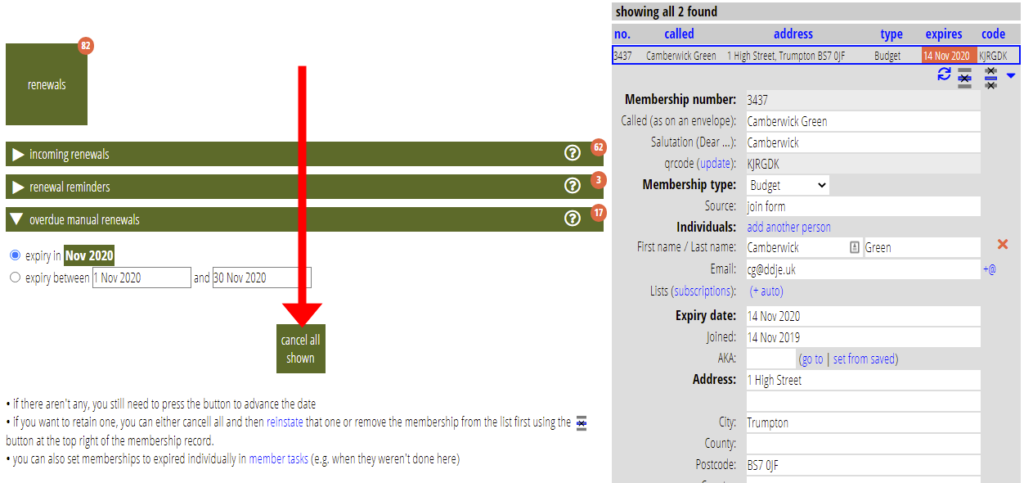
Automated payments
accounting tasks → overdue automated payments selects those who have no automated payment recorded (Fig 8). Often this is because the payment has failed (for example, they changed bank account and the payment mandate did not transfer properly). So there are two options; using either will then move on to the next membership:
- enquire (Fig 8: 1): prepare a stock email using the template shown (make one and customise it the first time) enquiring about the missing payment. Cameo notes outstanding enquiries in the Payment enquiry field in the membership record (and attaches the email or letter to their record)
- cancel m’ship: selecting a membership will show you if you have already made an enquiry (Fig 8: 2); if they replied you will need to act on what they said, so any outstanding enquiries are candidates for expiry now (Fig 8: 3).
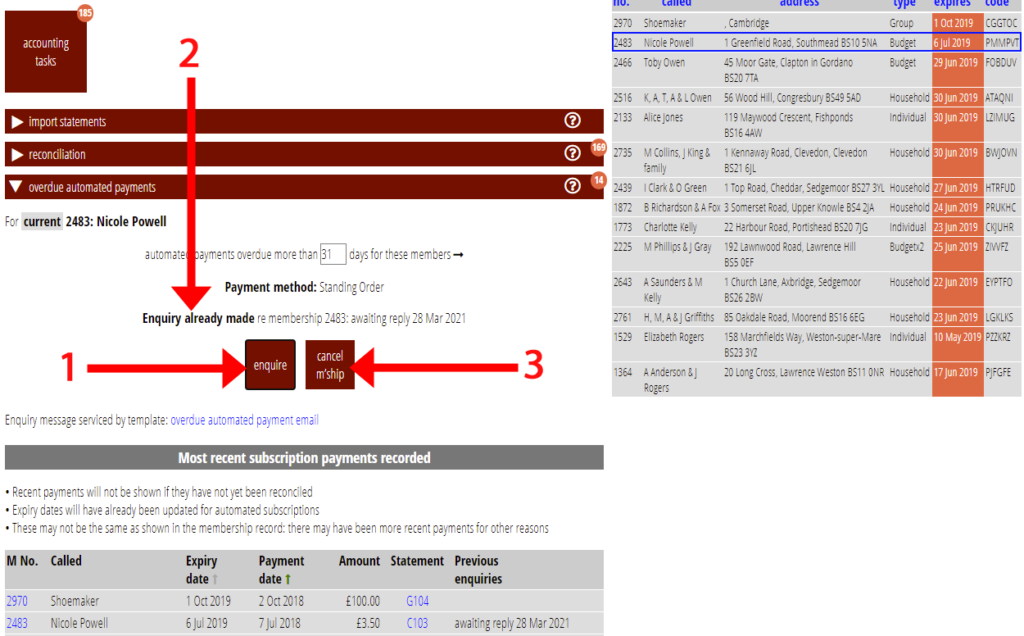
Manual updates
When someone specifically lets you know they want to resign (rather than just lapsing), or have their membership details deleted, do this in member tasks → membership status, cards and qrcodes.
- cancel m’ship: changes them from current to old (Fig 9).
- You can also convert to contact instead
If you have received a GDPR request to delete personal information, you must do this by law. You cannot delete a current member, so cancel their membership here first, then you will be able to delete.
However, in most circumstances, you should ask Cameo to purge old memberships, say annually at the start of January, so they eventually drop out of the system. Do this in member tasks → purge. You might want to set an annual reminder in library → add reminder, or use the calendar.