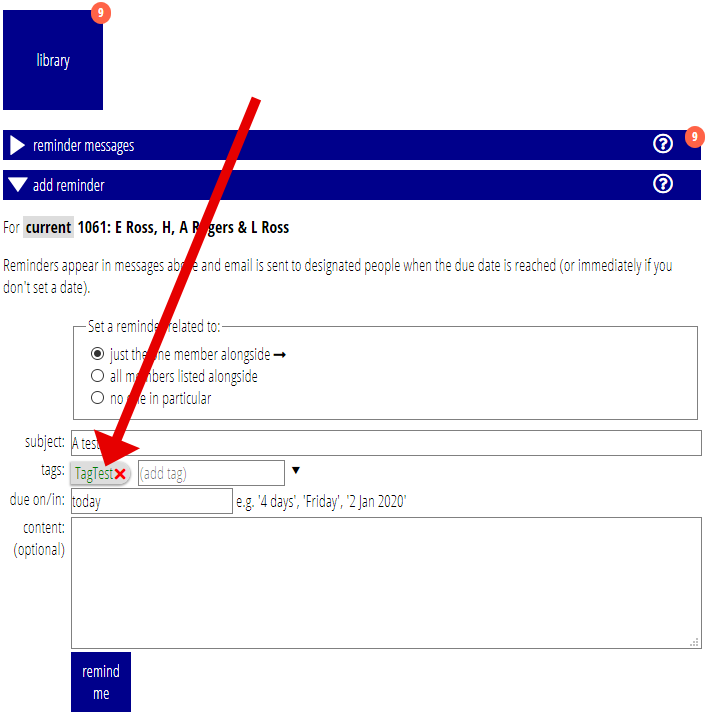You can now:
- subscribe to message tags (that is, receive email notifications for messages added with those tags), and unsubscribe from them, by clicking a tag, in:
- the reminder message itself in the Reminder Messages section on the Library menu, and
- when preparing a reminder message, in the Add Reminder section, as well as
- in your profile.
- identify already subscribed tags (they are shown in green).
- see a list of your currently subscribed tags (or exceptions) at the top of the Reminder Messages section.
Contents
Background
For a while now you have been able to get only selected reminder messages sent to you by email by subscribing to the tags that are assigned to the messages. Previously, this could only be done in your profile. You can also subscribe to all messages except for those with the identified tags.
The tags assigned to a message are displayed with the message (and in any emails). Previously, clicking these did nothing and subscribed or unsubscribed tags looked the same.
How tags are presented in general was unified and rationalised in January 2020.
Click to subscribe
Now, if you click one of the tags in a reminder message (Fig 1: 2), you will be subscribed to that tag directly and get emails about future messages containing that tag.
Already subscribed tags are shown in green (Fig 1: 3), and a list of subscribed tags (or exceptions, if you chose to subscribed to all tags except the identified ones in your profile) is now shown at the top of the section (Fig 1: 1).
If you are already subscribed to a tag (Fig 1: 1 and Fig 1: 3), or you have your profile set to receive all messages except for listed tags, it will warn you this is the case and offer to unsubscribe or subscribe you as appropriate.

Preparing a reminder message
The Add Reminder section also behaves in exactly the same way. As you add tags to the message to be posted, you can subscribe to or unsubscribe from them as you go. Subscribed tags are also shown in green (Fig 2).