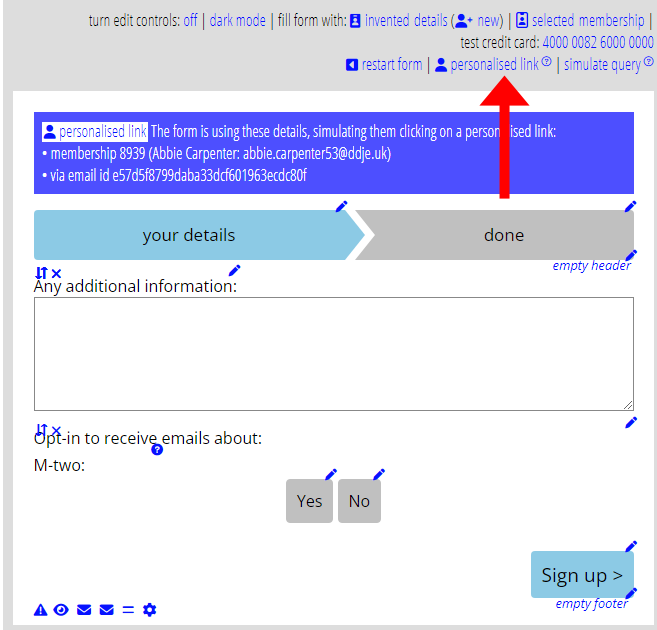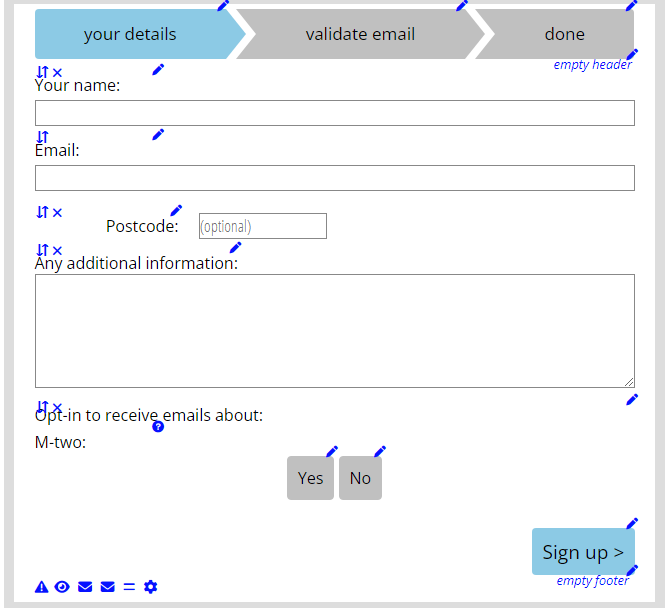The contact form type now recognises personalised links. This lets you invite existing members to sign up for specified manual lists without having to identify themselves explicitly.
Contents
Background
Cameo originally envisaged the contact form as a way of letting people sign up as a contact. It is the self-service equivalent of Cameo’s signup app.
Note that the contact form is not a form for people to make an enquiry. That is the separate contactus form type.
The contact form can offer:
- mailing lists for them to subscribe to, and/or
- provide a textual note, and
- possibly a source (“how did you find out about us?”).
If we already know the email address they give, the form has options to either
- send a notification that there is a duplicate, so you can decide what to do, or
- subscribe them to the lists they choose that they have not already subscribed to, and add any note they provide to the existing membership record.
From there it is only a short step to seeing the form not just as a way to add new contacts, but also to offer existing members mailing lists that you would like them to sign up for.
The subscribeone does exactly that, but only for a single list. With minimal change, we can now do this for one or more lists in the contact form. Indeed you can regard subscribeone as redundant.
Making a personalised link
Make a personalised link to the page hosting your contact form just like any other:
- Include a link to the page in your email in the template editor,
- Position the cursor somewhere in that link
- Click the Personalised Link button

That is a shortcut for including the substitution {insert: email identifier} in the link appropriately.
When you are setting up the form in forms → form editor, you can simulate the selected membership clicking on that link using the personalised link button just above the form.
Contact form with personalised link
When someone does use the personalised link, the contact form changes its behaviour (Fig 1; Fig 2).
- The form suppresses all the fields that collect identifying information that you have opted for. For example, name, email address, postal address etc). We already know who they are, so don’t need to ask them.
- The form skips email verification, whether or not you have double-opt-in turned on. Again we already know them, so don’t need to check their email address.
Usually, when using the form like this, you should to turn on the option to subscribe them to lists, etc. Otherwise the form would just send you a notification that they filled in the form. That isn’t helpful in that context. It provides a way to weed out people who repeatedly fill the same form in more than once.