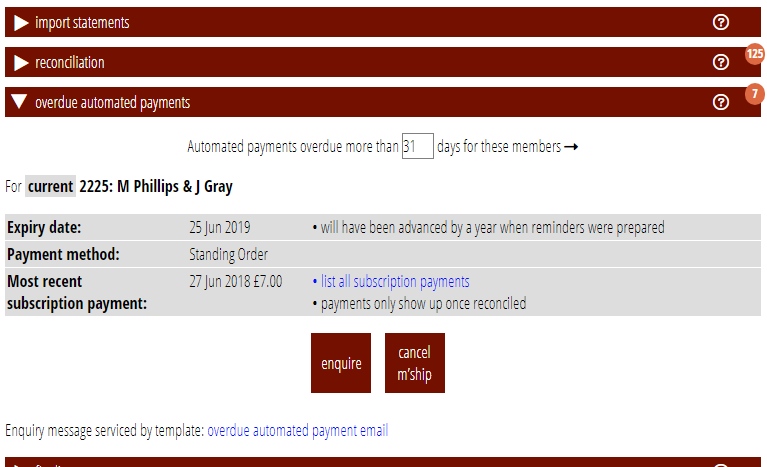Payment history has moved again. Now, when you click the link in a membership record, it pops up a box with the payment history. Payment history also now appears directly in three particularly relevant places:
- new members → enrol new members
- renew → incoming renewals
- accounting tasks → overdue automated payments
Contents
Background
Once upon a time, a member’s payment history was displayed in-line in the membership record. In June 2022 it moved to a section in its own right (partly to avoid a substantial database query every time a record was opened). However, this means that you lose the context of what you’re working on. Therefore Cameo now presents it in a pop-up box.
The three tasks mentioned above are particular places where you want to know if someone has paid or not to decide whether to complete the task or not. These three places now show you some payment information (providing you have financial privileges).
Payment history link
Clicking the payment history link in a membership record shows exactly the same information (Fig 1) as the separate section for this showed previously.
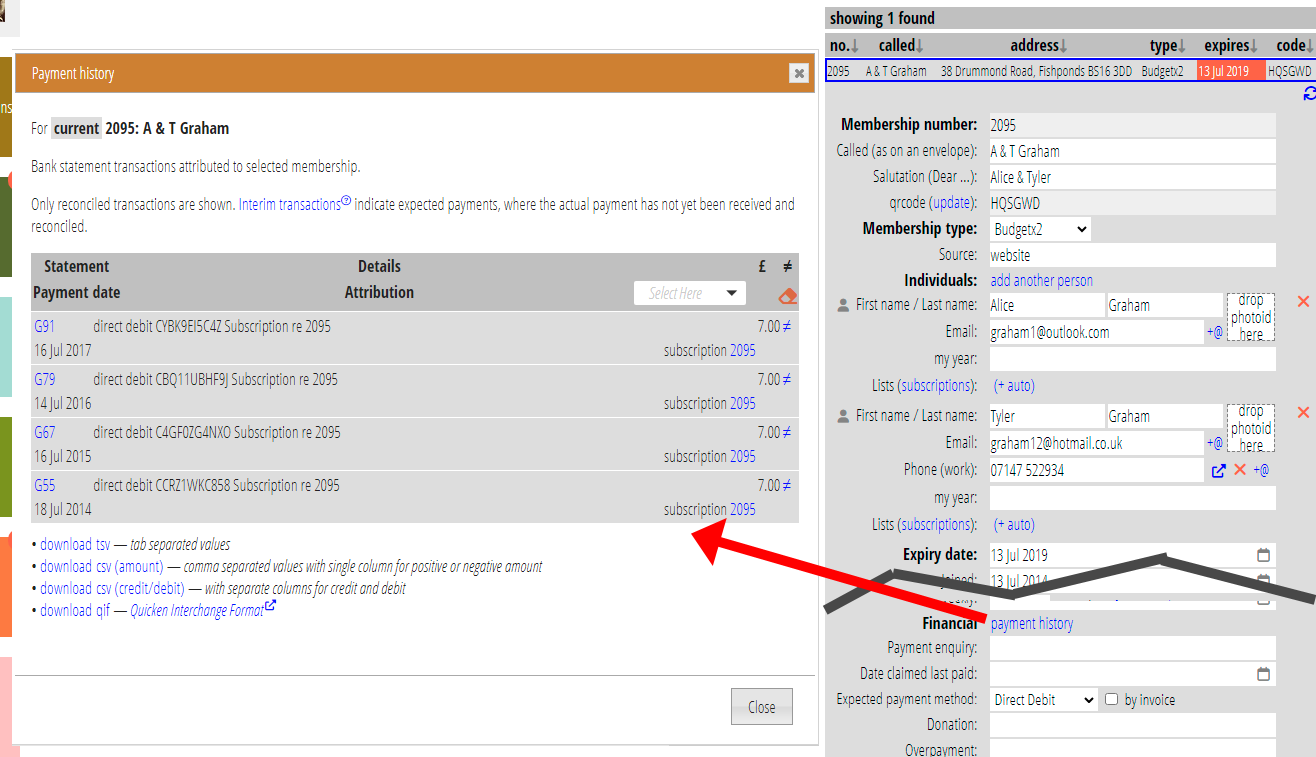
Enrol
new members → enrol new members shows you the most recent transaction for the selected membership (the one to be enrolled) which includes a subscription payment (Fig 2: 1).
Very often this will be an interim transaction (Fig 2: 2): that is, they completed the join form, but their payment has not actually arrived yet (or, at least, has not been recorded by reconciliation). These are shown in red as interim only.
You can also get the complete list of transactions attributed (at least partly) to the member as subscriptions. For a new membership, this is likely to be short! – though it provides all the statement details. Click list all subscription payments (Fig 2: 3) to see this in a pop-up box.
For convenience, we also show the payment method and joined date in enrol new members.
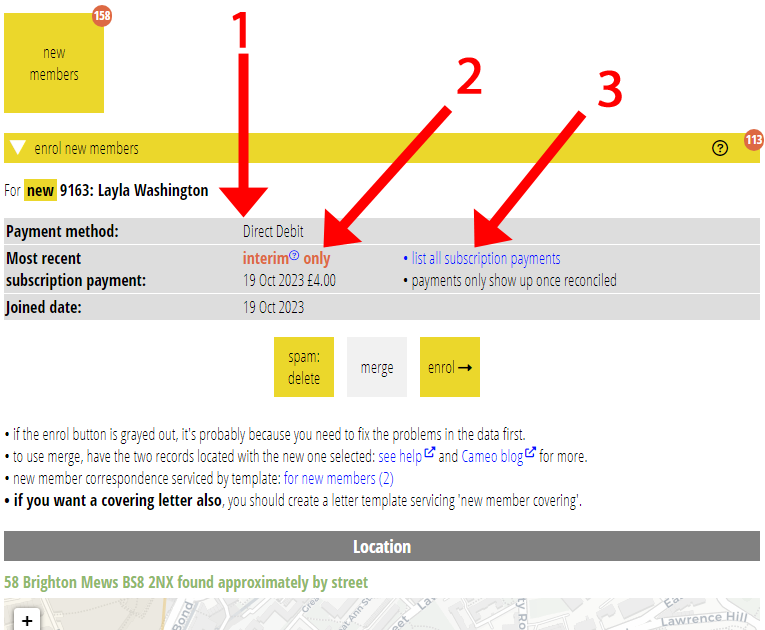
Incoming renewals
renew → incoming renewals is similar to enrol new members. Here, we show (Fig 3):
- the payment method (the old one, as they may have used a different method on renewal, shown in red)
- the most recent subscription payment, with interim transactions highlighted in red
- their expiry date
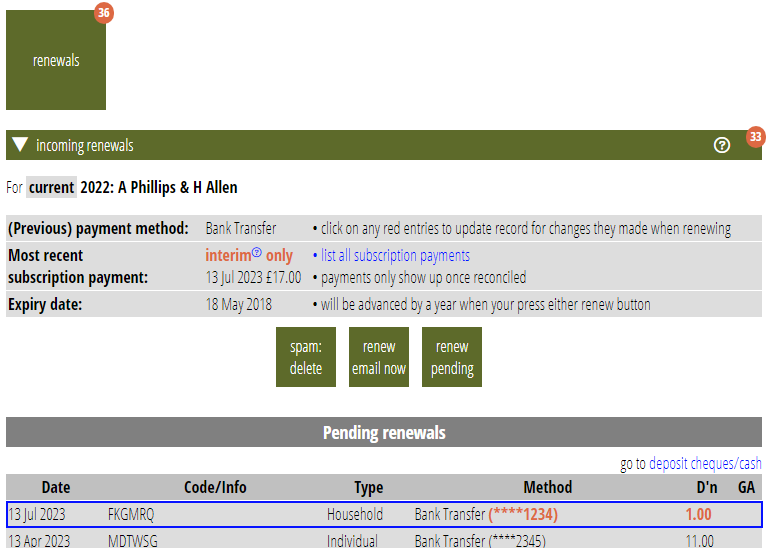
Overdue automated payments
accounting tasks → overdue automated payments is again very similar (Fig 4). If you already made an enquiry as to why the payment didn’t arrive, this is now shown in the same table.
It is unlikely an automated payment would have an interim transaction.
The expiry date is advanced by a year when you send renewal reminders (in renewals → renewal reminders) to members paying by automated methods, such as direct debit. So, for example, say a membership is due for renewal on 10 April 2023. You would usually have sent a reminder that payment will be taken, perhaps in mid to late March 2023. That would have set their expiry date to 10 April 2024 in expectation of payment. By June 2023 their non-payment will be evident and appear in overdue automated payments. But the expiry date is shown as 10 April 2024.
overdue automated payments already showed some financial information. That has been subsumed into the new, per-member table.