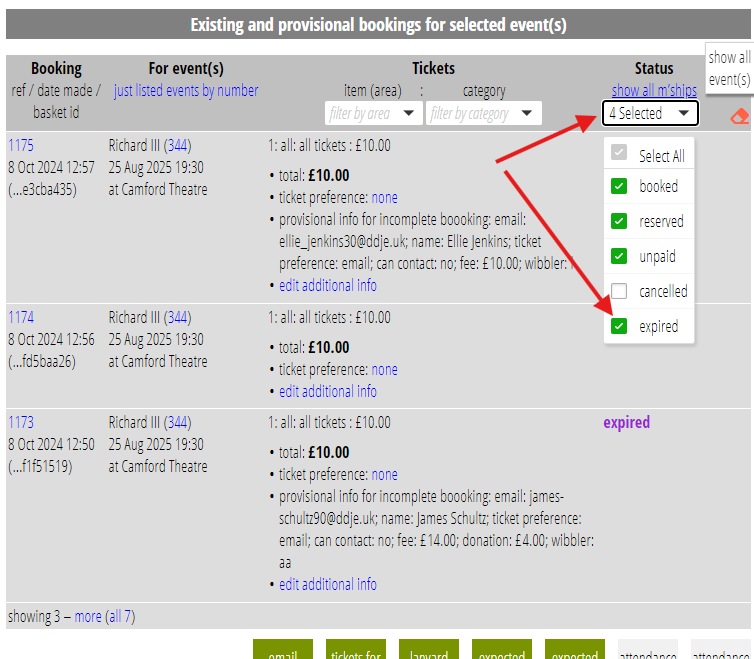We no longer routinely send notifications for expired bookings. Instead, we send a notification only when it really matters: when someone’s reservation expires, someone else takes their place(s), and the original customer proceeds to pay for the booking anyway.
Contents
Background
When someone starts a booking, we reserve their place(s) for a few minutes (20 by default). This avoids someone else booking the same place while the original customer is completing their details and sorting out paying. This might be for a specific seat or, for unreserved seating, when the event or area, sells out.
With the recent addition of a shopping basket for bookings, the clock restarts when they make additional reservations.
Previously, if the booking(s) expired you would get a notification to that effect, even if they went on to successfully complete the booking. More recently, we batched those into 3-times-daily messages. However, while it is peripherally interesting to know when people abandon bookings, there really isn’t any action you can take on most of these notifications.
Notification
Now, we only send a notification when:
- someone’s booking expires before or during making payment
- their payment completes successfully, but
- someone else books their place while they are doing that, so we are unable to proceed with the original booking.
In this case, they get an error message and we send you a notification of the problem. You may need to make a refund in these circumstances.
Event booking summary
To replace the over-frequent event expiry notifications, we post a brief list of abandoned bookings at the end of the event bookings summary. This is just a small addition to a notification that is being sent anyway. You can also generate this list manually in events & bookings → booking reports.
You can also review expired bookings manually. Do this by ticking the expired status in the filter at the top of the list of bookings in events & bookings → reservations, bookings and attendance (Fig 1). By selecting the events to which this applies at the top of the section you can do this for one event, several or all events. Where someone has completed their details and moved on top the payment step, you see the details they provided before abandonment as provisional info.