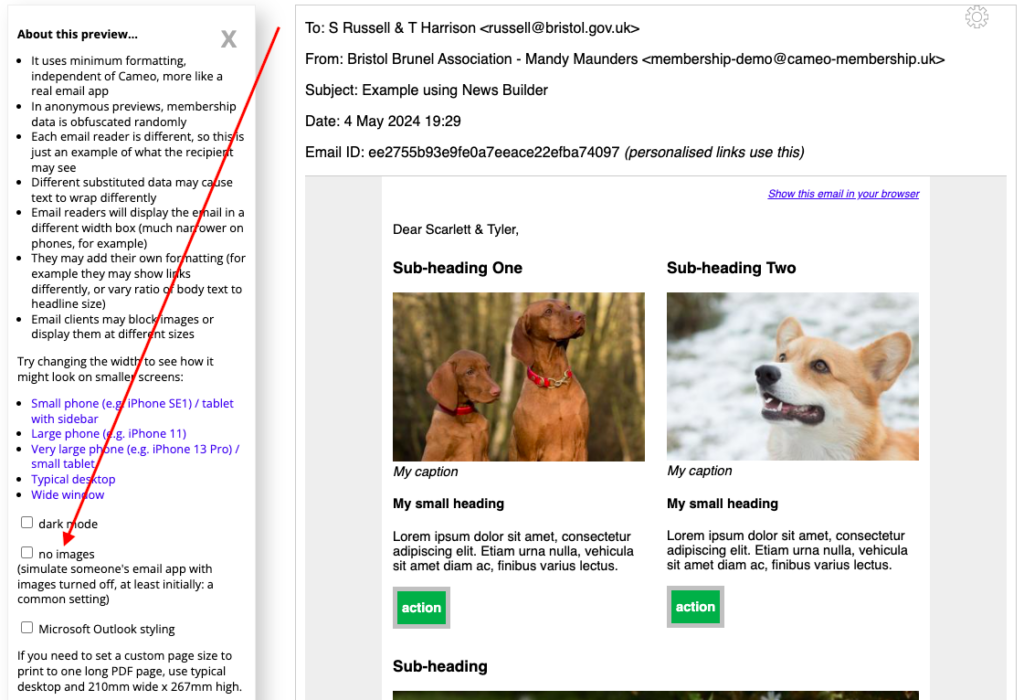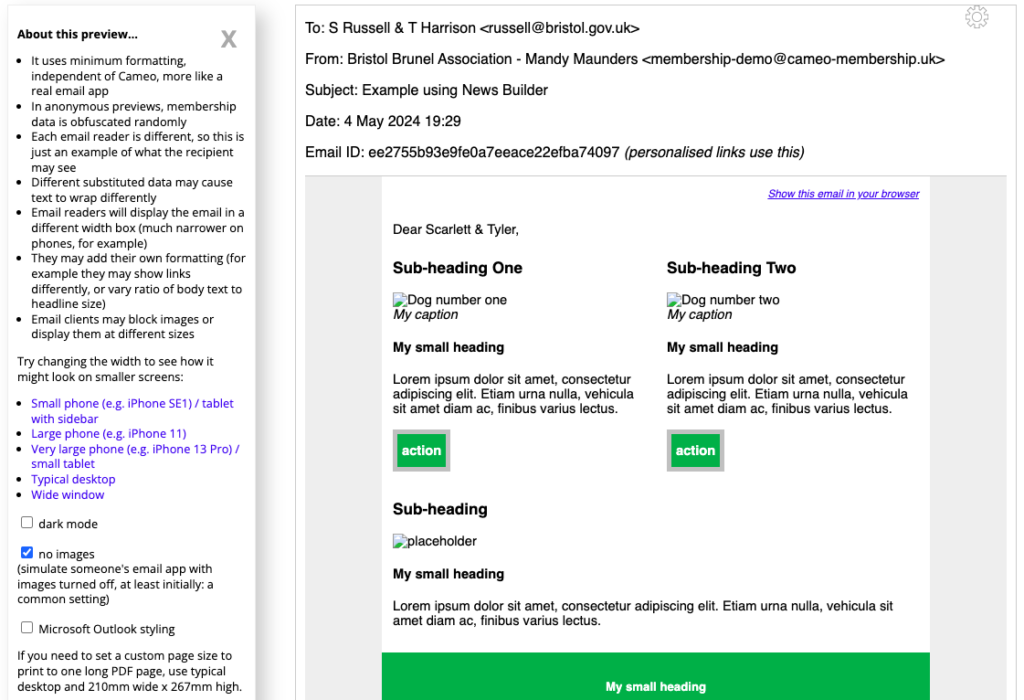You can now preview an email as it might look to the recipient when their email app does not display images.
Contents
Background
A recipient’s email app may not display images for several reasons:
- Pictures are not accessible to readers with visual impairment. Screen readers read out loud the alternative text where the image would be.
- Many email apps offer the option to display emails without any images, at least initially. There is usually a button to load the images afterwards if the recipient wants to. They can also sometimes set that sender’s images to always load in future. This setting respects privacy and security concerns. (Opening an email image requests it from the server that stores it. The server may use that to track email activity). Instead, the message usually shows the alternative text, often with an image icon (each email app or browser is different)
- Very occasionally, communication problems with the server may cause images not to load.
- Someone may have deleted the image from its server.
In these cases, a browser or email app would typically display the alternative text for an image. Just alt for short. You should always provide alt text for an image. It should be a pithy description of the image contents. For example: a group of people viewing a landscape with a waterfall. If your image has a separate caption, you can say something like per caption rather than repeating the caption.
Preview
To preview what these recipients might see, tick the box in the email preview control panel (Fig 1). The browser displays the images as if they were inaccessible (Fig 2).
Most browsers and email apps show an image icon, then the alternative text. Some browsers omit the image entirely if there is no alternative text. A screen reader would not even mention it. That may be desirable sometimes. For example, if the image is just decorative. The effect depends on the browser you are using to show the preview.