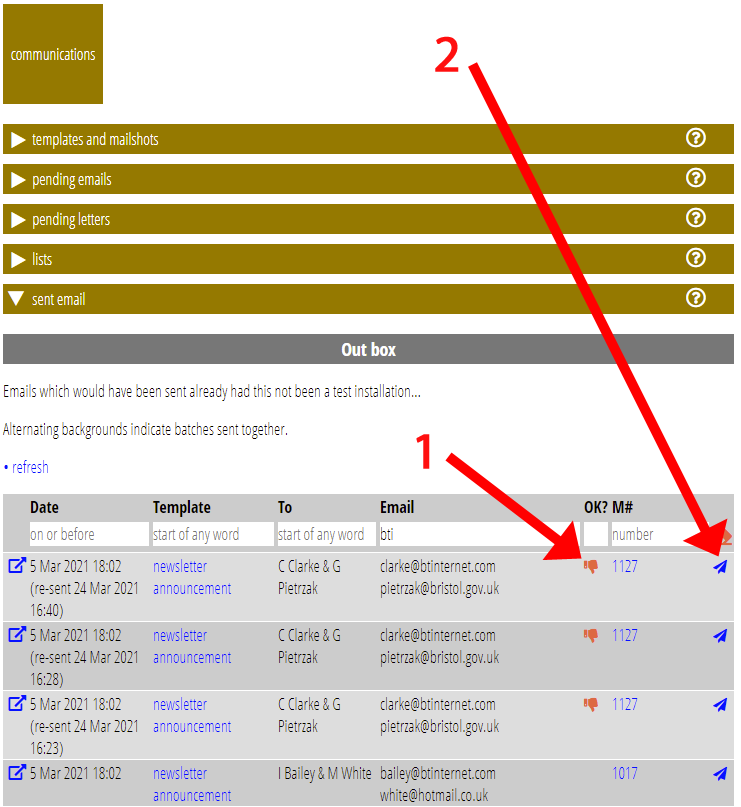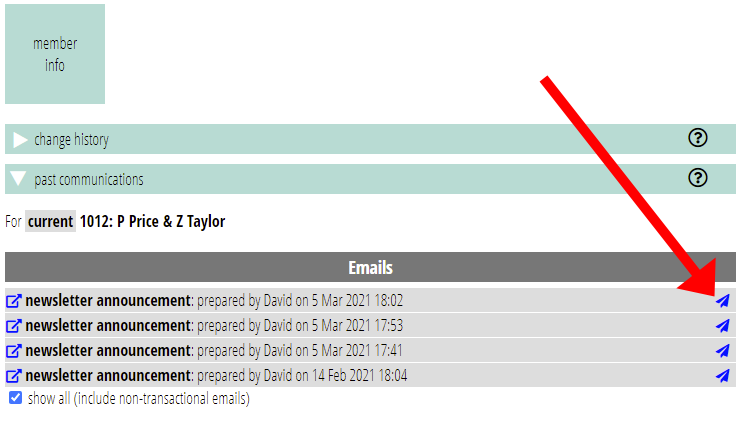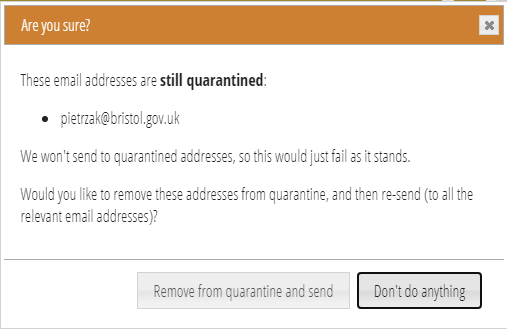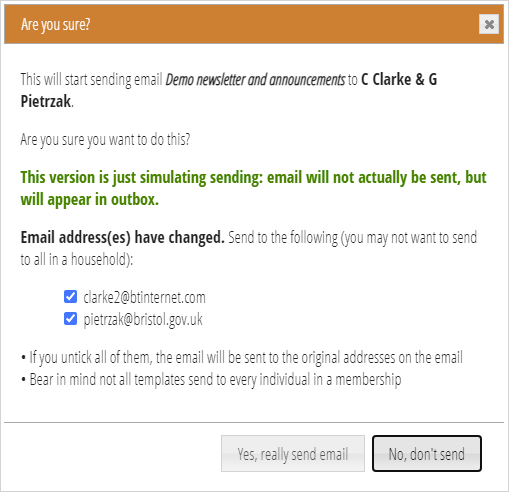You can now re-send email in communications → sent emails as well as member info → past communications.
Also, you can now re-send email in member info → past communications without opening up the email to get at the button at the end. (That button is still there, though).
Contents
Background
Email mostly needs to be re-sent if it fails for some reason, such as
- a full recipient’s mailbox,
- they changed their email address without telling us, or
- it bounced as spam (Fig 1: 1).
But it’s not just about technical problems. Sometimes people need a new copy of an email just because they’ve mislaid it.
Cameo introduced the ability to re-send an already sent email in March 2020. But only from past communications, for a particular membership. In the meantime, sent emails (which shows all sent email, along with problems) has had more added to it. The absence of a re-send there too was annoying.
Additions and changes
The two sections share common code for this, so they behave in exactly the same way.
- In sent email, each email has a new “paper plane” icon. Click that to re-send that email (Fig 1: 2).
- Similarly, in past communications, there is the same icon in the same place to re-send that email. (Fig 2; remember you may have to tick the box under the list to see non-transactional emails – mailshots).
- Re-send now also warns about and offers to un-quarantine addresses arising from previously failed email (Fig 3). This saves moving backwards and forwards between sections, or forgetting to do this before re-sending. (Cameo never sends to quarantined email addresses).
- As before, you can choose which addresses to re-send to, if there are multiple email addresses, or an email address has changed (Fig 4). Otherwise, Cameo just sends the email (previously we used to pop up a message where nothing had changed).