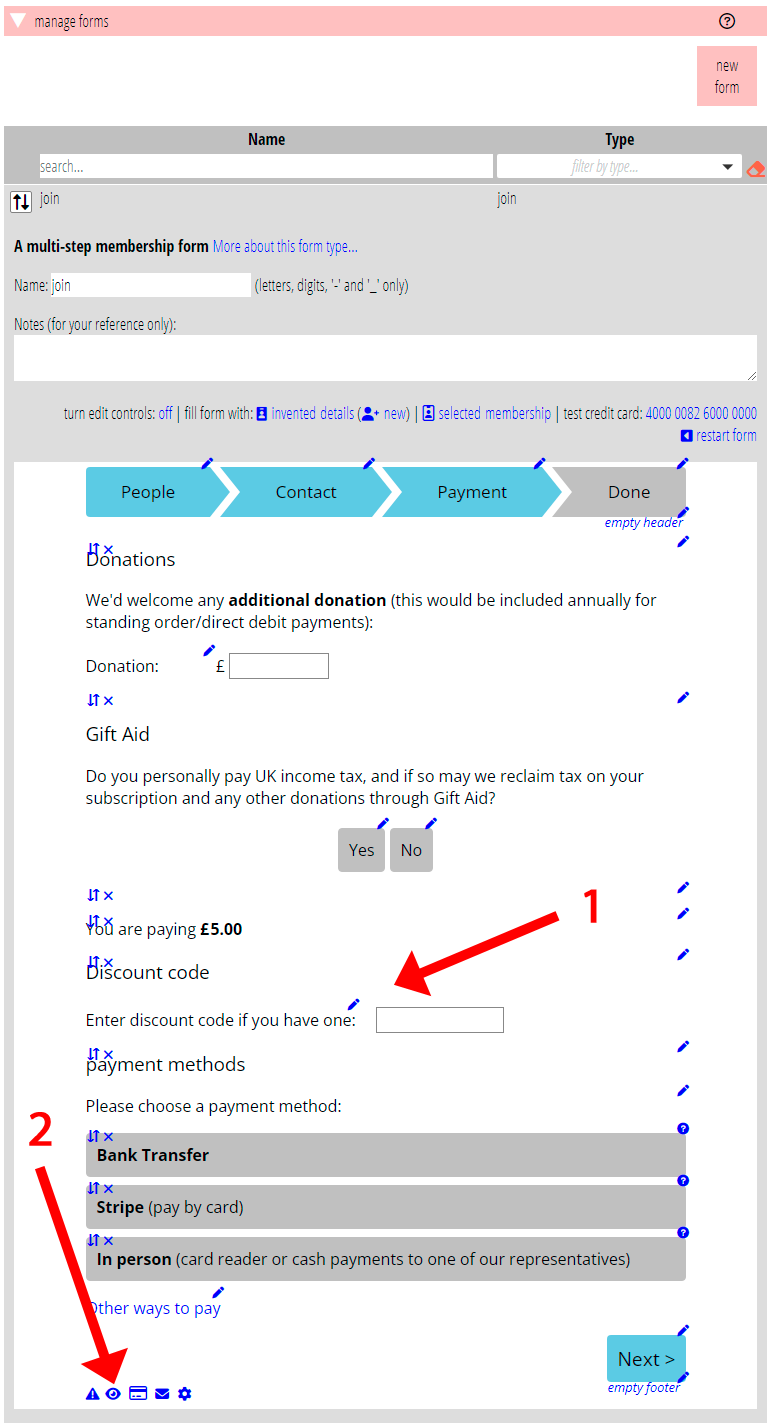A new section, trading → discount codes, lets you define codes with various properties, like value and validity dates. You can then offer a box in forms which take payment, for members or customers to obtain that discount. The discount codes section also summarises which codes have been used, when and who by.
Initially, you can use these codes with the join form. We’ll extend this to other forms such as shopping (merchandise) and booking (for events) in future. For events, you can use codes in a limited way.
Contents
Background
The need arose for a discount code when joining. We have added this in a general way that we can extend to other payments.
Defining discount codes
Use the new code button in trading → discount codes (you need trading privileges to use this) to add a new code (Fig 1: 1). Choose a name (Fig 1: 2). People are familiar with uppercase codes like XMAS23, so we suggest following that pattern. In any case, they must be alphanumeric.
A code then has
- validity dates (which can be as little as one day; Fig 1: 3),
- a value (Fig 1: 4), which is applied as:
- a fixed amount,
- a percentage of the gross purchase value, or
- a percentage of the net value (that is, not counting things like postage or additional donations; Fig 1: 5).
- a count, the number of times someone can use it (applies only to offer codes in price plans for event bookings)
You can also give a minimum purchase amount below which the discount is not applied (Fig 1: 6).
You can review discount codes which have been used in the following sub-section (Fig 1:7). Cameo also adds a note to the membership record when someone uses a discount code.
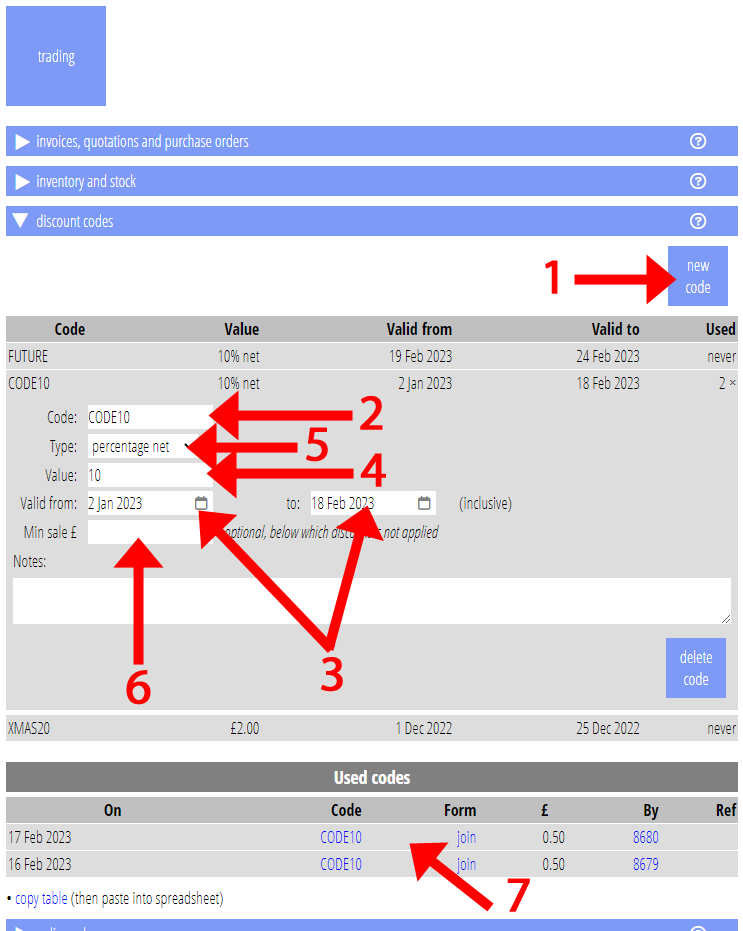
Join form and membership types
Rather than offering codes unconditionally, each membership type says whether and which codes it offers. This means you can exclude low-value types from discounts, for example. In organisation settings →membership types, select the names of the codes you wish to offer for that type (Fig 2; administrative privileges required). You can, of course, select the same code or codes for each membership type if you wish.
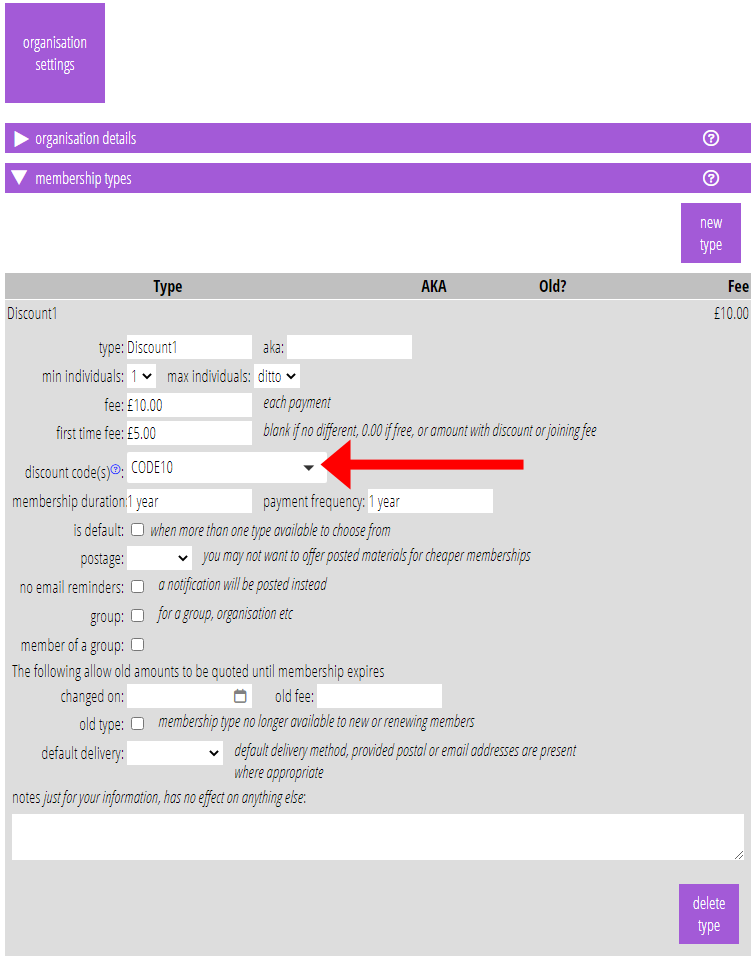
The first form where discount codes are available is the join form type (Fig 3: 1). Choose the option (![]() ) to show a box and accompanying explanation on the payment step (Fig 3: 2; the payment step is several steps through the form: as with editing any form, you need to fill in the form, perhaps using the invented details control, to reach that step).
) to show a box and accompanying explanation on the payment step (Fig 3: 2; the payment step is several steps through the form: as with editing any form, you need to fill in the form, perhaps using the invented details control, to reach that step).
The box on the form is only actually displayed when at least one discount code is relevant. That means they chose a membership type for which a code is relevant, and that code is in its validity period. So even if you choose the option, the box for the code won’t appear until you have allowed relevant membership types to offer it (see above).