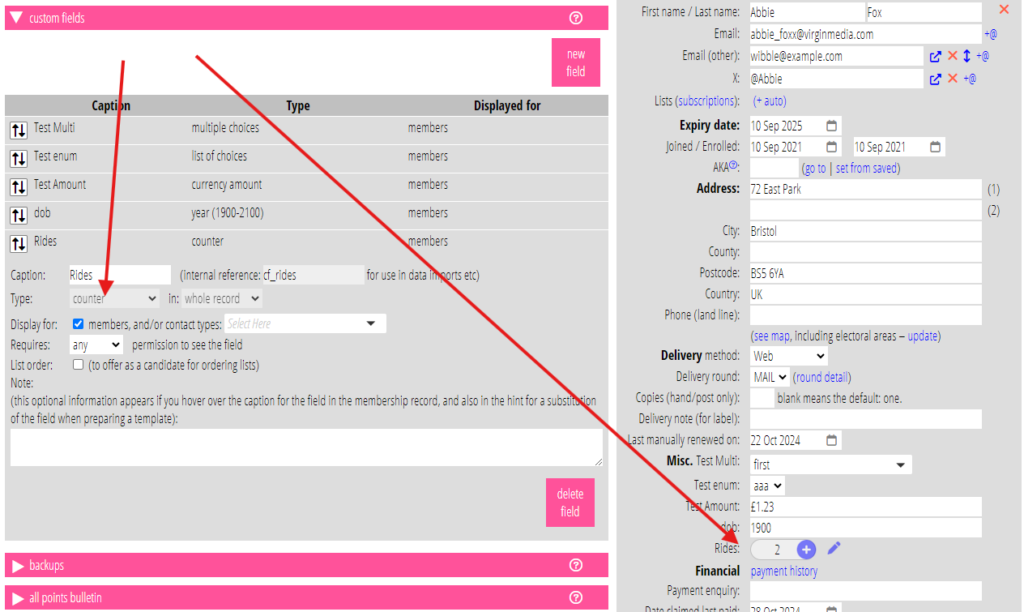A custom field type counter stores a whole number but you change it by adding one with a plus button. This is useful for fields which naturally increment by one when something happens.
Contents
Background
Custom fields store additional information in membership records beyond those provided out-of-the-box. Manage custom fields in admin → custom fields.
There are numerous ways of presenting a custom field. For example, many fields are numbers, but some of these represent currency amounts. Those are conventionally presented as a currency symbol followed by a number, thousands separated by commas and always with two decimal places, rather than just a bald number.
A counter is also just a whole number. However, we present it so that you can easily increment it (add one), rather than changing it by free text editing.
Counter
Choose counter from the type menu in admin → custom fields for a counter field (Fig 1).
We then display the counter in the membership record (Fig 1) as a number (or blank initially if not set on import) which you cannot edit, with a plus sign alongside to increment it. A pen icon lets you reset the counter to zero or subtract one.