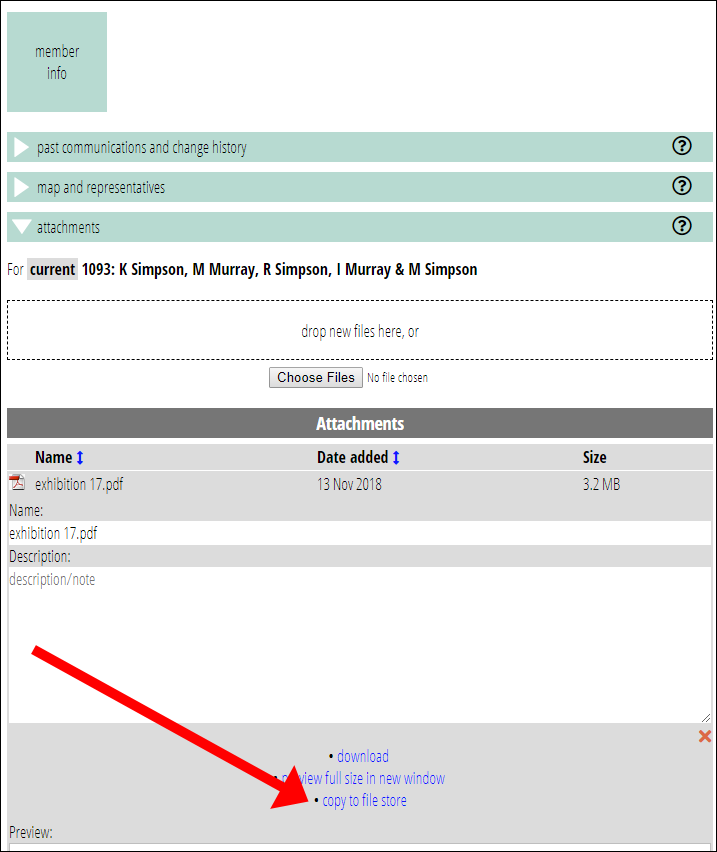You can now convert file store files into either member attachments (including multiple members at once), statement attachments or deposit evidence. And member attachments can be copied to the file store.
The motivation here is the more relaxed treatment of incoming email. If an email couldn’t locate the membership to attach to (or a reminder message has an attachment), they will no longer bounce, but instead put their files into the file store. Similarly, if sent to the wrong incoming email address. Being able to convert these means an attribution can then be made manually, without needing to download and re-upload the file.
This also provides a means to add the same attachment to multiple memberships at once: put it in the file store, and then simultaneous copy it to all the memberships in search results.
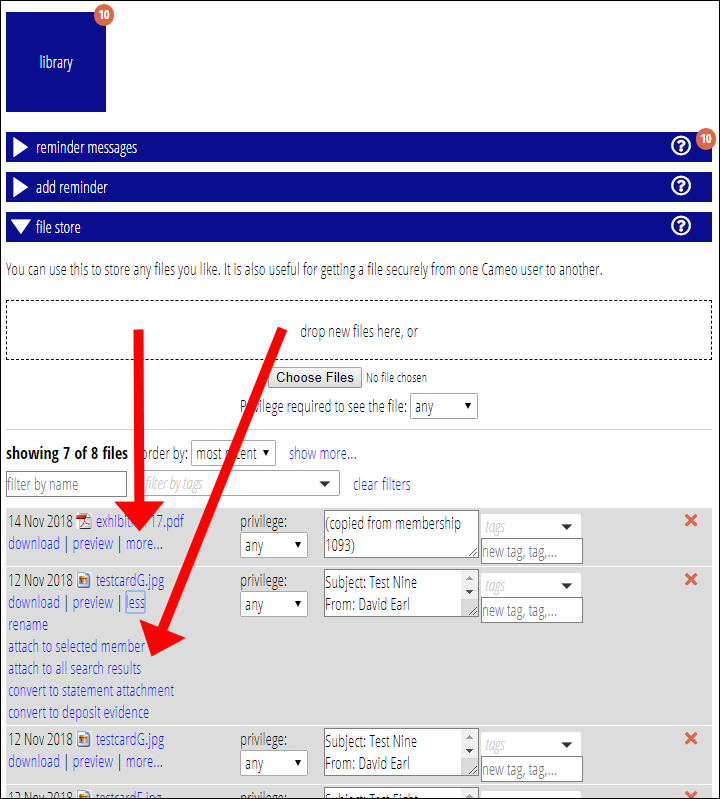
To use this:
- go to Library – File store
- locate the file to copy in the file store
- press the new more link to show additional actions for the file. Rename is now in this menu as well.
- choose which of the conversions you want. For memberships you have the choice between the currently selected membership in the search results (the one outlined in blue) or all of them.
- making the change does not delete the file from the file store, but you can easily do that with the delete button for the file, the red X at the right of the row for the file.
Convert a membership attachment to file store is similar, as illustrated below:
- go to Member Info – Attachments
- open up the attachment concerned
- choose Copy to file storeunderneath the description