To make it easier to:
- limit welcome messages to those contacts that require them, and
- search only some kinds of contact,
contact types are each now placed in one of four built-in categories:
- supporter (people who actively ask to keep in touch)
- stakeholder (other people who the organisation wants to keep in touch with but who did not volunteer themselves)
- customer (typically event ticket purchasers currently)
- representative (if your installation has politics enabled)
This replaces three separate settings for contact types:
- Representative tick box (these are now category representative)
- Exclude search (a clumsy way of limiting searches to certain contact types only: see below)
- Bookings (now category customer)
Contents
Background
It has become increasingly apparent that contacts are really at least two different things:
- people who actively asked to be involved, so should receive mailshots and welcome messages (supporters)
- people the organisation wants to keep a note of and make contact with (stakeholders)
By separating these out by categorising them, we can have different behaviour for different categories. The now-removed tick boxes for contact types were a rather unsatisfactory attempt to graft this on to contact types.
In particular, in several sections in the search more menu, you could limit a search to include contacts and, if so, say whether to “exclude some” – those for which the Exclude Search box was set. But it wasn’t clear what contact types you were excluding without checking. This is now much more explicit.
Selecting category for contact type
This is simply a pull-down menu in the contact types section in the organisation settings menu (Fig 1). The four categories are built-in and can’t be changed. They are also displayed in the summary line for each contact type (with supporter highlighted bold and green).
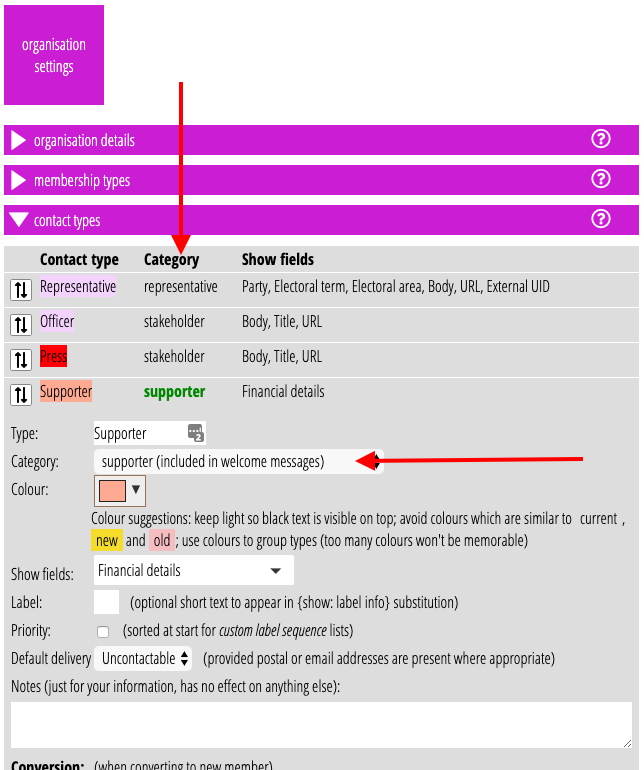
Welcome supporters
The Welcome Contacts section is renamed Welcome supporters (Fig 2: 1).
By default, this will now select only people not already welcomed who have a contact type categorised as supporter (Fig 2: 2). This makes sending welcome messages – which would rarely go to anyone else – easier to use.
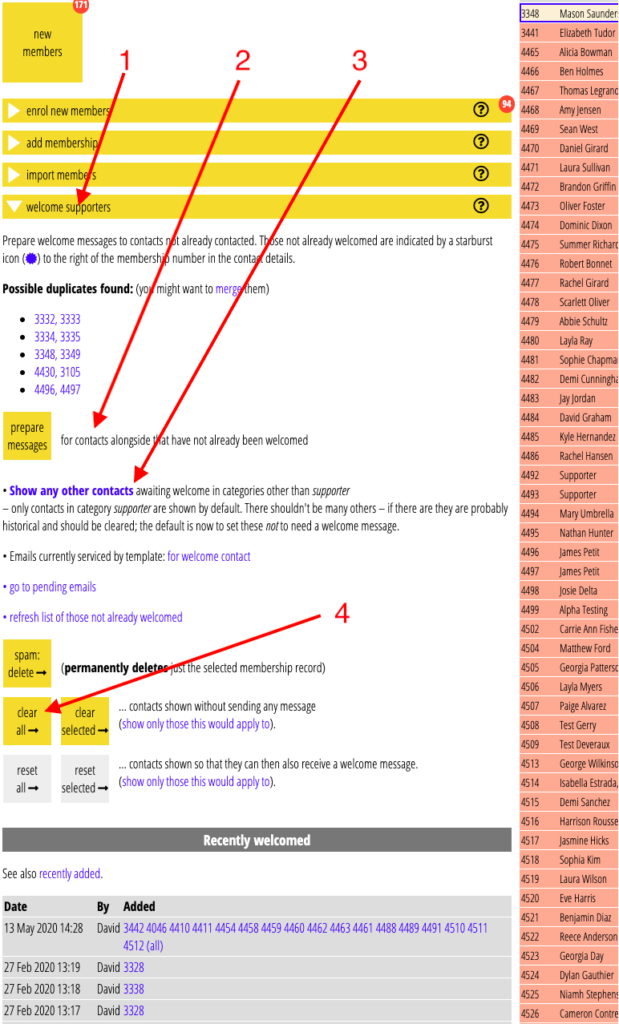
New contacts with contact types other than supporter can be located with the show any other contacts link (Fig 2: 3) and sent a message. However, this would only apply to those imported with the “need a welcome” setting turned on. The default is now not to for non-supporters. The only times where this would not be the case are:
- when a set of records is imported from CSV or JSON with the contactawaited column/field explicitly set on, or
- if one of the reset buttons has been used on such contacts in the welcome supporters section.
- for older records pre-dating this change
Searching within categories
The first four sections in the search more menu are:
- general search,
- map search,
- date search, and
- political area search (if politics is enabled)
Instead of a tick box to include contacts in the search and another to exclude some, unidentified, ones (Fig 4 – before), these sections now have a list of tick boxes for contact categories to include and exclude (Fig 5 – after – other sections are similar). These sections now use common code to show and manage these, so they are consistent, and your choice is now remembered.

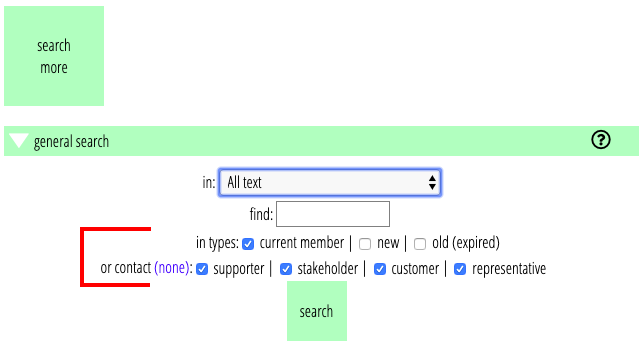
Other changes
- There are two new template conditional substitutions to insert text or not based on the category of someone’s contact type (neither substitutes if they are not a contact at all):
{if: contact category ...}{if: not contact category ...}
- There is a new source for lists based on contact category (essentially the same as contacts by type when selecting all the contact types in some category)
- In miscellaneous queries section on the search more menu, you can now list by contact category, as well as contact type (again, similar to selecting all the relevant types separately when listing by type).
- When updating representatives in the politics and government section, if there is more than one contact type categorised as representative, a menu is offered to choose which of the contact types you want for any new politicians added.
- Contacts create as a side effect of an event booking are assigned the first contact type (as listed in the contact types section) in category customer. This is essentially the same as ticking the former bookings tick box for a contact type.
