We’re expecting to make a major update to Cameo in the next few weeks. Version 11 focuses on:
- making it easier to get started with templates, especially mailshots (formerly using News Builder) and templates which service other tasks; consolidation of form options, including templates used by forms
- how Cameo relates to your website, so that, for example, forms automatically know where they are embedded, leading to widespread simplifications for links in emails; support for forms where your website can’t embed third-party content
- a new way to merge duplicate memberships
It’s been four years since Cameo received its last major update, to version 10. Of course, we’ve made numerous changes and added many new features incrementally in the meantime. What distinguishes this major update, to version 11, is the system-wide nature of so many of the changes. None of the concepts change, so you won’t find it unfamiliar. It’s about reducing the number of steps, particularly to get started.
Test versions will get the new release first. This provides you the opportunity to try it out. We can also test the update process more thoroughly. We’ll let you know when nearer the time.
Each of the larger groups of changes will get an article here with more detail. We’ll link to them from here as they become available. Some things are still subject to change, so we’ll endeavour to update this article as it progresses.
Contents
At a glance
- Template “cards” bring a more prominent, consistent approach to servicing tasks
- More comprehensive, more focused default templates
- Mailshot template type supersedes News Builder
- CSV and XLSX separate template types
- New template type for Mailing Labels
- Template testing consolidated into one button
- Simplified follow-up messages
- Personalised links in email tests are now live
- Test tickets, invoices and form templates from the template editor
- New template mages method for wordpress.com sites
- Default event descriptions
- Inner margins in stationery boxes
- Move boxes between stationery pages
- Stationery fixed text boxes adjustable line spacing and font
- Merge memberships provides fine-grained control over membership details merged
- Merge memberships with different number of individuals
- Merge everything connected to a membership as well
- Optionally merge when re-assigning event bookings
- Amend custom field definitions after creation
- Form settings, email and template controls consolidated into options
- Forms automatically record where they are embedded, leading to…
- Simpler linking to forms on your website, with automatic personalisation
- Automatic Script Watch
- Forms available in separate, branded, form hosting web site (for example, when embedding on an existing website is impractical or impossible)
- Event listings and summaries via forms (an alternative for non-WordPress users)
- Event listings and summaries WordPress plugin now updates content shortly after a change
- Reservations, booking and attendance section renamed box office
- Venue map links via a new map form
- Event pictures simplified
- Make new hybrid and online events
- Substitution of event-specific ticket instructions (such as how to join an event you have booked for)
- Wait listing when event is sold out
- WordPress plugins update (automatically) within WordPress
- Stripe Checkout payment provider
- Stripe Recurrent payment provider
- Additional Stripe and Bank payment provider options
- Invoice reminders
- Improved keyboard navigation
- User interface style
- Delete icon and other new icons
- “More to follow” hint
- Yes/no settings displayed as toggle sliders
- Gift aid exceptions managed using a structured editor, not a text syntax
- Reminder to delete inactive users
- New users can have notifications turned on by default
- Permissions to manage forms and events combined
- Additions to organisation roles
Templates
Where a task or form sends email or prepares a letter as part of the operation, Cameo has always included controls to make a template to service the task alongside the operation. These were fairly subtle before. Now, Cameo 11 uses a common method for presenting and creating these, with:
- more information (what the template is for): about…
- a preview, so you don’t have to go to the templates section to see what is in it: show…
- vary…, where relevant, to let you have more than one template handling the task
- a more prominent, easily recognised template card (the brown dog-ear gives it a distinctive look).
The aim here is to get the system up and running more quickly and easily.
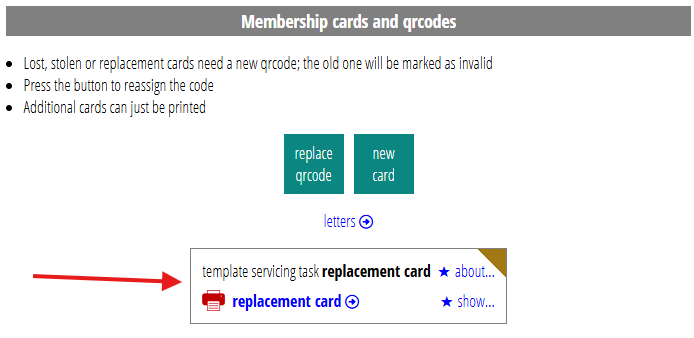
(from the member tasks → membership status, cards and qrcodes section)
When you create templates using these new panels, a make new template… button offers options to tailor the template instead of requiring you to go to the template editor to do this. You can select the sender from among the organisation’s roles, something often overlooked. (You can also now change this more easily in the template editor). Other options are specific to the task concerned. For example, you can choose how to lay out printed event tickets according to the format of your ticket printer.
Proforma templates are also now more complete. They include suggestions as to what you might change or add. But in many cases, you could use them “out of the box”.
We recognise that while occasionally you may have variants for things like event tickets, mostly you’ll use the same ones most of the time, so this now happens by default.
While you will always want to customise your templates, you should now get a much better head start.
template types
Previously, how the message is delivered determined template type (by email, as a letter or as a report, for example). Cameo 11 makes these more fine-grained.
- Mailshots (newsletter-style email you might have used News Builder for) and Email (transactional or conversation style messages) are now separate. Email is largely unchanged. Mailshots, however, open their own new style of editor. This avoids the need to switch back and forth between managing the component blocks and editing the text and images. It’s now much more like how you edit forms, with controls overlaid on top of the content.
- CSV and XLSX reports are separate. While similar, XLSX has more options which you just ignored for CSV. Now, they don’t appear at all in that case.
- PDF and Letter were already separate, despite their similarities. Making new ones, though, now also makes stationery for them if necessary. Making an email and an equivalent letter now makes both templates at once, with stationery, and links them together.
- Mailing Labels form a separate type, which means we can offer options for the layout to make the appropriate stationery (including selecting from de-facto standard Avery label sizes) and provide label-specific content.
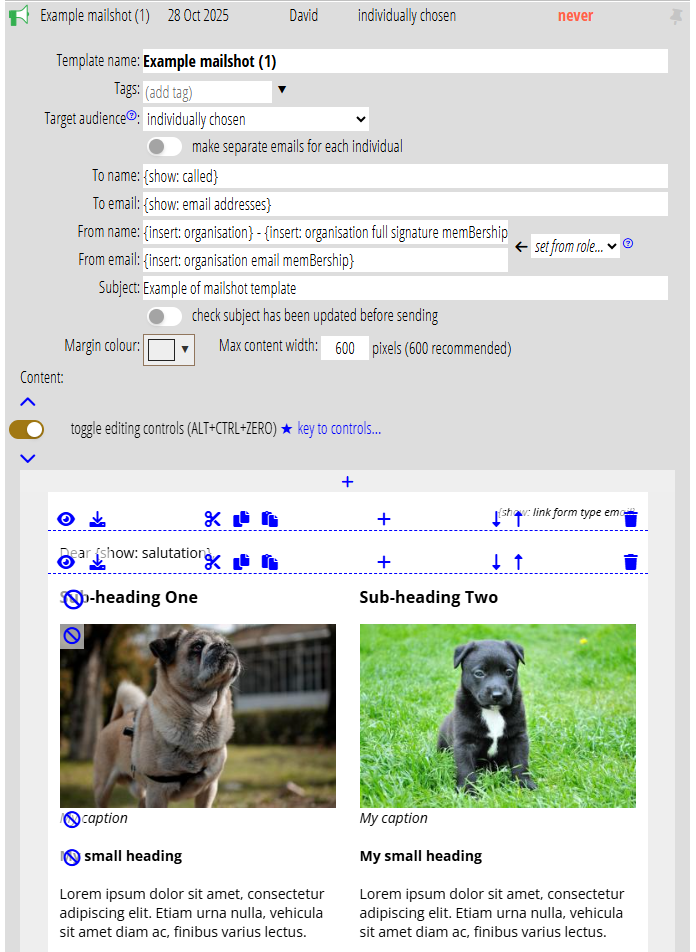
Together with the task-oriented template changes, this makes the template editor controls and default templates much more focused and immediately usable.
testing templates
Cameo 11 has a single test button, which then offers appropriate options for your test. This reduces the rather bewildering number of buttons and provides space to explain what the tests do.
You can now anonymise (or not) all kinds of tests.
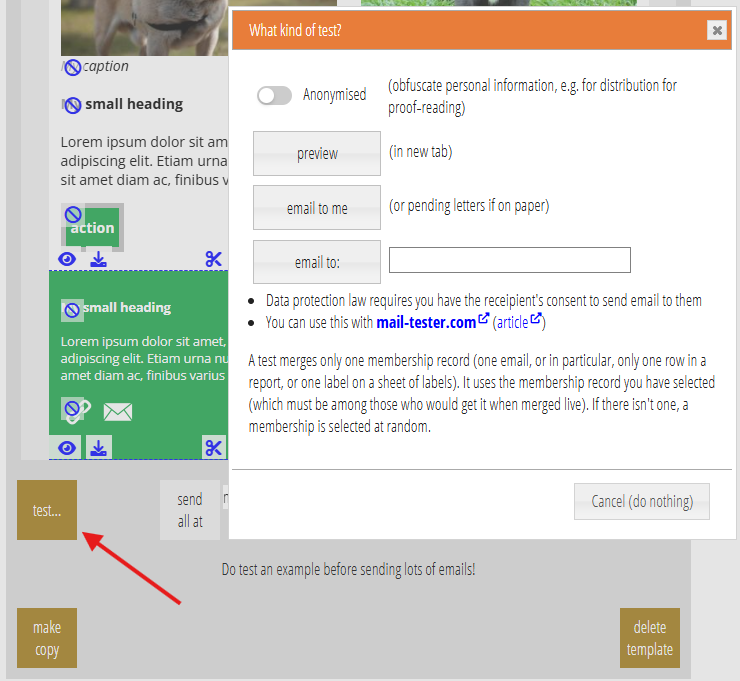
Like previews, Cameo 11 now retains test emails for a day. This means (non-anonymised) personalised links in them work. (Previously, the links could not find the non-retained email so could not identify the membership selected for the test).
You can now test booking templates, trading document templates, and form confirmation emails from the template itself, rather than in reservations, invoices or forms respectively. Previously you couldn’t do this because the templates needed to substitute details from a specific booking, invoice or form. Now we choose a suitable test subject randomly, just as we do a membership record for templates generally templates. For example, consider testing a ticket template. If you have no one selected, we’ll try to locate a membership which has made a booking and use that. If you have a selected membership, we’ll try to use that if possible (that is, they have a booking), and suggest a random choice instead if not.
event descriptions
Though not a template, in similar vein, event descriptions now include proforma text suggesting what you might say and how to format it. In particular, it includes the substitutions necessary to show the event details and a book button.
wordpress.com template images method
Selecting and uploading images hosted on wordpress.com websites are different from independently-hosted WordPress open-source installations. To support this organisation settings → organisation details provides an addition template images method, with its own set of credentials. The credentials box for it explains how to get these. Unlike most independently-hosted WordPress sites, credentials are needed to retrieve images as well as upload them.
stationery
Stationery (accessed through the manage stationery link in communications → templates and mailshots) provides the layout for letter (and PDF and now Mailing Labels) templates. You define a set of boxes on a sheet of paper where content from your merged templates flow. It’s a bit like how products like Adobe InDesign layout their pages.
Now, these boxes can have an inner margin. That means you can size and position a label or envelope window, for example, exactly as measured from the original, and then allow space around. This avoids the mental arithmetic to avoid text being too close to the edge of a label or envelope window. Stationery indicates the margin with a darker surround.
You can also now move boxes between pages, when stationery has more than one. This helps when they share some of the same layout. Multiple pages are useful when you have a letterhead which is different from continuation pages.
Some boxes can contain fixed text (the same for every merged record) instead of content flowed from the template. For such boxes, you can now adjust line spacing and customise the font (from Google Fonts).
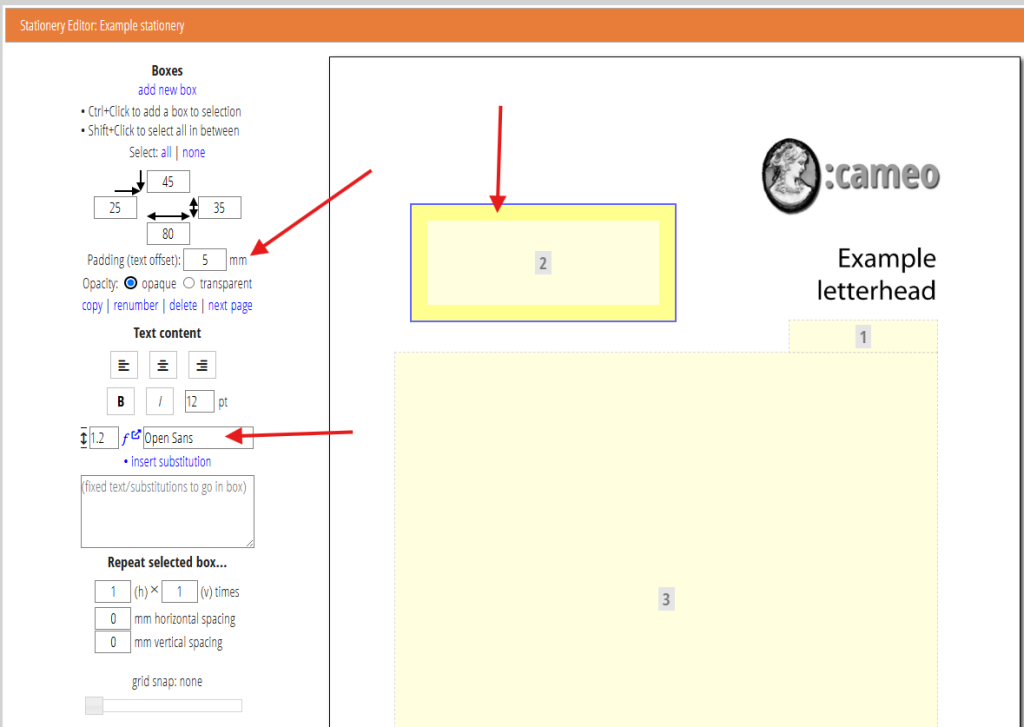
follow-up messages
We now generate follow-up messages (those you want to send to a new member at intervals after you enrol them, to avoid overload) in advance, during enrolment. Just set up templates for this in new members → enrol new members. You can have up to four of them. Provide the number of days after enrolment when they should be sent while making the template.
The separate section about follow-up messages, as well as the list source for this, have been removed. Follow up messages no longer need sending manually. However, you can cancel them (or indeed edit them) in communications → pending emails like any other email scheduled for a future date.
Merge memberships
Cameo 11 completely reworks merging memberships. It is more comprehensive, more visually obvious what is happening and provides much greater control.
Merging arises in three places (the last of these is new):
- When enroling new members, in new members → enrol new members, we detect similar existing membership records and offer to merge them. For example, someone may have previously signed up as a contact and subsequently joined as a paying member.
- When explicitly dealing with de-duplication, in new members → manage duplicates. Cameo 11 removes the previous unpredictability of understanding merges into what.
- When re-assigning an event booking, in events & bookings → reservations, bookings and attendance. Sometimes people book using a different or incorrect email address from the one you know them as, which adds them as a new contact. You end up re-assigning the booking to their original record. Now you are also offered the opportunity to merge the records at the same time.
All these now use a common control panel. This shows which fields you can merge. Where there is conflicting data, we make a best guess, as before, but crucially, then let you change that decision.
You can also now merge records with a different number of individuals. You can include them all separately, or you can say that one individual in one record is the same person as another in the other record. This also allows you to merge people moving in together into one household membership!
We now also (optionally) merge all other records linked to memberships. Merge could not deal with attachments previously, for example. Again, you can control the process, but by default, all related records (bookings, attachments, invoices, questionnaire responses, and so on) transfer over into the combined record.
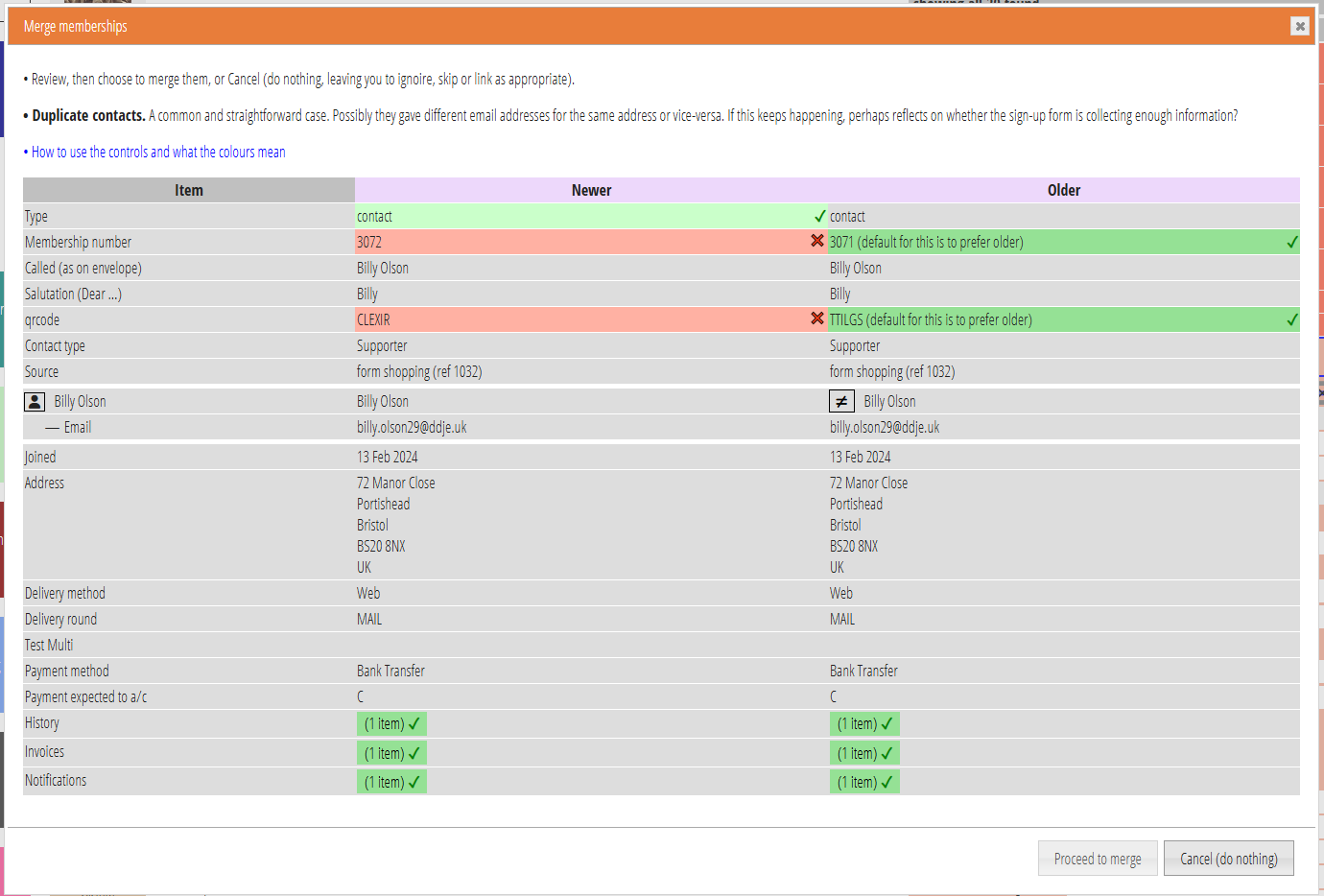
Custom fields
For custom fields, you can now:
- completely delete them,
- change their type, and
- change context (that is, whether they apply to individuals separately or the record as a whole).
Forms and personalised links
We now automatically detect and record where forms are embedded on your website. This means you no longer need to identify the locations explicitly, either in organisation settings → organisation details, or by linking (and then personalising those links) in templates.
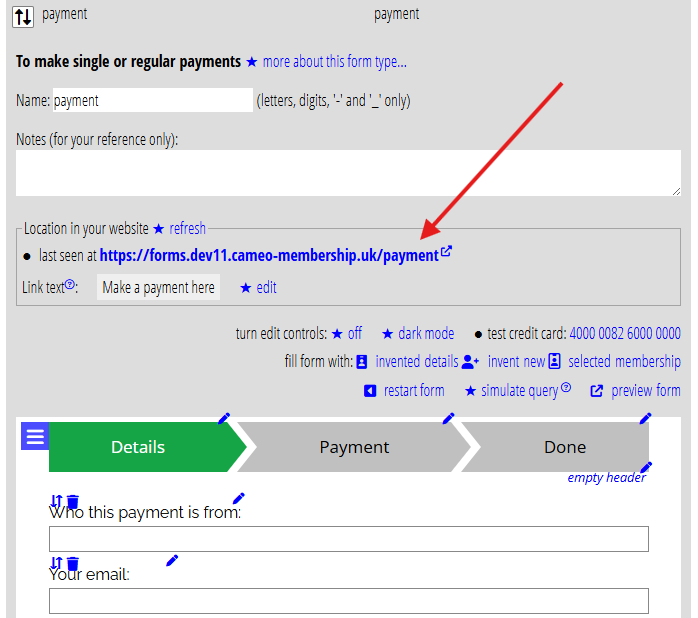
In turn, this means the diverse link substitutions and personalisation all disappear. We now need only four substitutions to cover all forms and all personalisation:
{show: link to form}(form is the name of a form) – provides a link to the page on your website which embeds the form, using the text provided in the form for the text of the link{show: button for form}the same, but produces a link styled as a button (using your house style){show: url of form}yields just the URL part of the link so that you can customise the text and appearance (we don’t expect you’ll need this one very often){show: link form type form-type}used where there is generally only one form of a particular type, but otherwise the same as the first. (This makes it much easier to produce ready-made templates, without the form needing to exist in advance).
Given that the form knows where it is hosted, these substitutions can now work out for themselves what page the link should target. We automatically personalise all such links. You no longer need to understand personalisation of links, it just happens.
You set the text of links to forms in the form itself, for consistency (see figure).
This also allows automatic operation of Script Watch. We can monitor payment pages for script changes without any additional set up.
form hosting
Instead of embedding forms in your website, if necessary Cameo can now act as its own form host. The idea is that you prepare a simplified version of your website branding, using the controls provided (menus, banner, etc.). Then, when you want to offer a form, your link to it takes the visitor to this subsidiary site rather than a page in your main site (if that link is in an email, you’d typically generate it with the new substitutions above). When completed, the customer can navigate elsewhere on your site as if the form lived on your main site.
This potentially solves two problems:
- Some site builders (such as Wix and Squarespace) do not allow you to embed third-party material without considerable cost. You can’t embed Cameo forms using their free tier. In other cases, it is too technically complex. By hosting them separately, all you need is a link in your website (and/or emails).
- Forms that take payments (in particular) are isolated from the rest of your website. This makes it much easier to control what scripts it includes (only those directly related to the form concerned) and therefore easier to satisfy regulatory requirements.
form options
The form editor (forms → form editor) now consolidates email and template controls, and also settings, into form options (![]() ).
).
This means only four controls remain at the bottom of a form in the editor:
- options (which now includes most of the previously separate settings controls)
- payment methods (which now also subsume the text editing for payment-method-specific confirmation on screen and in email)
- Error messages (editing their wording)
- Query parameter settings (rarely changed)
We’ve made this change because, despite their importance, they were frequently overlooked, and because they separated turning something on in the options which then required additional information in a setting. For example, turning on an option to save the form visitor’s details in a contact usually needs the contact type to be set in a setting. Now these are next to each other in options.
removed forms
Cameo 11 removes form types:
- bookingmulti. We only used this for testing. It is redundant.
- mailshot. Previously, this used to generate notifications when something happened on your website, such as publishing an article. The WordPress plugin that detects this now uses an API request to Cameo to do the same thing, so the form is redundant. If you use it, you should:
- delete the cameomailshot WordPress plugin
- install the replacement, cameopublishpost
- set the list audience in the new plugin’s settings in WordPress
- update the template to use substitutions
{insert: post ...}and{if: post ...}instead of{form...}substitutions (or delete your template and make a new one in forms → wordpress plugins).
Events
event listings and summaries
Cameo now offers event listings and summaries as forms (called event and programme), as well as via the existing WordPress plugin. Though these forms aren’t interactive like most others, you still customise and embed them using the form editor (rather than WordPress’ block editor options). Most importantly, this means the functionality is available to websites other than WordPress (including Cameo’s self-hosting above). These generally shouldn’t look like typical forms, so you would need a certain amount of CSS styling.
(Incidentally, forms without interaction are not without precedent: the attendance, status and email form types also don’t have any interaction).
We have no plans to remove the WordPress plugin for event listings and summaries. These also have an improvement. The plugins cache the information about an event in the WordPress database, to avoid time-consuming requests to, and potential load on, Cameo each time someone views them. Currently, the plugin refreshes the cache at midnight or when you visit the page while logged in to WordPress. Now, when you make a change to an event or venue, or when this happens automatically (for example, booking opens or closes at the scheduled time), the pages on your website automatically refresh. (We wait a minute or two so that multiple changes don’t result in repeated refreshes). You’ll need to update your Cameo WordPress plugins manually once for this to work.
box office
Box office is the new name for section events & bookings → reservations bookings and attendance. It’s more concise and describes what it does.
venue map via map form
(We have already back-ported this to version 10, but not announced it).
A new form type map, lets you display named areas (from search more → map search) on a map embedded in your website. If you select the form in the venue, we will use that rather than via the older map link to a third-party site.
This improves matters because:
- visitors stay on your site; you have greater control
- you can nominate more than one named area to be displayed
- the markers are displayed with a caption, the name of the area
event pictures simplified
Previously, we offered multiple images for events. You then selected which image to use in forms, the event summary WordPress plugin and so on. However, there were only ever two reasons to include an image:
- as a thumbnail, for example used in the booking form; and
- a larger portrait format image to include in a summary.
So now, you can only provide these two images specifically for these purposes. This is much easier to understand both when defining an event and at point of use.
make new hybrid and online events
While you could make hybrid and online events manually, support for this is now built in to the new template box. Hybrid events use a venue with two areas, one marked as online. You provide two capacities and two sets of tickets for them. The booking form offers the choice.
Bookings for online events and online bookings for hybrid events can now optionally use a separate template. For example, someone booking an in-person place can receive tickets through the tickets template and someone booking an online place can receive a link to the attendance form instead. This was only previously possible either by representing the hybrid event as two separate events, or some fairly major reliance on conditional substitutions in the tickets template.
event-specific ticket instructions
Another chunk of descriptive text is available for events. This is intended to be inserted into ticket templates to provide things like joining instructions to participants. For example, “latecomers will not be admitted until the interval” or “meet at the group tour entrance, not the main gate.”
This makes it more likely that you can share the same ticket and receipt templates among all events, or classes of event at least.
wait listing
If an event is sold out, the booking form now has an options to collect the customer’s email address for wait listing. If you release new places, or a booking is cancelled, then we send emails to the wait list for the event inviting them to try to book again.
Create new templates for servicing bookings for wait listing in the event definition.
Currently this is only available for single occurrences of events and only those with un-allocated seating.
WordPress plugins
Cameo now behaves as a WordPress plugin repository. This means that, once you have installed a plugin in your WordPress website, you can update it with a single click from within WordPress when necessary. You can also set it to update automatically, just like plugins obtained from the central WordPress repository. You’ll need to update your Cameo WordPress plugins manually once for this to work.
Payment providers
(We have already back-ported these changes to version 10, except for Stripe Recurrent).
Stripe checkout
The new payment provider, Stripe Checkout, provides an alternative workflow for card payments made through Stripe in forms that take payment. Instead of embedding the Stripe form that collects card details directly in the form (and therefore your website), the form redirects the customer to Stripe’s website to take payment (and returns on completion). This is very like the workflow for PayPal or GoCardless.
You need only provide Stripe’s secret key as credentials for this provider. This is the same key used for Stripe.
While not so elegant a solution, this approach makes it much easier to meet regulatory requirements.
Stripe recurrent
Uses Stripe subscriptions to provide an automated (recurrent) payment method. This offers an alternative to GoCardless and works in much the same way. However, Stripe stores their card details rather than bank account, and debits the payment from their card automatically each year (or other appropriate frequency).
Currently Stripe Recurrent can’t be used when offering discounts or surcharges on the first payment (i.e. where the first payment amount differs from subsequent payments).
Stripe
The credentials panel for payment provider Stripe now offers the option to not collect the last four digits of the card number. Previously this always happened.
bank
The credentials panel for payment provider Bank (used for standing orders and one-off bank transfers) now offer a choice to collect the last four digits of the customer’s account number always, optionally or never. Previously we always asked for account number at the payment step of a form. That is useful for automatically matching if your bank provides the account number of the payee on its statements. Not all banks do this, so there is no point in collecting the number if you cannot use it. If set never to do so, the form skips that step completely. Like Cheque, it just jumps to the confirmation page (with details of how to set up the payment).
Invoice reminders
You now get a weekly reminder when you have any invoices prepared but not sent.
You now also get repeat invoice reminders (when you ask Cameo to remind you to send a similar invoice next year or next month) regularly until you copy the original invoice. This avoids forgetting to take action from the previous single reminder.
User interface
keyboard shortcuts
We have reworked keyboard shortcuts so that, in principle, everything is navigable from the keyboard.
We label buttons with their equivalent keystrokes when you first use TAB and certain other keys, so they don’t get in the way when you only use a mouse/trackpad.
One keyboard shortcut (CTRL+ALT+/) lets you search the page so you can jump straight to the operation you want without tabbing around every interactive element in turn.
user interface style
Apple is moving away from a completely flat design and has always used more rounded edges.
In profile → profile and log out, select between
- the existing more Windows-like style with rectangular, flat buttons etc, and
- a softer, more rounded, three-dimensional design, a bit more like a modern Mac.
icons
Deletion or removal of something now uses a rubbish bin icon (![]() , aka trash can) where previously we used a red X. This avoids confusion with X meaning close in some places. It also makes the action more obvious.
, aka trash can) where previously we used a red X. This avoids confusion with X meaning close in some places. It also makes the action more obvious.
Links to other sections, and items within them (such as templates) now have a go to icon following (for example ![]() ). Descriptive links which do actions now have an asterisk preceding them (for example:
). Descriptive links which do actions now have an asterisk preceding them (for example: ![]() ― though not with the 3D UI design, where they are already clearly buttons).
― though not with the 3D UI design, where they are already clearly buttons).
Adding a handle for an individual uses ![]() instead of @+.
instead of @+.
These are all applied consistently across the whole user interface.
more to follow…

Where a button does not do its action immediately (for example, it opens a box providing additional options), the caption now indicates this with an ellipsis (…). While Undo provides an escape route from pressing a button you didn’t expect to have an immediate effect, showing this hint helps set expectations of what buttons do next.
yes/no settings
Tick boxes (aka check boxes) now display as toggle sliders:
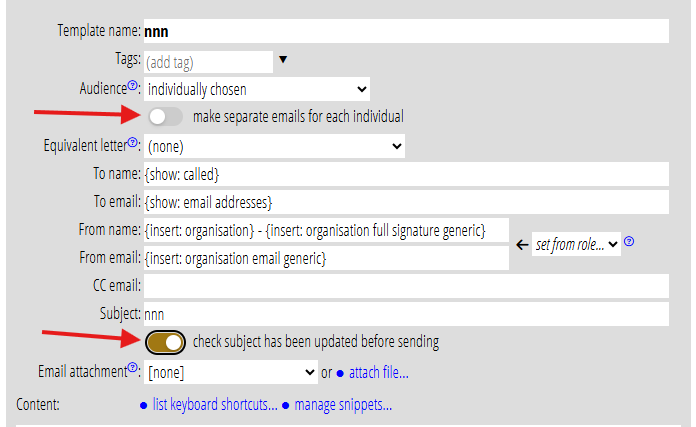
gift aid exceptions
Add or change a gift aid exception by clicking on the edit button alongside the exception. This opens a box where you manage the exceptions in a structured way. You no longer need to use a syntax for this information (or remember whether the year is the start or end of the tax year).
Users and roles
admin and notifications
If a Cameo user has not logged in for more than six months, Cameo sends a reminder notification suggesting you may want to remove them. Removing inactive users helps keep Cameo secure.
A system preference in admin → system preferences lets you choose whether new users should receive notifications by default. If this is on, new users only get notifications after they have logged in for the first time.
permissions to manage forms and events combined
Forms and events have become more co-dependent. So it no longer makes sense to have separate permissions for each. admin → cameo users now offers only a single combined permission. If you had either permission before, you now have the combined permission.
additions to organisation roles and Cameo users
You can now provide a role or job title for Cameo users in admin → cameo users.
Because there is often overlap between Cameo users and organisation roles, you can now copy Cameo user details into an organisation role in organisation settings → organisation details.
You can also now include a signature image from your media library for an organisation role. This complements the image for paper signature (which generally needs to be larger and is not online). Insert these images into emails with {insert: organisation image signature role-name}.
Substitutions {insert: my signature} and {insert: my full signature} have been removed. When used at all, they were often used inappropriately. Organisation roles (which were added much later) provide a better method.
Email and mailshot templates now provide a short-cut menu to replace the From Name and From Email parts of email headers with the appropriate role substitutions, by selecting an organisation role. When making a new template, you are also now asked (among other things) to select who it is from, so you can’t forget to change it from the default.
The venue map link URL which lets ticket purchasers find an event venue has moved from organisation settings to admin → system preferences (find it under geography). This is also irrelevant if you use the new map form.
