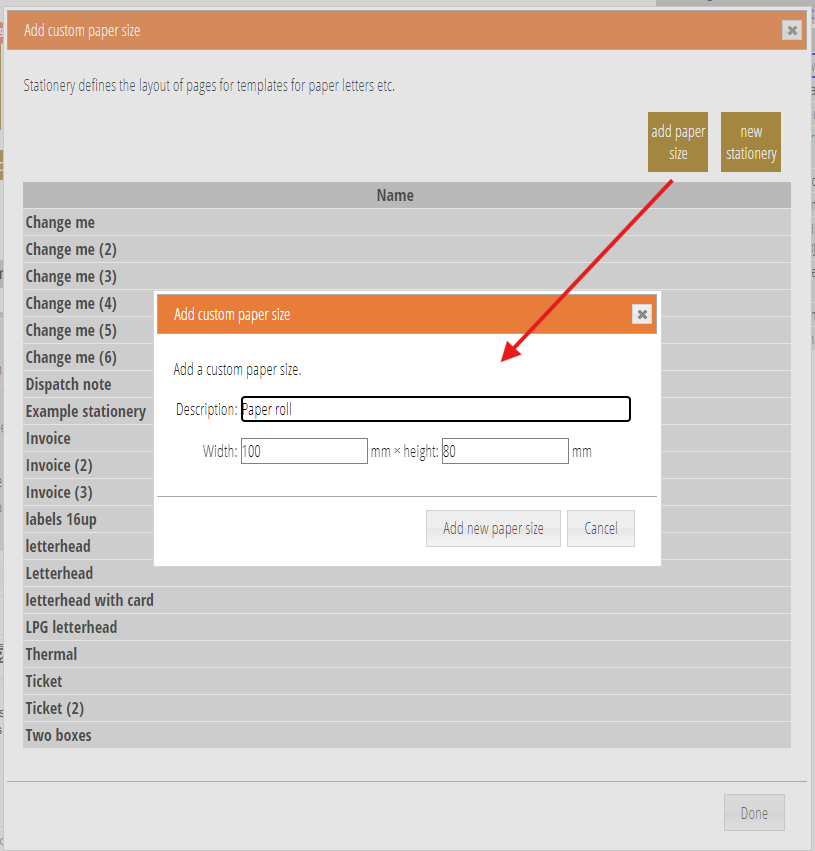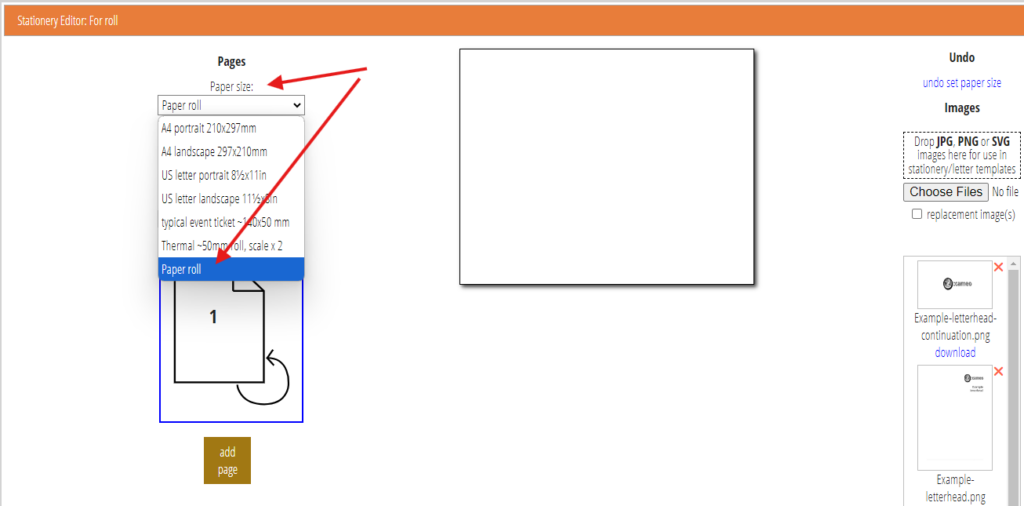When defining stationery for letters, labels, tickets etc., you can now add your own paper sizes.
Contents
Background
Letter and PDF templates in communications → templates and mailshots use stationery to say where on the a page content should be placed. You can manage stationery from these templates with the manage stationery link next to box where you select the stationery that should be used for your template.
One of the basic properties of stationery is its paper size. Cameo offers a range of standard paper sizes. However, ticket printers in particular come in a wide variety of paper roll sizes. To offer broader support for these, you can now add your own paper sizes.
Add custom paper size
Once in manage stationery, a new button add paper size lets you give the width, height and description for a new paper size (Fig 1).
Once defined, you can then select the new paper size from the paper size menu in the stationery editor in the same way as one of the pre-prepared sizes (Fig 2).
Note that the actual size produced is reduced by 1mm right and bottom. This is because browsers tend to wrap pages incorrectly if they get an exact size, probably due to rounding errors. Most printers cannot print right to the edge of pages anyway, so this shouldn’t make any difference to the output.