You can now set as many or as few organisation rôle names and email addresses as you like in organisation settings → organisation details. Each has a named rôle of your choice, such as secretary, treasurer, membership or generic.
Contents
Background
Previously, in organisation settings → organisation details, Cameo provided for two sets of rôle details for your organisation – membership and generic – plus a treasurer email address.
These are mainly used in substitutions, especially for signatures at the bottom of emails and letters, and the email From field etc. This means that when someone moves on, you can update the details with a new person in organisation details without having to change every template they appear in.
You also find them in a few other places:
- whether to offer an email icon in the social media icon blocks in the news builder
- the default email to send finalisation of accounts messages to
- the default email to send expenses claims to
Now, Cameo has generalised this. The old fixed rôles and substitutions have been converted to the new ones.
Organisation rôles
You now set up organisation rôles in a separate sub-section of organisation settings → organisation details (Fig 1). You need at least one.
Click add an organisation rôle to add one (Fig 1: 1), then complete the details. Identify one of them as the default email address (Fig 1: 2). for the organisation – that may well be something like info@example.com. You can also identify one as a treasurer’s email address (Fig 1: 3). That provides a default for accounts finalisation and expenses claims, and possibly elsewhere in future.
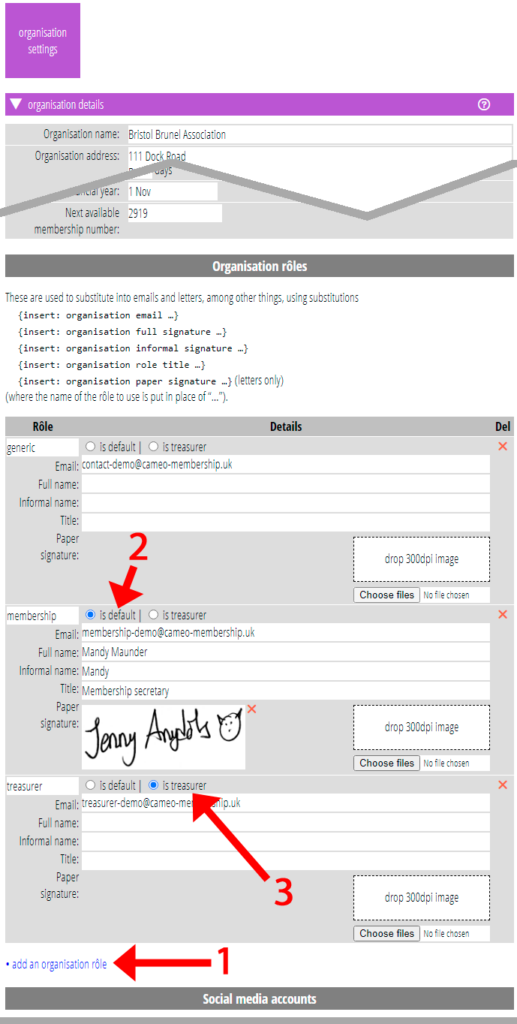
Substitutions
These seven substitutions no longer exist:
{insert: generic email}{insert: generic full signature}{insert: generic signature}{insert: membership email}{insert: membership full signature}{insert: membership signature}{insert: treasurer email}
Instead, choose one of these substitutions (Fig 2):
{insert: organisation email ...}{insert: organisation full signature ...}{insert: organisation informal signature ...}{insert: organisation role title ...}{insert: organisation paper signature ...}
When you choose one of those, also select the rôle from the menu (Fig 2: 1), which replaces the ellipsis, and identifies which to substitute from. default substitutes the respective information from whichever rôle is marked as default (Fig 1: 2).
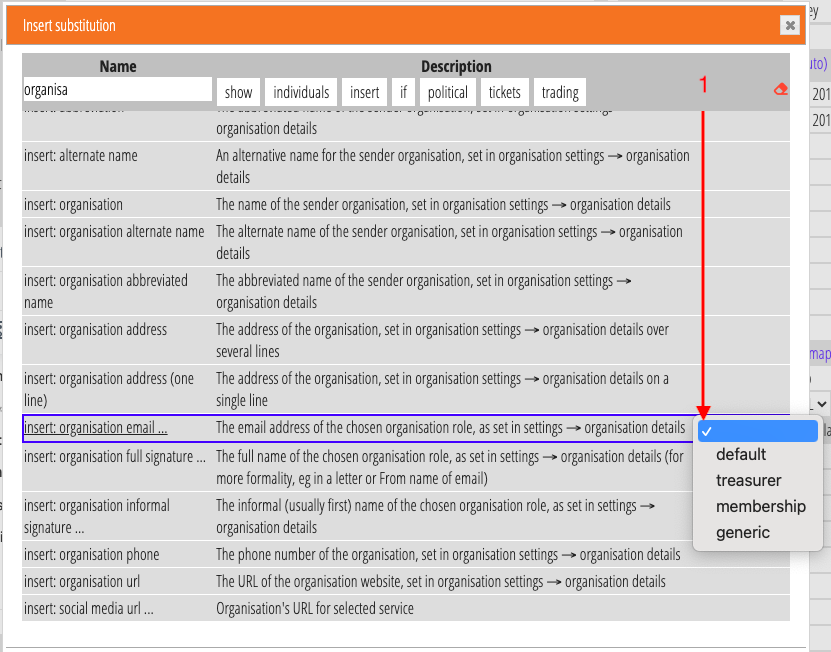
Paper signature is only appropriate for letters. It assumes a resolution of 300 dots per inch (about 12 pixels per millimetre). So if you wanted the image to appear 30 mm wide, make it 360 pixels across.
