Cameo now retains any bookings which expire or are cancelled, instead of deleting them. Additional information is added to provisional bookings to offer insight as to why a booking may have been abandoned. This information also to makes it easier to process refunds if a payment was made but the booking did not complete (this is possible in some rare circumstances: if, for example, someone reserves a place, sits on the payment step for a long time, so the booking expires, someone else books the same place, and then the original payment form is completed).
All bookings can now be purged from Cameo after a number of months or years (GDPR requires personal data not to be held longer than necessary).
Contents
Background
Booking an event (in the booking form, and also – for paid events – manually in the Reservations section) has two stages:
- reserve a place: this makes a provisional booking so that someone else can’t book the same place (or exceed the number of available places for unreserved seating) while the remaining information is collected from the customer
- finalise the booking: the booking is confirmed, tickets issued etc. after contact details and particularly, for paid events, when payment has been completed.
If the booking is abandoned before it is finalised (the customer just doesn’t continue, or maybe they discover their payment card is expired or declined) the reservation expires after a set time (typically 20 minutes). Previously this meant it was deleted; now, it is retained, marked as expired.
Similarly, if a booking is explicitly cancelled in Cameo’s Event Reservations section, or implicitly because someone refreshes the booking form page to start over, it is marked as cancelled.
Accessing expired and cancelled bookings
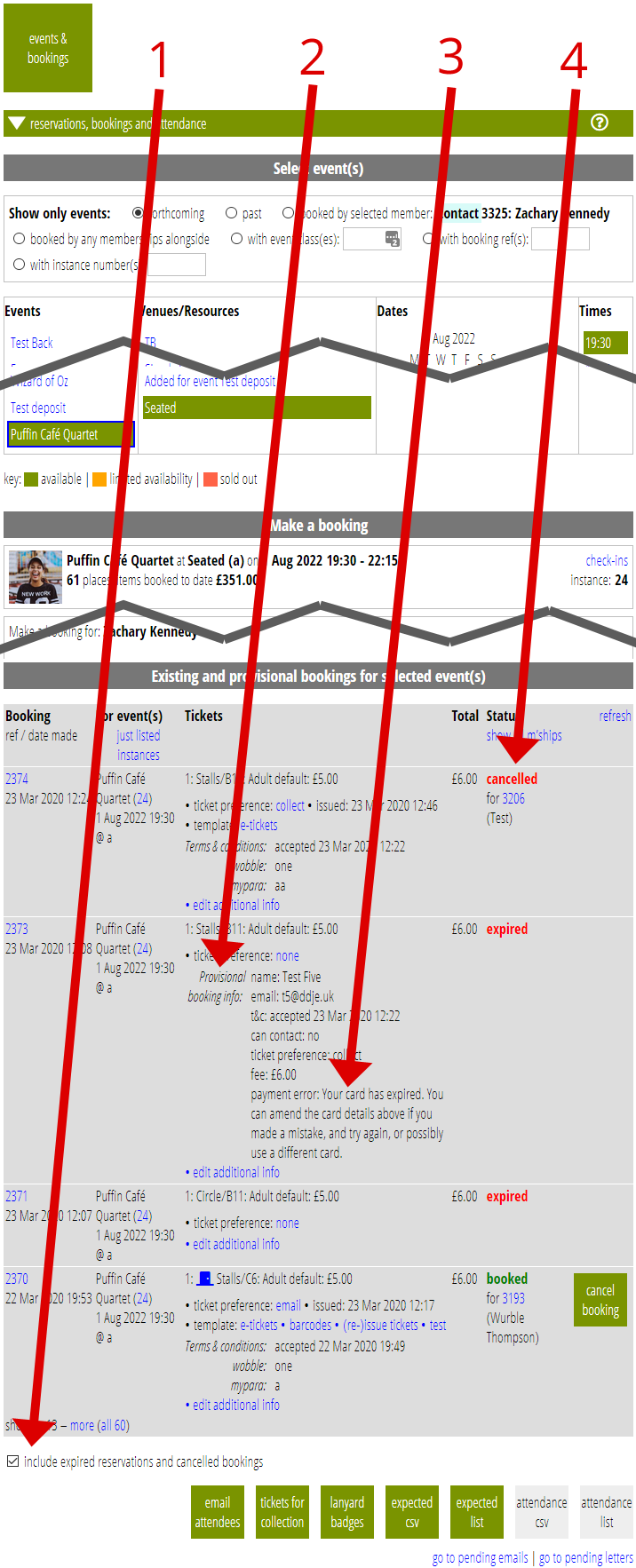
By default, the Reservations section will show only live bookings. A new tick-box at the end of the list of reservations, include expired reservations and cancelled bookings, shows the newly-retained expired and cancelled bookings (Fig 1: 1). (update, April 2023:) However, you can filter by booking status using the menu at the top of the status column. With the menu you can, for example, include or show only cancelled bookings. The status of each booking is shown in the Status column (Fig 1: 4).
There are no controls to change the status of these bookings (you can’t, for example, reinstate a cancelled booking).
This retention is not retrospective. Only expired and cancelled bookings made after 23 March 2020 are shown.
Provisional booking information
When the customer selects a place then presses Next on the booking form, the place is reserved and a reserved booking (orange) appears in the list of bookings for that event in the Reservations section.
As they move through the booking process, previously there was no further change to the booking until payment had been completed, when the booking was finalised. Now, however, as the customer completes (or fails to complete) each step, the information they provide is added to the end of the booking, labelled provisional booking info (Fig 1: 2).
This means that if the booking fails for some reason, the information they provided is not lost (it was present in log files so in principle could be reconstructed, but that is not something that is good to rely on).
Payment failures
In addition, payment failures (like card expired, or authentication failures) are now also appended to the provisional booking information (Fig 1: 3). For card payments at least, this information was accessible through the Stripe dashboard, so this does not expose any additional personal information, just makes it easier to get at. In particular, if there is a need to make a refund for any reason, it makes it easier to find the information that is needed to complete that.
Purge old bookings
Old bookings have been added to member tasks → purge.
These work like the other purges, running overnight to delete old bookings. These have been separated into live (completed) bookings over a period of years, and cancelled or expired bookings, over a few months old. The longevity can be changed by Cameo as part of the installation settings.
