Membership records now include the date on which you:
- enrolled a member,
- cancelled a membership (either explicitly or on expiry).
You can use these in date searches. You can include them in correspondence and reports with a substitution.
Contents
Background
While Cameo holds the date someone joined, this reflects the date they applied, not the date when they were enrolled. While this doesn’t matter for most purposes, you may want to base some statistical reporting on the enrolled date. This would especially be the case if your memberships run from the enrolled date rather than the joined date.
Enrolled date
You can see the enrolled date next to the joined date in the membership record (Fig 1).
Cameo sets the date automatically when you enrol someone.
For existing records, the date has been derived from the change history where this is available (2017 onwards), or set the same as the joined date otherwise.
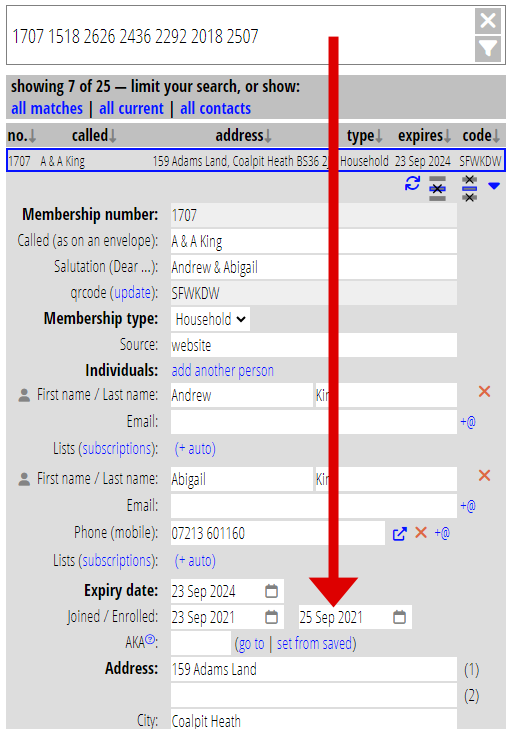
Cancelled date
This only applies to old memberships. As well as the reason for cancellation, we now also show the date on which this was done. It is set whenever you expire someone or explicitly cancel their membership.
The date cancelled is shown under the reason (Fig 2).
Where possible, we derived this from the change history for existing old records.
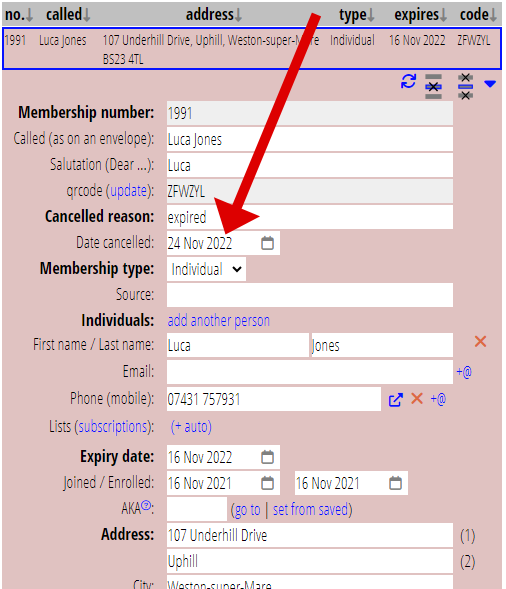
Date search
Search on either field by date in search more → date search like any other date. Just choose it as the field you want to search for.
Substitution
You can insert either date in reports or correspondence in a template in the usual way. Use the substitutions {show: date enrolled} or {show: date cancelled}, in the same way you would use {show: date joined} for example.
